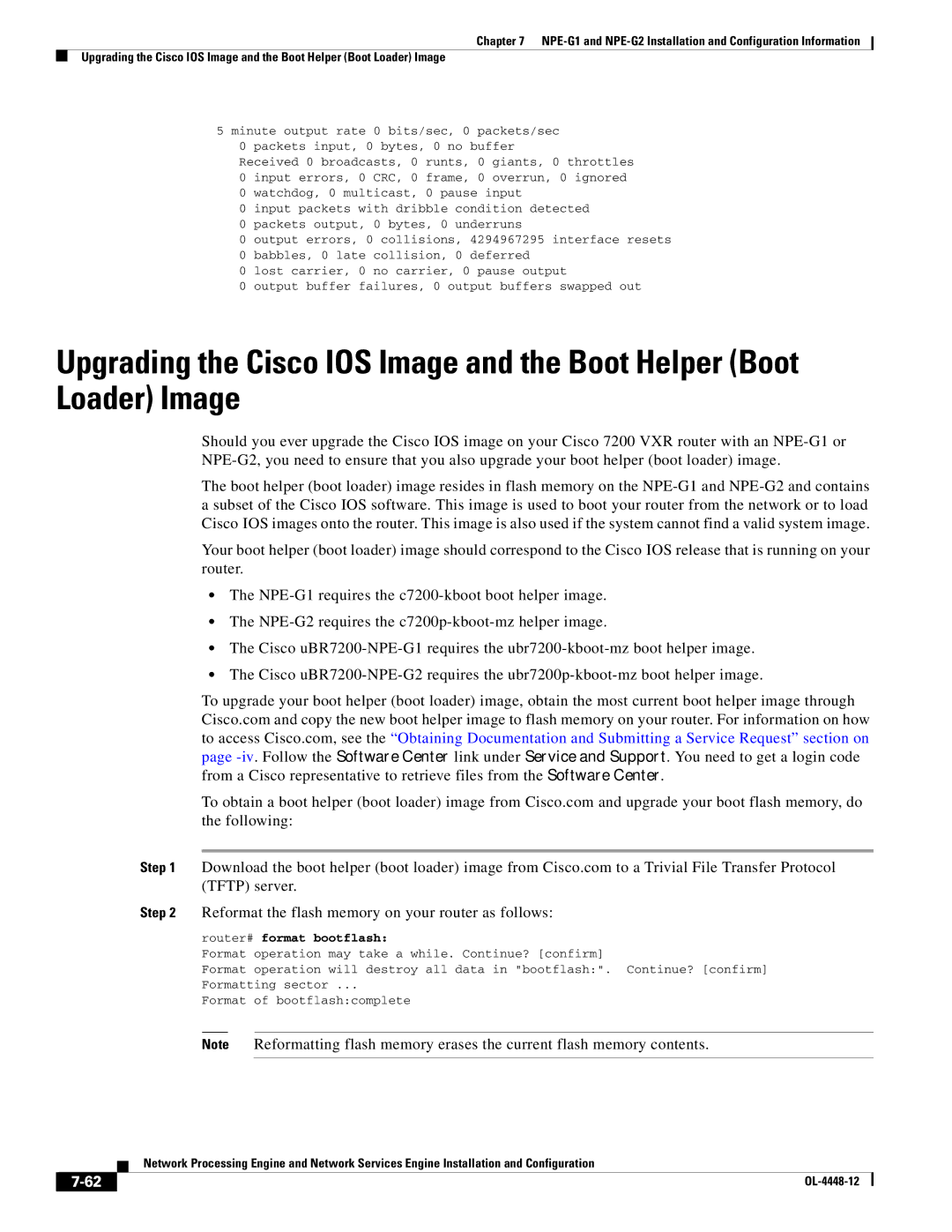Chapter 7
Upgrading the Cisco IOS Image and the Boot Helper (Boot Loader) Image
5 minute output rate 0 bits/sec, 0 packets/sec
0 packets input, 0 bytes, 0 no buffer
Received 0 broadcasts, 0 runts, 0 giants, 0 throttles 0 input errors, 0 CRC, 0 frame, 0 overrun, 0 ignored 0 watchdog, 0 multicast, 0 pause input
0 input packets with dribble condition detected
0 packets output, 0 bytes, 0 underruns
0 output errors, 0 collisions, 4294967295 interface resets
0 babbles, 0 late collision, 0 deferred
0 lost carrier, 0 no carrier, 0 pause output
0 output buffer failures, 0 output buffers swapped out
Upgrading the Cisco IOS Image and the Boot Helper (Boot Loader) Image
Should you ever upgrade the Cisco IOS image on your Cisco 7200 VXR router with an
The boot helper (boot loader) image resides in flash memory on the
Your boot helper (boot loader) image should correspond to the Cisco IOS release that is running on your router.
•The
•The
•The Cisco
•The Cisco
To upgrade your boot helper (boot loader) image, obtain the most current boot helper image through Cisco.com and copy the new boot helper image to flash memory on your router. For information on how to access Cisco.com, see the “Obtaining Documentation and Submitting a Service Request” section on page
To obtain a boot helper (boot loader) image from Cisco.com and upgrade your boot flash memory, do the following:
Step 1 Download the boot helper (boot loader) image from Cisco.com to a Trivial File Transfer Protocol (TFTP) server.
Step 2 Reformat the flash memory on your router as follows:
router# format bootflash:
Format operation may take a while. Continue? [confirm]
Format operation will destroy all data in "bootflash:". Continue? [confirm]
Formatting sector ...
Format of bootflash:complete
Note Reformatting flash memory erases the current flash memory contents.
Network Processing Engine and Network Services Engine Installation and Configuration
|
| |
|