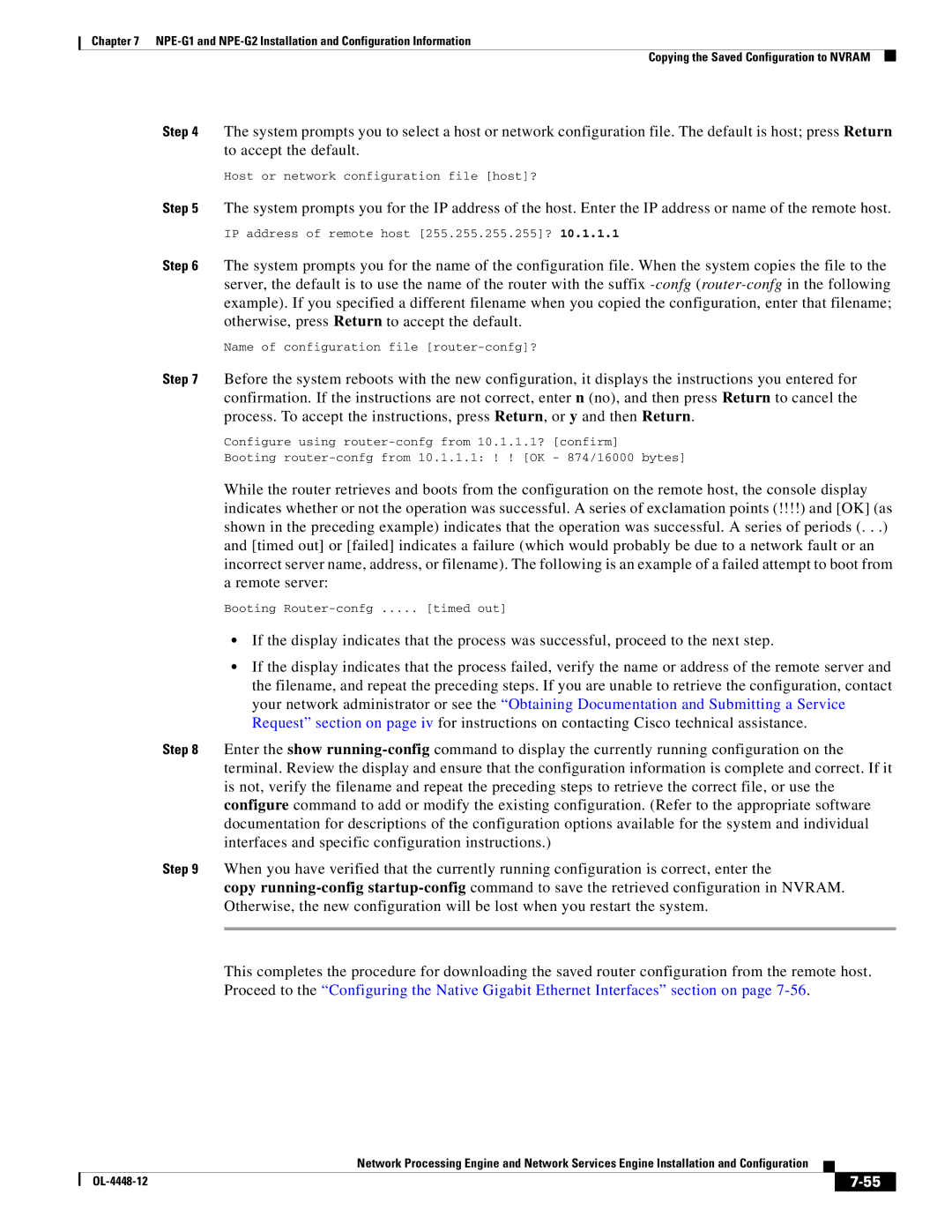Chapter 7
Copying the Saved Configuration to NVRAM
Step 4 The system prompts you to select a host or network configuration file. The default is host; press Return to accept the default.
Host or network configuration file [host]?
Step 5 The system prompts you for the IP address of the host. Enter the IP address or name of the remote host. IP address of remote host [255.255.255.255]? 10.1.1.1
Step 6 The system prompts you for the name of the configuration file. When the system copies the file to the server, the default is to use the name of the router with the suffix
Name of configuration file [router-confg]?
Step 7 Before the system reboots with the new configuration, it displays the instructions you entered for confirmation. If the instructions are not correct, enter n (no), and then press Return to cancel the process. To accept the instructions, press Return, or y and then Return.
Configure using
Booting
While the router retrieves and boots from the configuration on the remote host, the console display indicates whether or not the operation was successful. A series of exclamation points (!!!!) and [OK] (as shown in the preceding example) indicates that the operation was successful. A series of periods (. . .) and [timed out] or [failed] indicates a failure (which would probably be due to a network fault or an incorrect server name, address, or filename). The following is an example of a failed attempt to boot from a remote server:
Booting | [timed out] |
•If the display indicates that the process was successful, proceed to the next step.
•If the display indicates that the process failed, verify the name or address of the remote server and the filename, and repeat the preceding steps. If you are unable to retrieve the configuration, contact your network administrator or see the “Obtaining Documentation and Submitting a Service Request” section on page iv for instructions on contacting Cisco technical assistance.
Step 8 Enter the show
Step 9 When you have verified that the currently running configuration is correct, enter the
copy
This completes the procedure for downloading the saved router configuration from the remote host. Proceed to the “Configuring the Native Gigabit Ethernet Interfaces” section on page
Network Processing Engine and Network Services Engine Installation and Configuration
|
| ||
|
|