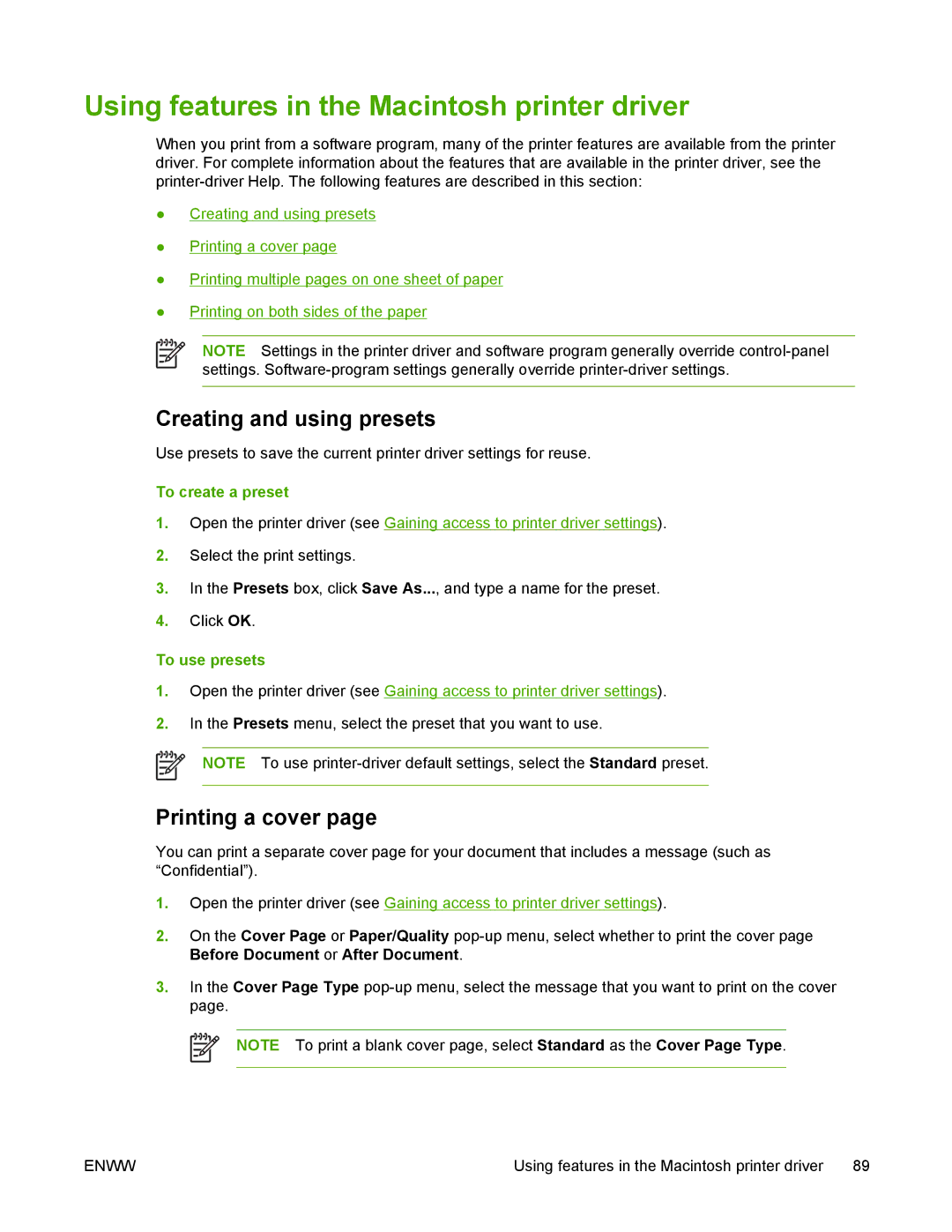Using features in the Macintosh printer driver
When you print from a software program, many of the printer features are available from the printer driver. For complete information about the features that are available in the printer driver, see the
●Creating and using presets
●Printing a cover page
●Printing multiple pages on one sheet of paper
●Printing on both sides of the paper
NOTE Settings in the printer driver and software program generally override
Creating and using presets
Use presets to save the current printer driver settings for reuse.
To create a preset
1.Open the printer driver (see Gaining access to printer driver settings).
2.Select the print settings.
3.In the Presets box, click Save As..., and type a name for the preset.
4.Click OK.
To use presets
1.Open the printer driver (see Gaining access to printer driver settings).
2.In the Presets menu, select the preset that you want to use.
NOTE To use
Printing a cover page
You can print a separate cover page for your document that includes a message (such as “Confidential”).
1.Open the printer driver (see Gaining access to printer driver settings).
2.On the Cover Page or Paper/Quality
3.In the Cover Page Type
NOTE To print a blank cover page, select Standard as the Cover Page Type.
ENWW | Using features in the Macintosh printer driver | 89 |