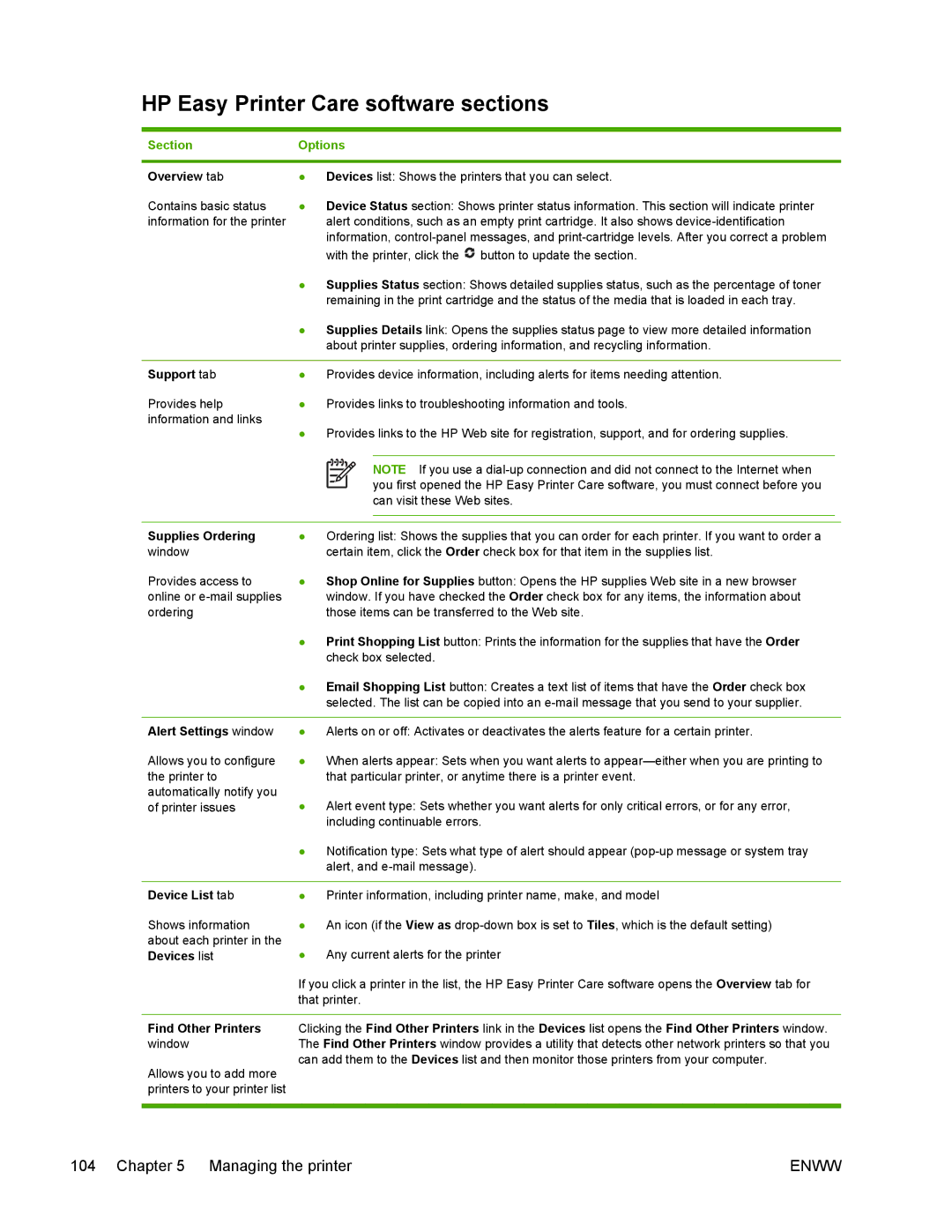HP Easy Printer Care software sections
Section | Options |
| |
|
|
| |
Overview tab | ● | Devices list: Shows the printers that you can select. | |
Contains basic status | ● | Device Status section: Shows printer status information. This section will indicate printer | |
information for the printer |
| alert conditions, such as an empty print cartridge. It also shows | |
|
| information, | |
|
| with the printer, click the | button to update the section. |
| ● | Supplies Status section: Shows detailed supplies status, such as the percentage of toner | |
|
| remaining in the print cartridge and the status of the media that is loaded in each tray. | |
| ● | Supplies Details link: Opens the supplies status page to view more detailed information | |
|
| about printer supplies, ordering information, and recycling information. | |
|
|
| |
Support tab | ● | Provides device information, including alerts for items needing attention. | |
Provides help | ● | Provides links to troubleshooting information and tools. | |
information and links | ● | Provides links to the HP Web site for registration, support, and for ordering supplies. | |
| |||
NOTE If you use a
Supplies Ordering window
Provides access to online or
●Ordering list: Shows the supplies that you can order for each printer. If you want to order a certain item, click the Order check box for that item in the supplies list.
●Shop Online for Supplies button: Opens the HP supplies Web site in a new browser window. If you have checked the Order check box for any items, the information about those items can be transferred to the Web site.
●Print Shopping List button: Prints the information for the supplies that have the Order check box selected.
●Email Shopping List button: Creates a text list of items that have the Order check box selected. The list can be copied into an
Alert Settings window
Allows you to configure the printer to automatically notify you of printer issues
●Alerts on or off: Activates or deactivates the alerts feature for a certain printer.
●When alerts appear: Sets when you want alerts to
●Alert event type: Sets whether you want alerts for only critical errors, or for any error, including continuable errors.
●Notification type: Sets what type of alert should appear
Device List tab
Shows information about each printer in the Devices list
●Printer information, including printer name, make, and model
●An icon (if the View as
●Any current alerts for the printer
If you click a printer in the list, the HP Easy Printer Care software opens the Overview tab for that printer.
Find Other Printers Clicking the Find Other Printers link in the Devices list opens the Find Other Printers window.
windowThe Find Other Printers window provides a utility that detects other network printers so that you can add them to the Devices list and then monitor those printers from your computer.
Allows you to add more printers to your printer list
104 Chapter 5 Managing the printer | ENWW |