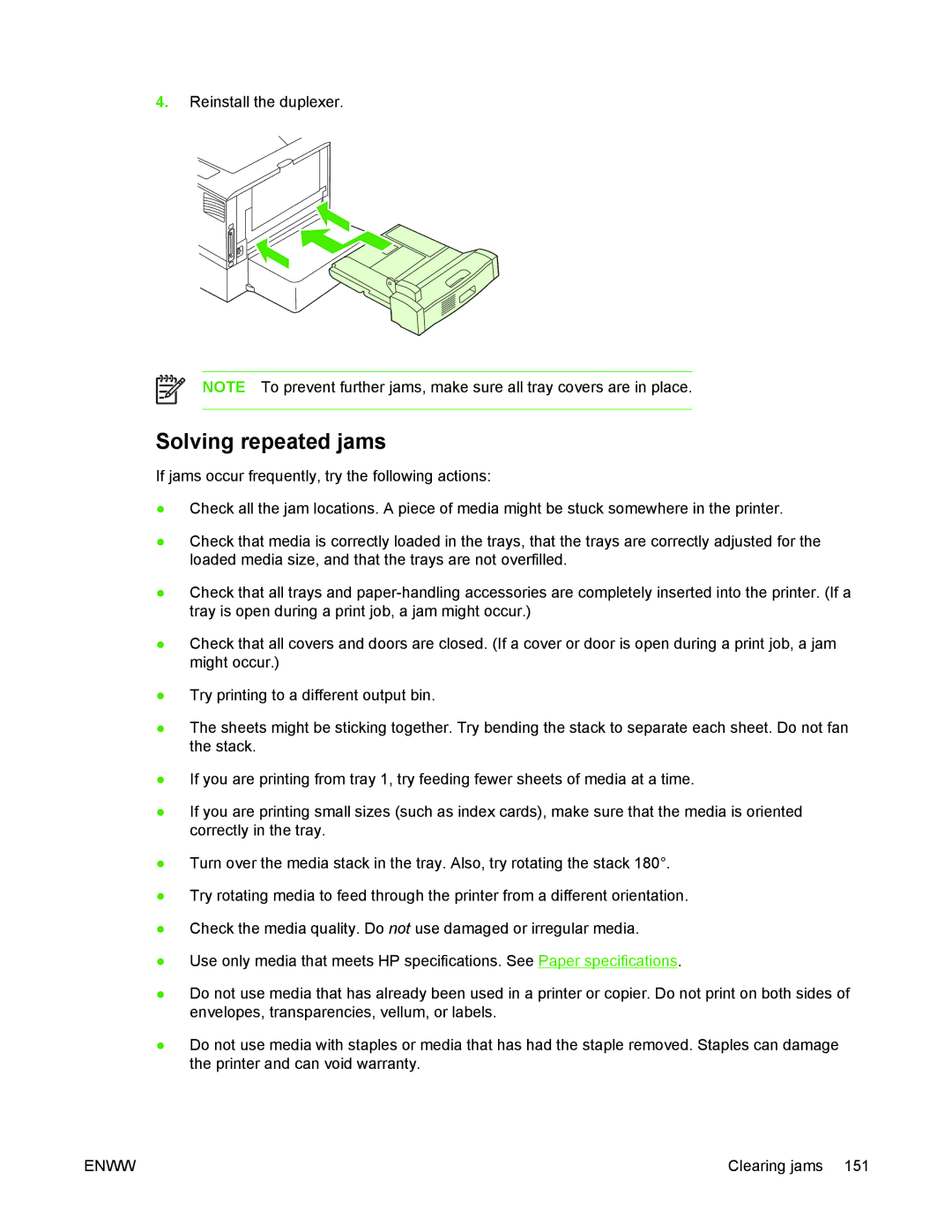4.Reinstall the duplexer.
NOTE To prevent further jams, make sure all tray covers are in place.
Solving repeated jams
If jams occur frequently, try the following actions:
●Check all the jam locations. A piece of media might be stuck somewhere in the printer.
●Check that media is correctly loaded in the trays, that the trays are correctly adjusted for the loaded media size, and that the trays are not overfilled.
●Check that all trays and
●Check that all covers and doors are closed. (If a cover or door is open during a print job, a jam might occur.)
●Try printing to a different output bin.
●The sheets might be sticking together. Try bending the stack to separate each sheet. Do not fan the stack.
●If you are printing from tray 1, try feeding fewer sheets of media at a time.
●If you are printing small sizes (such as index cards), make sure that the media is oriented correctly in the tray.
●Turn over the media stack in the tray. Also, try rotating the stack 180°.
●Try rotating media to feed through the printer from a different orientation.
●Check the media quality. Do not use damaged or irregular media.
●Use only media that meets HP specifications. See Paper specifications.
●Do not use media that has already been used in a printer or copier. Do not print on both sides of envelopes, transparencies, vellum, or labels.
●Do not use media with staples or media that has had the staple removed. Staples can damage the printer and can void warranty.
ENWW | Clearing jams 151 |