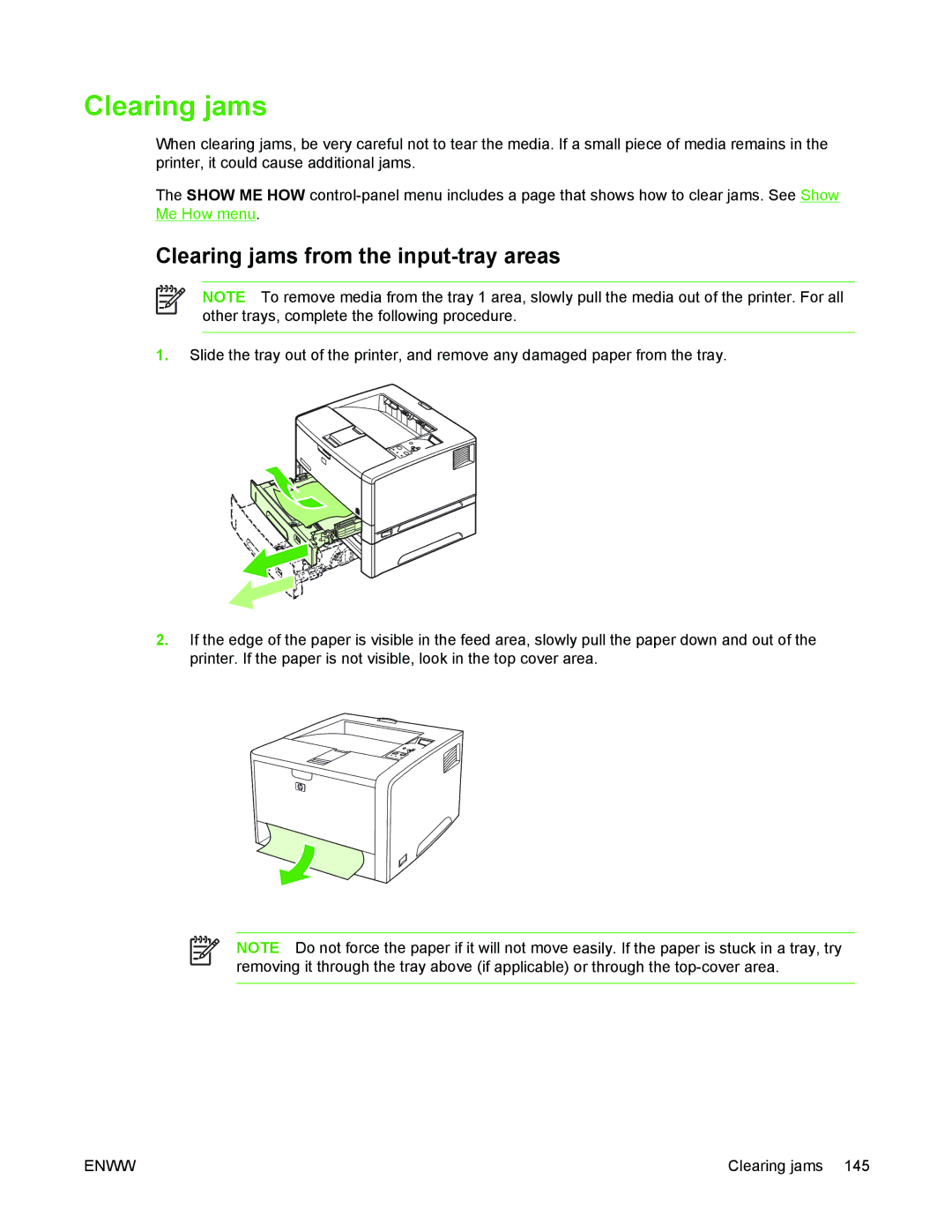Clearing jams
When clearing jams, be very careful not to tear the media. If a small piece of media remains in the printer, it could cause additional jams.
The SHOW ME HOW
Clearing jams from the input-tray areas
NOTE To remove media from the tray 1 area, slowly pull the media out of the printer. For all other trays, complete the following procedure.
1.Slide the tray out of the printer, and remove any damaged paper from the tray.
2.If the edge of the paper is visible in the feed area, slowly pull the paper down and out of the printer. If the paper is not visible, look in the top cover area.
NOTE Do not force the paper if it will not move easily. If the paper is stuck in a tray, try removing it through the tray above (if applicable) or through the
ENWW | Clearing jams 145 |