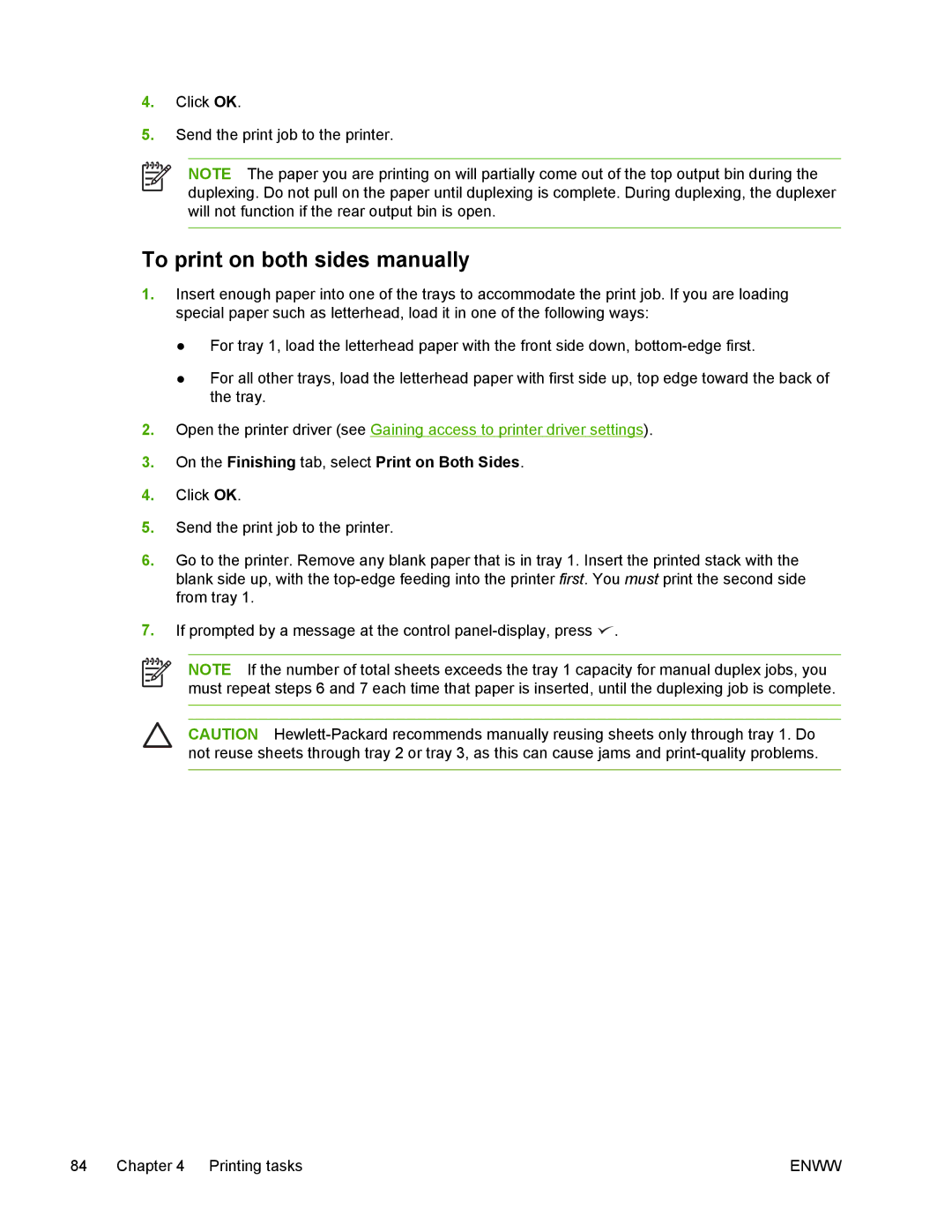4.Click OK.
5.Send the print job to the printer.
NOTE The paper you are printing on will partially come out of the top output bin during the duplexing. Do not pull on the paper until duplexing is complete. During duplexing, the duplexer will not function if the rear output bin is open.
To print on both sides manually
1.Insert enough paper into one of the trays to accommodate the print job. If you are loading special paper such as letterhead, load it in one of the following ways:
●For tray 1, load the letterhead paper with the front side down,
●For all other trays, load the letterhead paper with first side up, top edge toward the back of the tray.
2.Open the printer driver (see Gaining access to printer driver settings).
3.On the Finishing tab, select Print on Both Sides.
4.Click OK.
5.Send the print job to the printer.
6.Go to the printer. Remove any blank paper that is in tray 1. Insert the printed stack with the blank side up, with the
7.If prompted by a message at the control ![]() .
.
NOTE If the number of total sheets exceeds the tray 1 capacity for manual duplex jobs, you must repeat steps 6 and 7 each time that paper is inserted, until the duplexing job is complete.
CAUTION
84 Chapter 4 Printing tasks | ENWW |