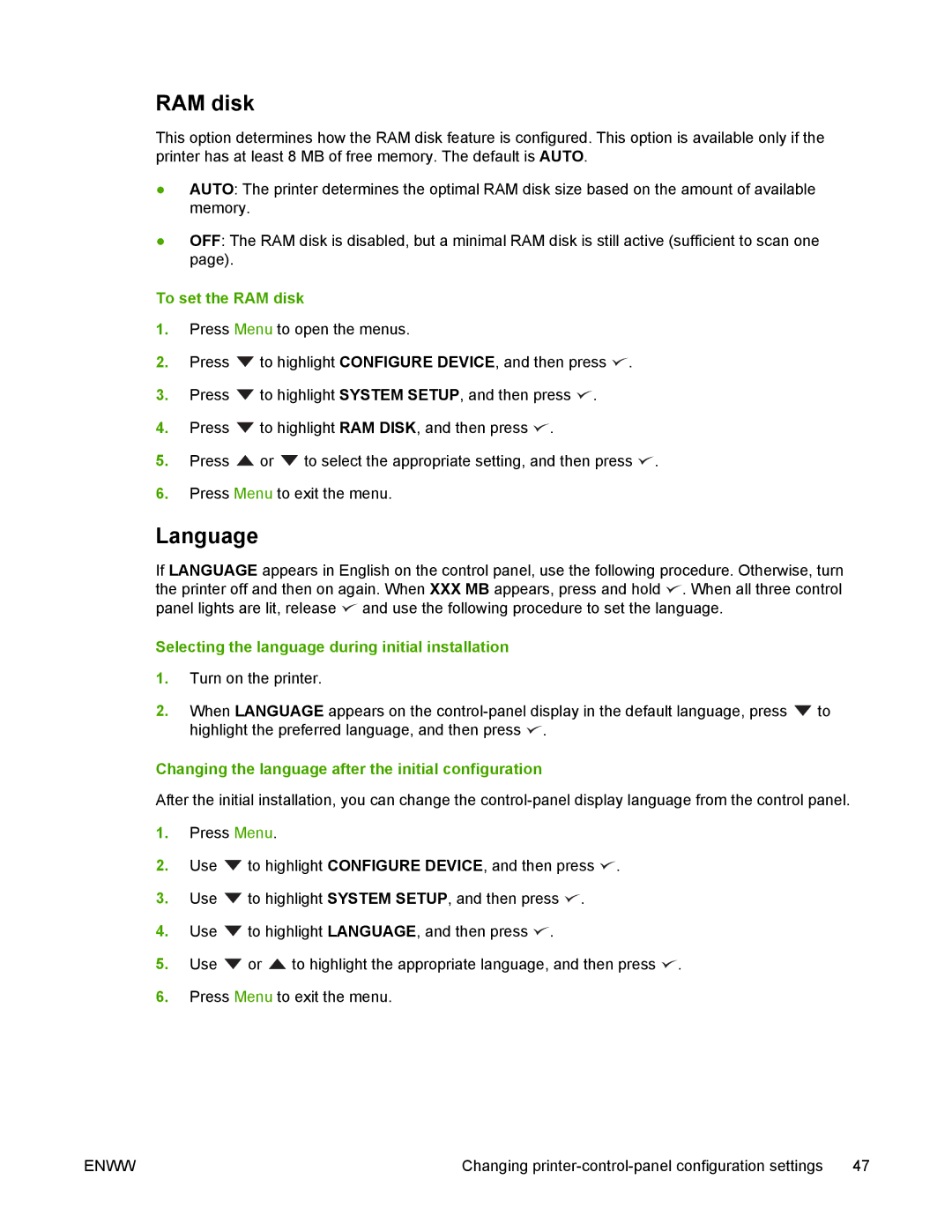RAM disk
This option determines how the RAM disk feature is configured. This option is available only if the printer has at least 8 MB of free memory. The default is AUTO.
●AUTO: The printer determines the optimal RAM disk size based on the amount of available memory.
●OFF: The RAM disk is disabled, but a minimal RAM disk is still active (sufficient to scan one page).
To set the RAM disk
1.Press Menu to open the menus.
2.Press ![]() to highlight CONFIGURE DEVICE, and then press
to highlight CONFIGURE DEVICE, and then press ![]() .
.
3.Press ![]() to highlight SYSTEM SETUP, and then press
to highlight SYSTEM SETUP, and then press ![]() .
.
4.Press ![]() to highlight RAM DISK, and then press
to highlight RAM DISK, and then press ![]() .
.
5.Press ![]() or
or ![]() to select the appropriate setting, and then press
to select the appropriate setting, and then press ![]() .
.
6.Press Menu to exit the menu.
Language
If LANGUAGE appears in English on the control panel, use the following procedure. Otherwise, turn the printer off and then on again. When XXX MB appears, press and hold ![]() . When all three control panel lights are lit, release
. When all three control panel lights are lit, release ![]() and use the following procedure to set the language.
and use the following procedure to set the language.
Selecting the language during initial installation
1.Turn on the printer.
2.When LANGUAGE appears on the ![]() to highlight the preferred language, and then press
to highlight the preferred language, and then press ![]() .
.
Changing the language after the initial configuration
After the initial installation, you can change the
1.Press Menu.
2.Use ![]() to highlight CONFIGURE DEVICE, and then press
to highlight CONFIGURE DEVICE, and then press ![]() .
.
3.Use ![]() to highlight SYSTEM SETUP, and then press
to highlight SYSTEM SETUP, and then press ![]() .
.
4.Use ![]() to highlight LANGUAGE, and then press
to highlight LANGUAGE, and then press ![]() .
.
5.Use ![]() or
or ![]() to highlight the appropriate language, and then press
to highlight the appropriate language, and then press ![]() .
.
6.Press Menu to exit the menu.
ENWW | Changing | 47 |