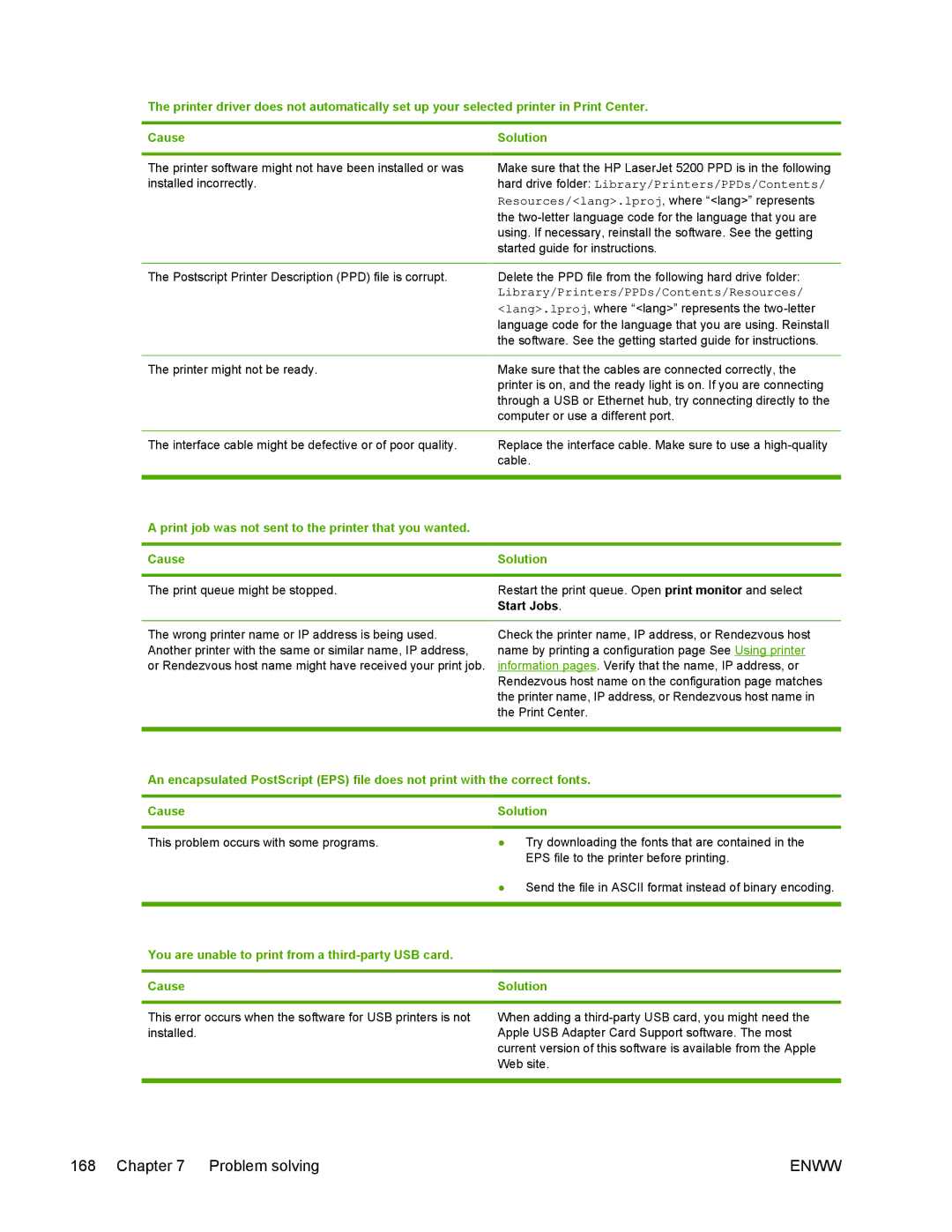The printer driver does not automatically set up your selected printer in Print Center.
Cause
The printer software might not have been installed or was installed incorrectly.
The Postscript Printer Description (PPD) file is corrupt.
The printer might not be ready.
The interface cable might be defective or of poor quality.
Solution
Make sure that the HP LaserJet 5200 PPD is in the following hard drive folder: Library/Printers/PPDs/Contents/ Resources/<lang>.lproj, where “<lang>” represents the
Delete the PPD file from the following hard drive folder:
Library/Printers/PPDs/Contents/Resources/
<lang>.lproj, where “<lang>” represents the
Make sure that the cables are connected correctly, the printer is on, and the ready light is on. If you are connecting through a USB or Ethernet hub, try connecting directly to the computer or use a different port.
Replace the interface cable. Make sure to use a
A print job was not sent to the printer that you wanted.
Cause
The print queue might be stopped.
The wrong printer name or IP address is being used. Another printer with the same or similar name, IP address, or Rendezvous host name might have received your print job.
Solution
Restart the print queue. Open print monitor and select Start Jobs.
Check the printer name, IP address, or Rendezvous host name by printing a configuration page See Using printer information pages. Verify that the name, IP address, or Rendezvous host name on the configuration page matches the printer name, IP address, or Rendezvous host name in the Print Center.
An encapsulated PostScript (EPS) file does not print with the correct fonts.
Cause
This problem occurs with some programs.
Solution
●Try downloading the fonts that are contained in the EPS file to the printer before printing.
●Send the file in ASCII format instead of binary encoding.
You are unable to print from a third-party USB card.
Cause
This error occurs when the software for USB printers is not installed.
Solution
When adding a
168 Chapter 7 Problem solving | ENWW |