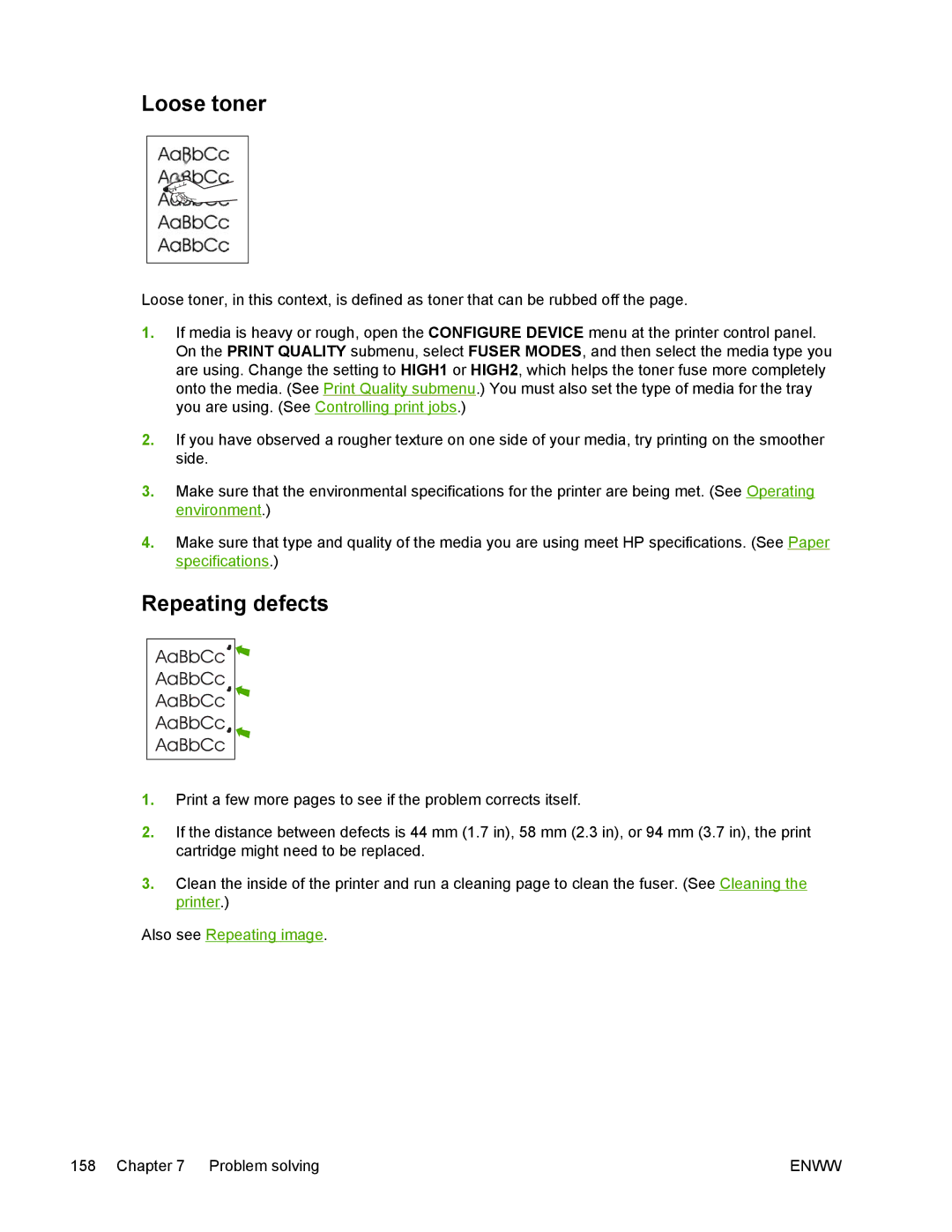Loose toner
Loose toner, in this context, is defined as toner that can be rubbed off the page.
1.If media is heavy or rough, open the CONFIGURE DEVICE menu at the printer control panel. On the PRINT QUALITY submenu, select FUSER MODES, and then select the media type you are using. Change the setting to HIGH1 or HIGH2, which helps the toner fuse more completely onto the media. (See Print Quality submenu.) You must also set the type of media for the tray you are using. (See Controlling print jobs.)
2.If you have observed a rougher texture on one side of your media, try printing on the smoother side.
3.Make sure that the environmental specifications for the printer are being met. (See Operating environment.)
4.Make sure that type and quality of the media you are using meet HP specifications. (See Paper specifications.)
Repeating defects
1.Print a few more pages to see if the problem corrects itself.
2.If the distance between defects is 44 mm (1.7 in), 58 mm (2.3 in), or 94 mm (3.7 in), the print cartridge might need to be replaced.
3.Clean the inside of the printer and run a cleaning page to clean the fuser. (See Cleaning the printer.)
Also see Repeating image.
158 Chapter 7 Problem solving | ENWW |