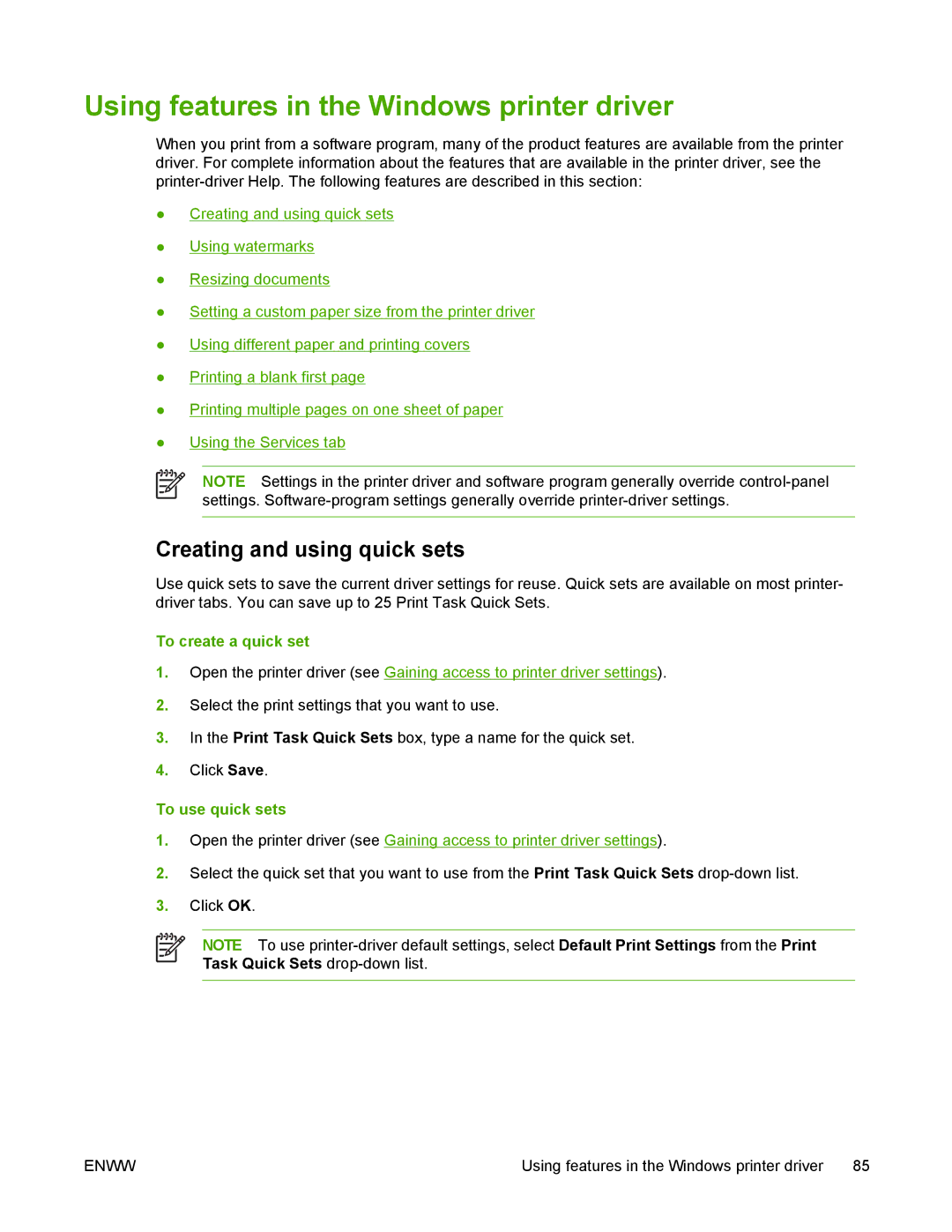Using features in the Windows printer driver
When you print from a software program, many of the product features are available from the printer driver. For complete information about the features that are available in the printer driver, see the
●Creating and using quick sets
●Using watermarks
●Resizing documents
●Setting a custom paper size from the printer driver
●Using different paper and printing covers
●Printing a blank first page
●Printing multiple pages on one sheet of paper
●Using the Services tab
NOTE Settings in the printer driver and software program generally override
Creating and using quick sets
Use quick sets to save the current driver settings for reuse. Quick sets are available on most printer- driver tabs. You can save up to 25 Print Task Quick Sets.
To create a quick set
1.Open the printer driver (see Gaining access to printer driver settings).
2.Select the print settings that you want to use.
3.In the Print Task Quick Sets box, type a name for the quick set.
4.Click Save.
To use quick sets
1.Open the printer driver (see Gaining access to printer driver settings).
2.Select the quick set that you want to use from the Print Task Quick Sets
3.Click OK.
NOTE To use
ENWW | Using features in the Windows printer driver | 85 |