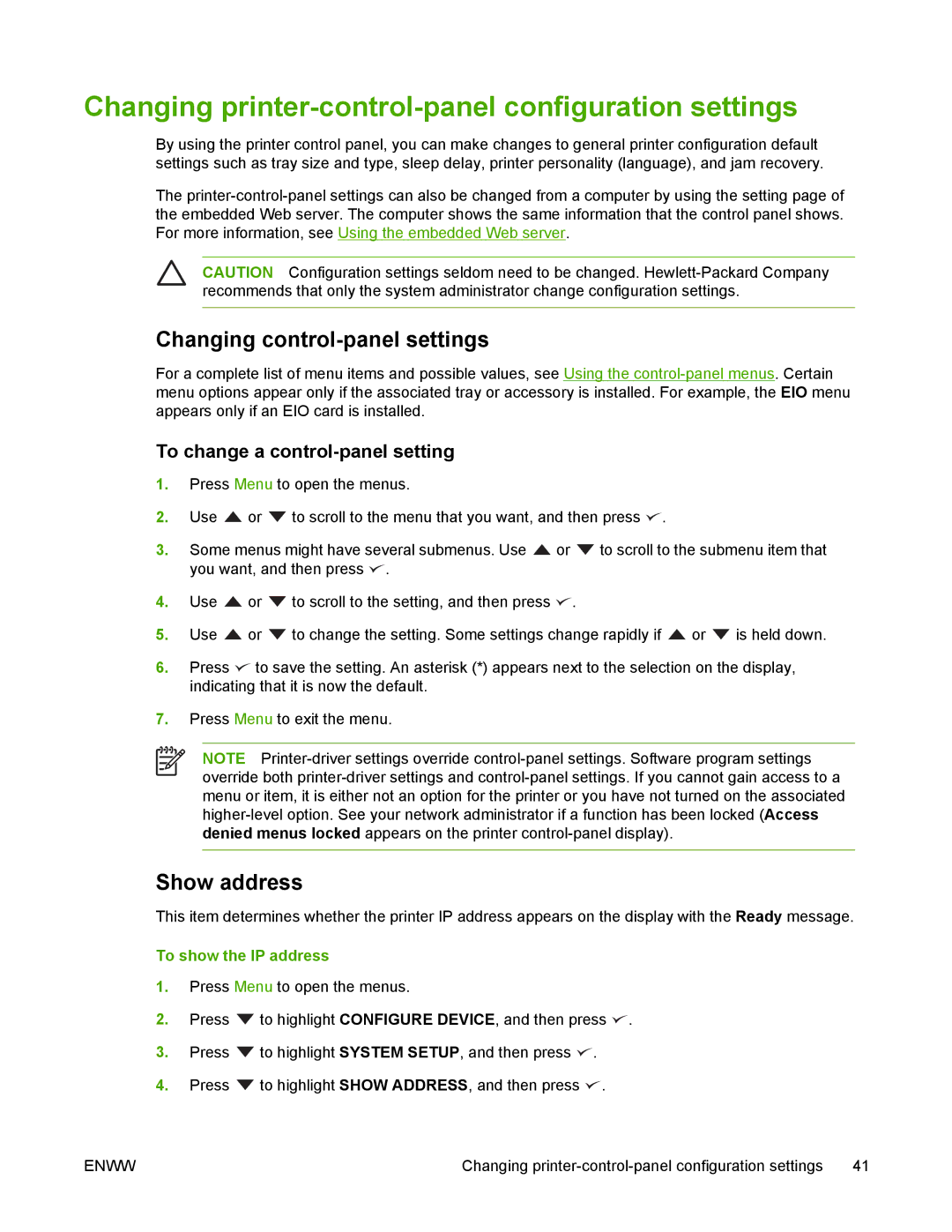Changing printer-control-panel configuration settings
By using the printer control panel, you can make changes to general printer configuration default settings such as tray size and type, sleep delay, printer personality (language), and jam recovery.
The
CAUTION Configuration settings seldom need to be changed.
Changing control-panel settings
For a complete list of menu items and possible values, see Using the
To change a control-panel setting
1.Press Menu to open the menus.
2.Use ![]() or
or ![]() to scroll to the menu that you want, and then press
to scroll to the menu that you want, and then press ![]() .
.
3.Some menus might have several submenus. Use ![]() or
or ![]() to scroll to the submenu item that you want, and then press
to scroll to the submenu item that you want, and then press ![]() .
.
4.Use ![]() or
or ![]() to scroll to the setting, and then press
to scroll to the setting, and then press ![]() .
.
5.Use ![]() or
or ![]() to change the setting. Some settings change rapidly if
to change the setting. Some settings change rapidly if ![]() or
or ![]() is held down.
is held down.
6.Press ![]() to save the setting. An asterisk (*) appears next to the selection on the display, indicating that it is now the default.
to save the setting. An asterisk (*) appears next to the selection on the display, indicating that it is now the default.
7.Press Menu to exit the menu.
NOTE
Show address
This item determines whether the printer IP address appears on the display with the Ready message.
To show the IP address
1.Press Menu to open the menus.
2.Press ![]() to highlight CONFIGURE DEVICE, and then press
to highlight CONFIGURE DEVICE, and then press ![]() .
.
3.Press ![]() to highlight SYSTEM SETUP, and then press
to highlight SYSTEM SETUP, and then press ![]() .
.
4.Press ![]() to highlight SHOW ADDRESS, and then press
to highlight SHOW ADDRESS, and then press ![]() .
.
ENWW | Changing | 41 |