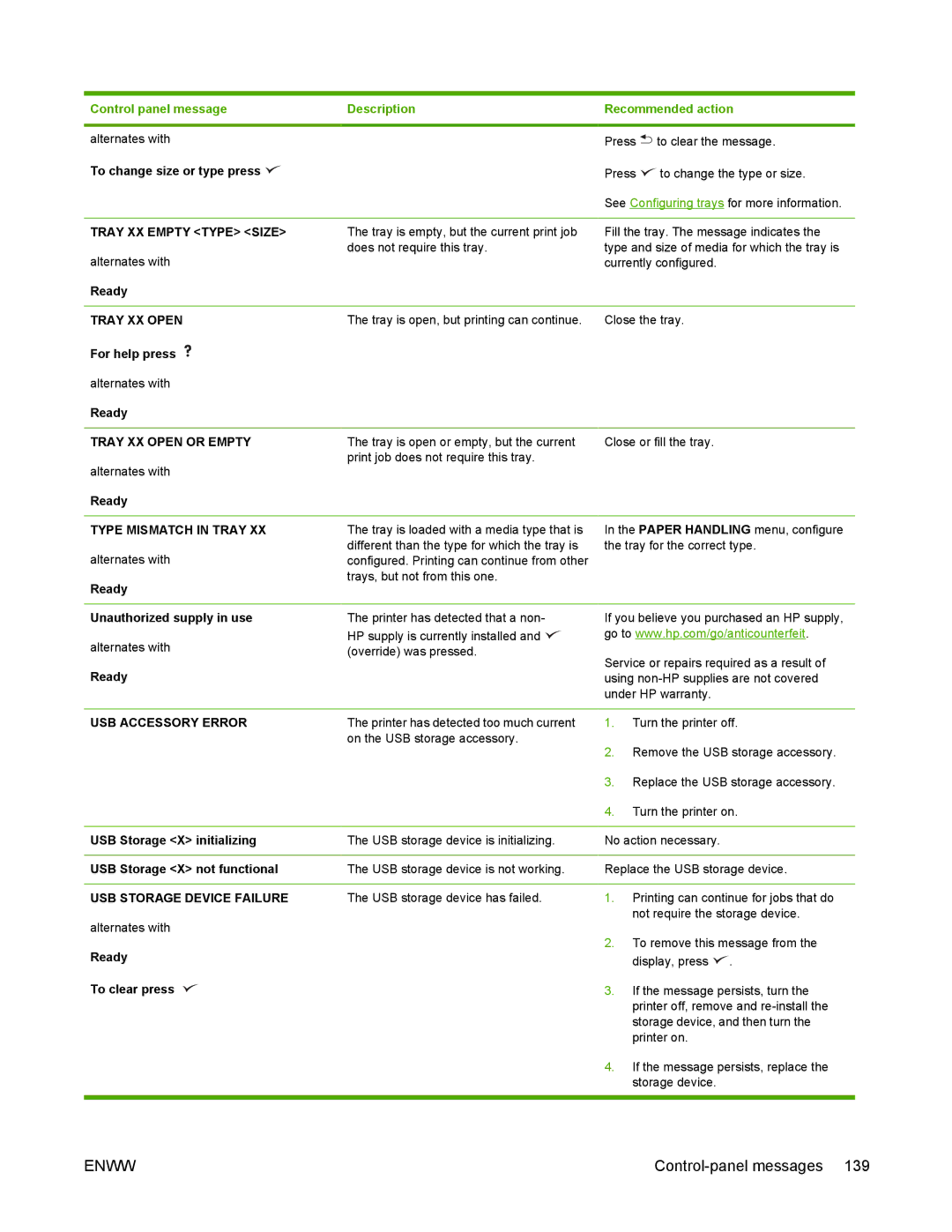Control panel message | Description |
|
|
alternates with |
|
To change size or type press |
|
|
|
TRAY XX EMPTY <TYPE> <SIZE> | The tray is empty, but the current print job |
alternates with | does not require this tray. |
| |
Ready |
|
Recommended action
Press ![]() to clear the message.
to clear the message.
Press ![]() to change the type or size.
to change the type or size.
See Configuring trays for more information.
Fill the tray. The message indicates the type and size of media for which the tray is currently configured.
TRAY XX OPEN | The tray is open, but printing can continue. | |
For help press |
| |
alternates with |
| |
Ready |
| |
|
| |
TRAY XX OPEN OR EMPTY | The tray is open or empty, but the current | |
alternates with | print job does not require this tray. | |
| ||
Ready |
| |
|
| |
TYPE MISMATCH IN TRAY XX | The tray is loaded with a media type that is | |
alternates with | different than the type for which the tray is | |
configured. Printing can continue from other | ||
Ready | trays, but not from this one. | |
| ||
|
| |
Unauthorized supply in use | The printer has detected that a non- | |
alternates with | HP supply is currently installed and | |
(override) was pressed. | ||
| ||
Ready |
| |
|
| |
USB ACCESSORY ERROR | The printer has detected too much current | |
| on the USB storage accessory. |
Close the tray.
Close or fill the tray.
In the PAPER HANDLING menu, configure the tray for the correct type.
If you believe you purchased an HP supply, go to www.hp.com/go/anticounterfeit.
Service or repairs required as a result of using
1.Turn the printer off.
2.Remove the USB storage accessory.
3.Replace the USB storage accessory.
4.Turn the printer on.
USB Storage <X> initializing | The USB storage device is initializing. | No action necessary. |
|
|
|
USB Storage <X> not functional | The USB storage device is not working. | Replace the USB storage device. |
USB STORAGE DEVICE FAILURE | The USB storage device has failed. |
alternates with
Ready
To clear press
1.Printing can continue for jobs that do not require the storage device.
2.To remove this message from the display, press ![]() .
.
3.If the message persists, turn the printer off, remove and
4.If the message persists, replace the storage device.
ENWW |