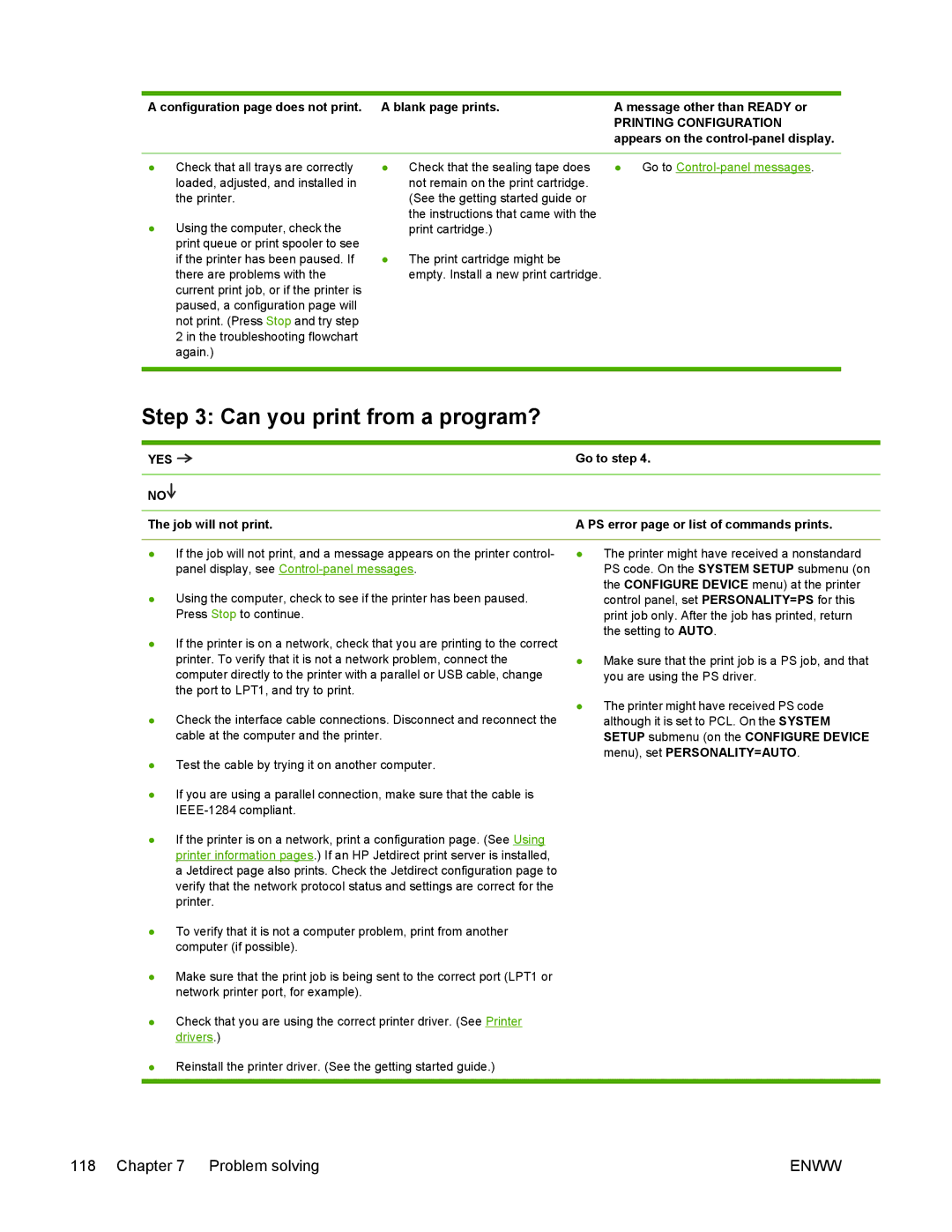A configuration page does not print. A blank page prints. | A message other than READY or |
| PRINTING CONFIGURATION |
| appears on the |
●Check that all trays are correctly loaded, adjusted, and installed in the printer.
●Using the computer, check the print queue or print spooler to see if the printer has been paused. If there are problems with the current print job, or if the printer is paused, a configuration page will not print. (Press Stop and try step 2 in the troubleshooting flowchart again.)
● Check that the sealing tape does | ● Go to |
not remain on the print cartridge. |
|
(See the getting started guide or |
|
the instructions that came with the |
|
print cartridge.) |
|
●The print cartridge might be empty. Install a new print cartridge.
Step 3: Can you print from a program?
YES |
|
| Go to step 4. | ||
| |||||
|
|
|
| ||
|
| ||||
NO |
|
|
| ||
|
| ||||
|
| ||||
The job will not print. | A PS error page or list of commands prints. | ||||
|
| ||||
● If the job will not print, and a message appears on the printer control- | ● The printer might have received a nonstandard | ||||
|
| panel display, see | PS code. On the SYSTEM SETUP submenu (on | ||
● Using the computer, check to see if the printer has been paused. | the CONFIGURE DEVICE menu) at the printer | ||||
control panel, set PERSONALITY=PS for this | |||||
|
| Press Stop to continue. | print job only. After the job has printed, return | ||
|
|
|
|
| the setting to AUTO. |
●If the printer is on a network, check that you are printing to the correct
printer. To verify that it is not a network problem, connect the | ● Make sure that the print job is a PS job, and that |
computer directly to the printer with a parallel or USB cable, change | you are using the PS driver. |
the port to LPT1, and try to print. |
|
●Check the interface cable connections. Disconnect and reconnect the cable at the computer and the printer.
●Test the cable by trying it on another computer.
●If you are using a parallel connection, make sure that the cable is
●The printer might have received PS code although it is set to PCL. On the SYSTEM SETUP submenu (on the CONFIGURE DEVICE menu), set PERSONALITY=AUTO.
●If the printer is on a network, print a configuration page. (See Using printer information pages.) If an HP Jetdirect print server is installed, a Jetdirect page also prints. Check the Jetdirect configuration page to verify that the network protocol status and settings are correct for the printer.
●To verify that it is not a computer problem, print from another computer (if possible).
●Make sure that the print job is being sent to the correct port (LPT1 or network printer port, for example).
●Check that you are using the correct printer driver. (See Printer drivers.)
●Reinstall the printer driver. (See the getting started guide.)
118 Chapter 7 Problem solving | ENWW |