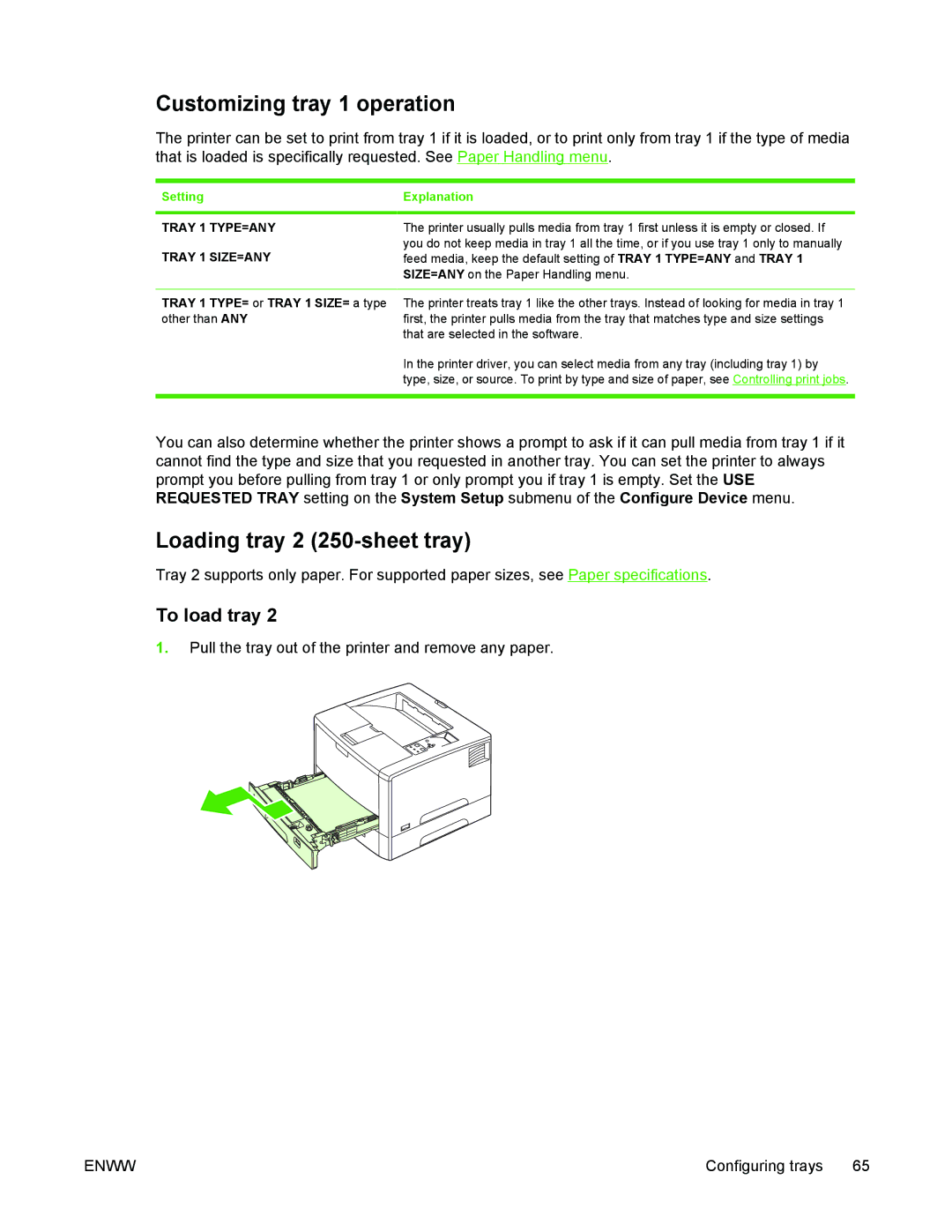Customizing tray 1 operation
The printer can be set to print from tray 1 if it is loaded, or to print only from tray 1 if the type of media that is loaded is specifically requested. See Paper Handling menu.
Setting | Explanation |
|
|
TRAY 1 TYPE=ANY | The printer usually pulls media from tray 1 first unless it is empty or closed. If |
TRAY 1 SIZE=ANY | you do not keep media in tray 1 all the time, or if you use tray 1 only to manually |
feed media, keep the default setting of TRAY 1 TYPE=ANY and TRAY 1 | |
| SIZE=ANY on the Paper Handling menu. |
|
|
TRAY 1 TYPE= or TRAY 1 SIZE= a type | The printer treats tray 1 like the other trays. Instead of looking for media in tray 1 |
other than ANY | first, the printer pulls media from the tray that matches type and size settings |
| that are selected in the software. |
| In the printer driver, you can select media from any tray (including tray 1) by |
| type, size, or source. To print by type and size of paper, see Controlling print jobs. |
|
|
You can also determine whether the printer shows a prompt to ask if it can pull media from tray 1 if it cannot find the type and size that you requested in another tray. You can set the printer to always prompt you before pulling from tray 1 or only prompt you if tray 1 is empty. Set the USE REQUESTED TRAY setting on the System Setup submenu of the Configure Device menu.
Loading tray 2 (250-sheet tray)
Tray 2 supports only paper. For supported paper sizes, see Paper specifications.
To load tray 2
1.Pull the tray out of the printer and remove any paper.
ENWW | Configuring trays 65 |