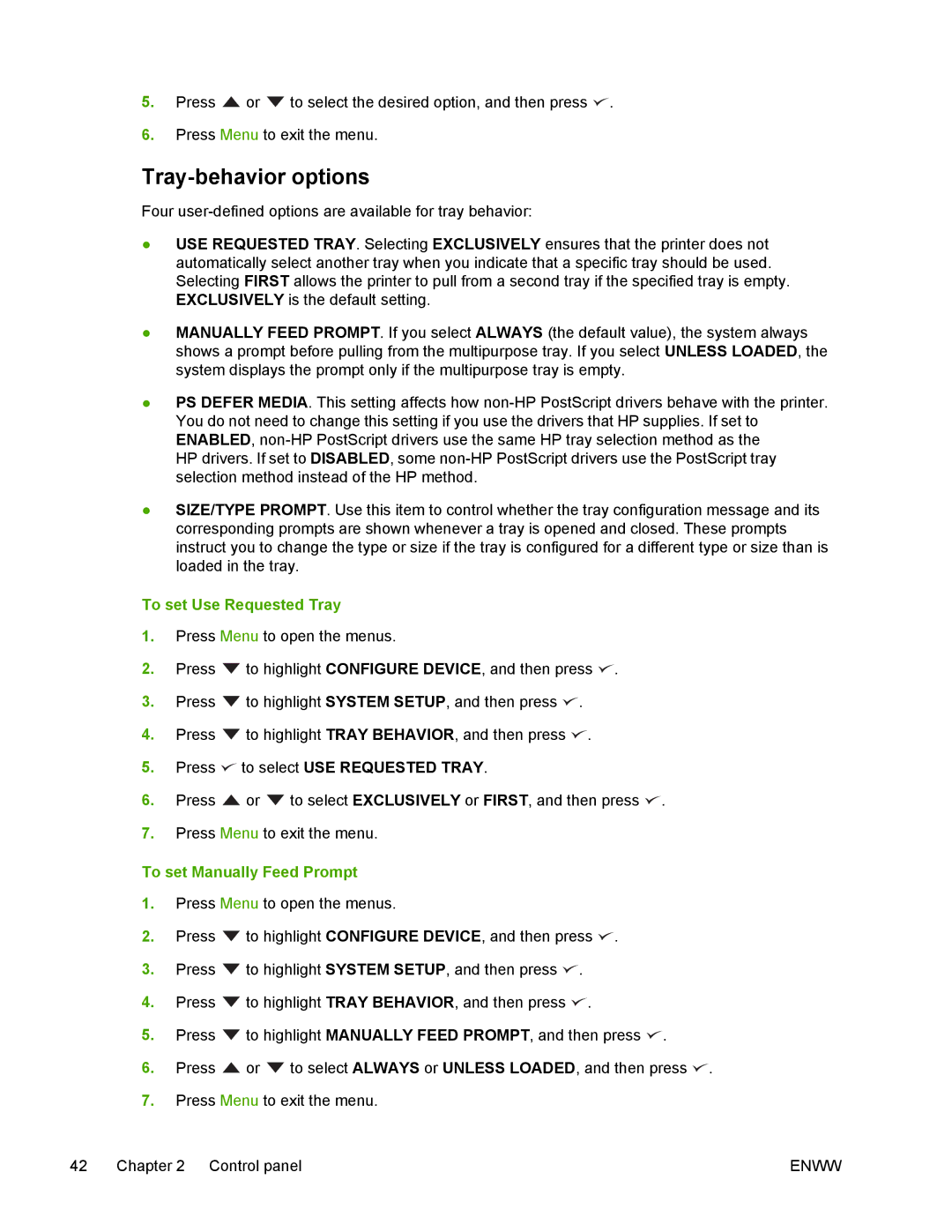5.Press ![]() or
or ![]() to select the desired option, and then press
to select the desired option, and then press ![]() .
.
6.Press Menu to exit the menu.
Tray-behavior options
Four
●USE REQUESTED TRAY. Selecting EXCLUSIVELY ensures that the printer does not automatically select another tray when you indicate that a specific tray should be used. Selecting FIRST allows the printer to pull from a second tray if the specified tray is empty. EXCLUSIVELY is the default setting.
●MANUALLY FEED PROMPT. If you select ALWAYS (the default value), the system always shows a prompt before pulling from the multipurpose tray. If you select UNLESS LOADED, the system displays the prompt only if the multipurpose tray is empty.
●PS DEFER MEDIA. This setting affects how
HP drivers. If set to DISABLED, some
●SIZE/TYPE PROMPT. Use this item to control whether the tray configuration message and its corresponding prompts are shown whenever a tray is opened and closed. These prompts instruct you to change the type or size if the tray is configured for a different type or size than is loaded in the tray.
To set Use Requested Tray
1.Press Menu to open the menus.
2.Press ![]() to highlight CONFIGURE DEVICE, and then press
to highlight CONFIGURE DEVICE, and then press ![]() .
.
3.Press ![]() to highlight SYSTEM SETUP, and then press
to highlight SYSTEM SETUP, and then press ![]() .
.
4.Press ![]() to highlight TRAY BEHAVIOR, and then press
to highlight TRAY BEHAVIOR, and then press ![]() .
.
5.Press ![]() to select USE REQUESTED TRAY.
to select USE REQUESTED TRAY.
6.Press ![]() or
or ![]() to select EXCLUSIVELY or FIRST, and then press
to select EXCLUSIVELY or FIRST, and then press ![]() .
.
7.Press Menu to exit the menu.
To set Manually Feed Prompt
1.Press Menu to open the menus.
2.Press ![]() to highlight CONFIGURE DEVICE, and then press
to highlight CONFIGURE DEVICE, and then press ![]() .
.
3.Press ![]() to highlight SYSTEM SETUP, and then press
to highlight SYSTEM SETUP, and then press ![]() .
.
4.Press ![]() to highlight TRAY BEHAVIOR, and then press
to highlight TRAY BEHAVIOR, and then press ![]() .
.
5.Press ![]() to highlight MANUALLY FEED PROMPT, and then press
to highlight MANUALLY FEED PROMPT, and then press ![]() .
.
6.Press ![]() or
or ![]() to select ALWAYS or UNLESS LOADED, and then press
to select ALWAYS or UNLESS LOADED, and then press ![]() .
.
7.Press Menu to exit the menu.
42 Chapter 2 Control panel | ENWW |