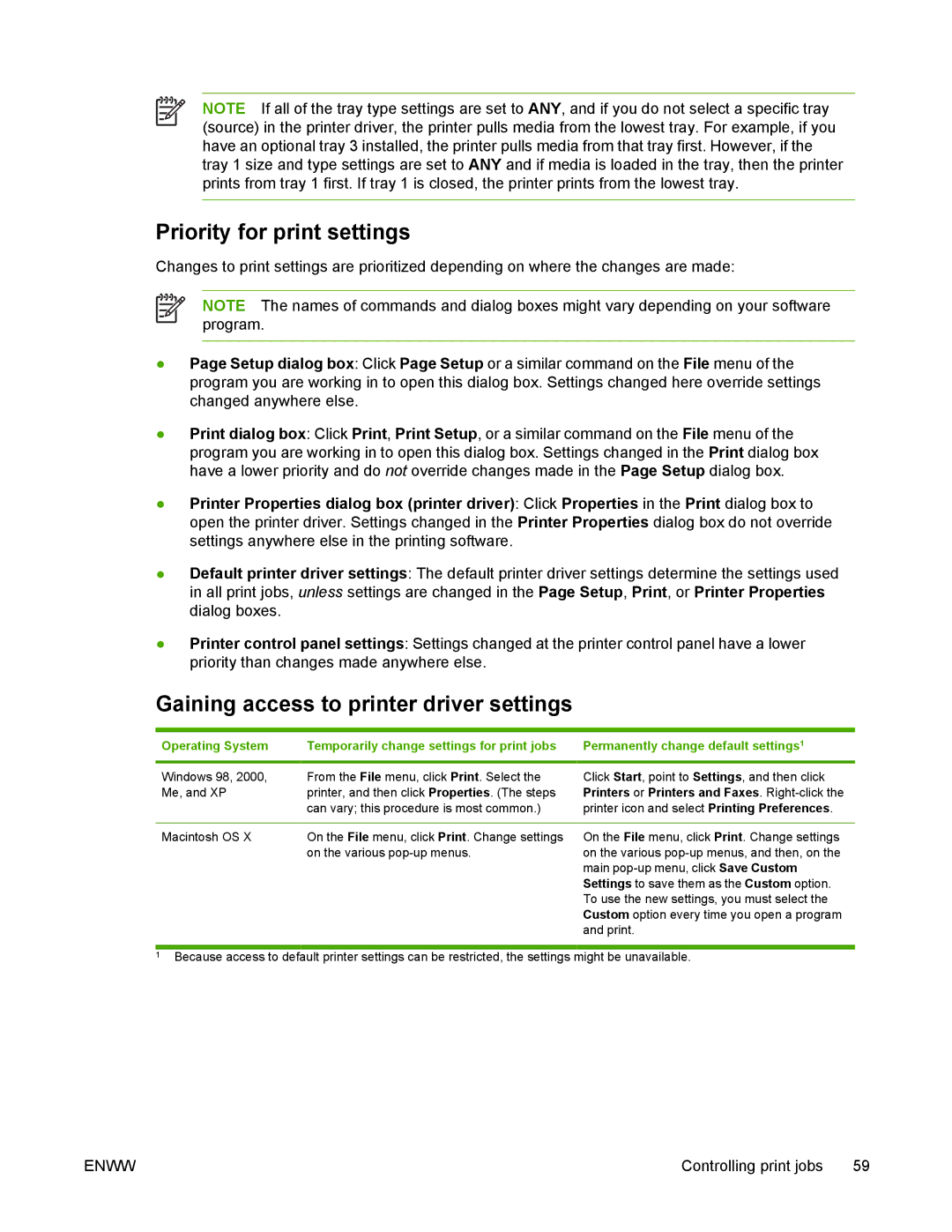NOTE If all of the tray type settings are set to ANY, and if you do not select a specific tray (source) in the printer driver, the printer pulls media from the lowest tray. For example, if you have an optional tray 3 installed, the printer pulls media from that tray first. However, if the tray 1 size and type settings are set to ANY and if media is loaded in the tray, then the printer prints from tray 1 first. If tray 1 is closed, the printer prints from the lowest tray.
Priority for print settings
Changes to print settings are prioritized depending on where the changes are made:
NOTE The names of commands and dialog boxes might vary depending on your software program.
●Page Setup dialog box: Click Page Setup or a similar command on the File menu of the program you are working in to open this dialog box. Settings changed here override settings changed anywhere else.
●Print dialog box: Click Print, Print Setup, or a similar command on the File menu of the program you are working in to open this dialog box. Settings changed in the Print dialog box have a lower priority and do not override changes made in the Page Setup dialog box.
●Printer Properties dialog box (printer driver): Click Properties in the Print dialog box to open the printer driver. Settings changed in the Printer Properties dialog box do not override settings anywhere else in the printing software.
●Default printer driver settings: The default printer driver settings determine the settings used in all print jobs, unless settings are changed in the Page Setup, Print, or Printer Properties dialog boxes.
●Printer control panel settings: Settings changed at the printer control panel have a lower priority than changes made anywhere else.
Gaining access to printer driver settings
Operating System | Temporarily change settings for print jobs | Permanently change default settings1 |
Windows 98, 2000, | From the File menu, click Print. Select the | Click Start, point to Settings, and then click |
Me, and XP | printer, and then click Properties. (The steps | Printers or Printers and Faxes. |
| can vary; this procedure is most common.) | printer icon and select Printing Preferences. |
|
|
|
Macintosh OS X | On the File menu, click Print. Change settings | On the File menu, click Print. Change settings |
| on the various | on the various |
|
| main |
|
| Settings to save them as the Custom option. |
|
| To use the new settings, you must select the |
|
| Custom option every time you open a program |
|
| and print. |
1Because access to default printer settings can be restricted, the settings might be unavailable.
ENWW | Controlling print jobs 59 |