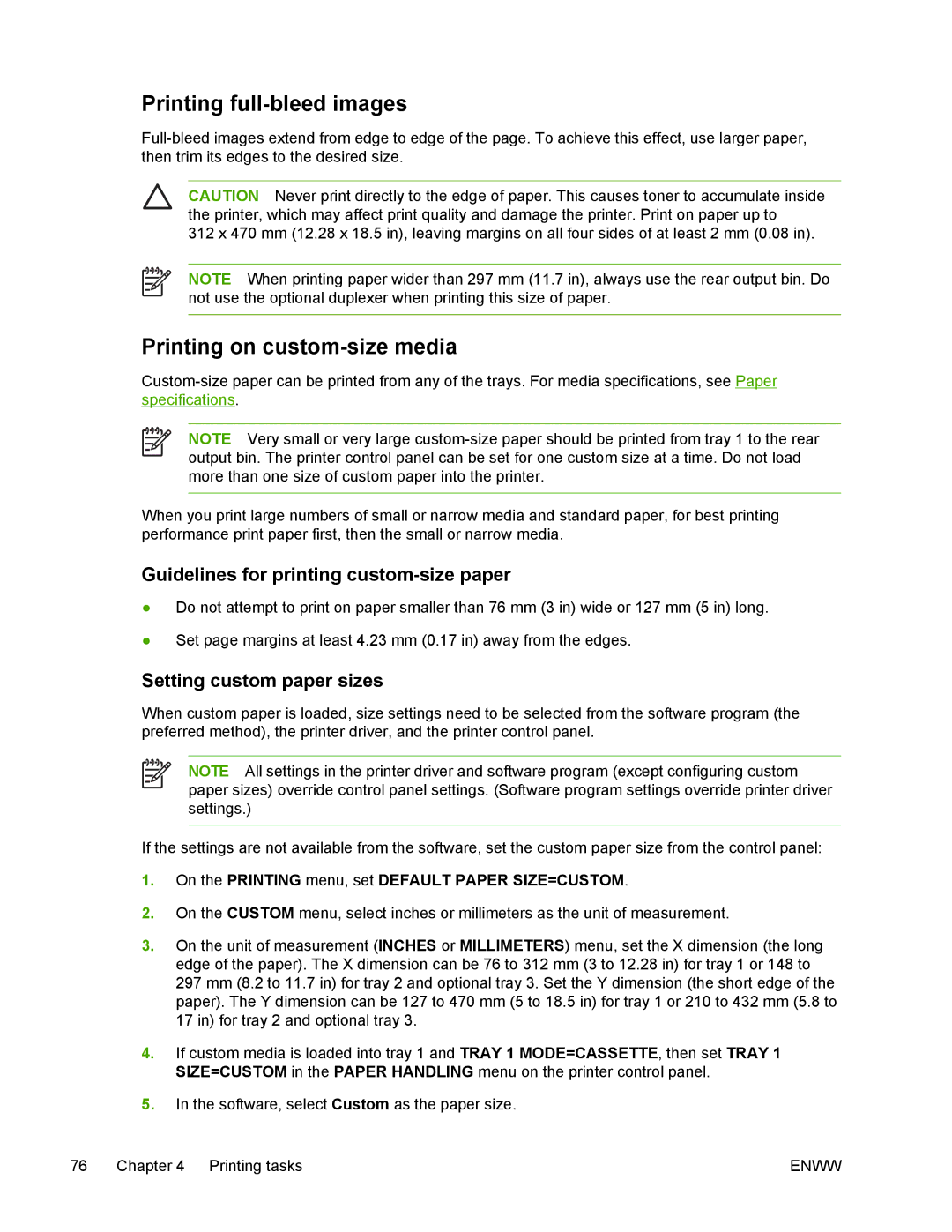Printing full-bleed images
CAUTION Never print directly to the edge of paper. This causes toner to accumulate inside the printer, which may affect print quality and damage the printer. Print on paper up to
312 x 470 mm (12.28 x 18.5 in), leaving margins on all four sides of at least 2 mm (0.08 in).
NOTE When printing paper wider than 297 mm (11.7 in), always use the rear output bin. Do not use the optional duplexer when printing this size of paper.
Printing on custom-size media
NOTE Very small or very large
When you print large numbers of small or narrow media and standard paper, for best printing performance print paper first, then the small or narrow media.
Guidelines for printing custom-size paper
●Do not attempt to print on paper smaller than 76 mm (3 in) wide or 127 mm (5 in) long.
●Set page margins at least 4.23 mm (0.17 in) away from the edges.
Setting custom paper sizes
When custom paper is loaded, size settings need to be selected from the software program (the preferred method), the printer driver, and the printer control panel.
NOTE All settings in the printer driver and software program (except configuring custom paper sizes) override control panel settings. (Software program settings override printer driver settings.)
If the settings are not available from the software, set the custom paper size from the control panel:
1.On the PRINTING menu, set DEFAULT PAPER SIZE=CUSTOM.
2.On the CUSTOM menu, select inches or millimeters as the unit of measurement.
3.On the unit of measurement (INCHES or MILLIMETERS) menu, set the X dimension (the long edge of the paper). The X dimension can be 76 to 312 mm (3 to 12.28 in) for tray 1 or 148 to
297 mm (8.2 to 11.7 in) for tray 2 and optional tray 3. Set the Y dimension (the short edge of the paper). The Y dimension can be 127 to 470 mm (5 to 18.5 in) for tray 1 or 210 to 432 mm (5.8 to 17 in) for tray 2 and optional tray 3.
4.If custom media is loaded into tray 1 and TRAY 1 MODE=CASSETTE, then set TRAY 1 SIZE=CUSTOM in the PAPER HANDLING menu on the printer control panel.
5.In the software, select Custom as the paper size.
76 Chapter 4 Printing tasks | ENWW |