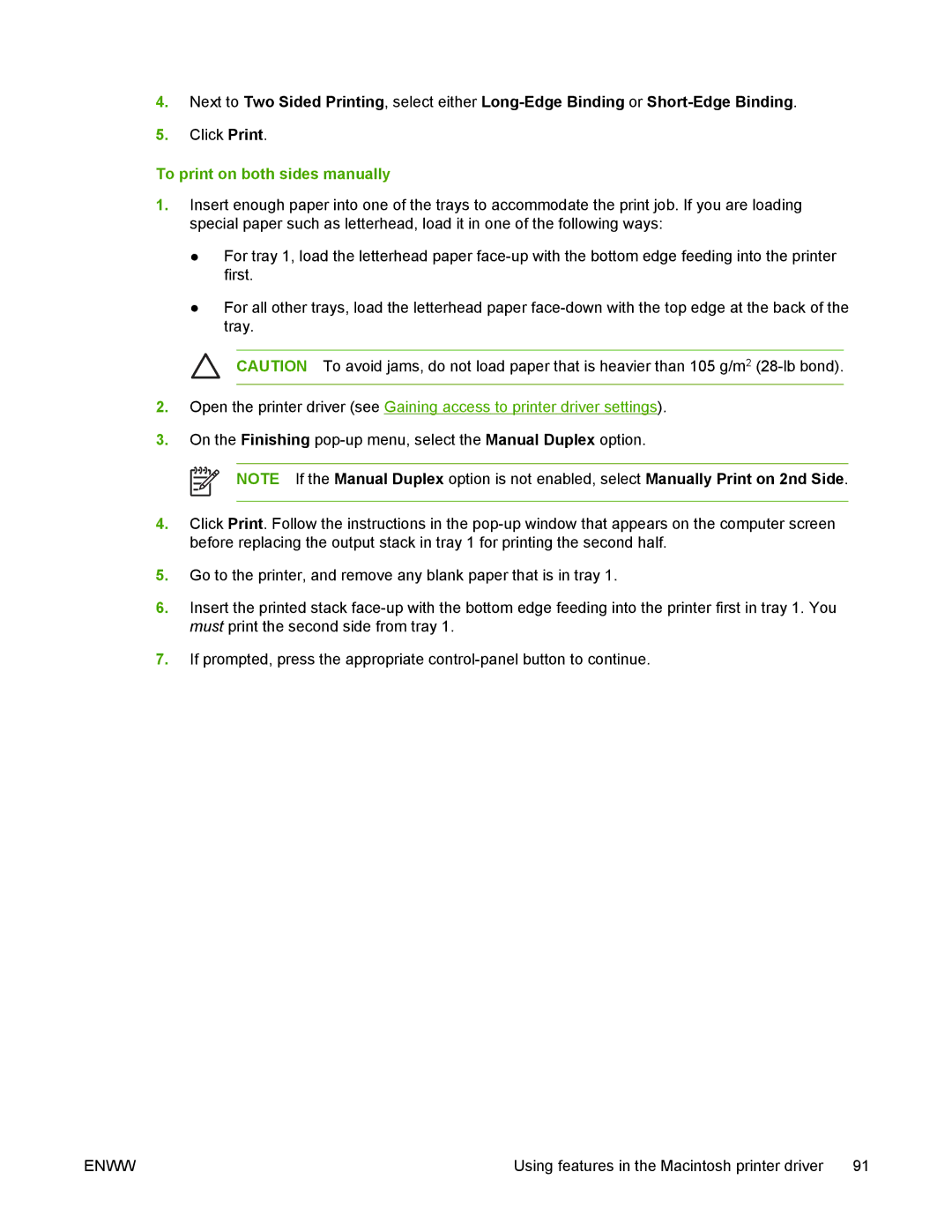4.Next to Two Sided Printing, select either
5.Click Print.
To print on both sides manually
1.Insert enough paper into one of the trays to accommodate the print job. If you are loading special paper such as letterhead, load it in one of the following ways:
●For tray 1, load the letterhead paper
●For all other trays, load the letterhead paper
CAUTION To avoid jams, do not load paper that is heavier than 105 g/m2
2.Open the printer driver (see Gaining access to printer driver settings).
3.On the Finishing
NOTE If the Manual Duplex option is not enabled, select Manually Print on 2nd Side.
4.Click Print. Follow the instructions in the
5.Go to the printer, and remove any blank paper that is in tray 1.
6.Insert the printed stack
7.If prompted, press the appropriate
ENWW | Using features in the Macintosh printer driver | 91 |