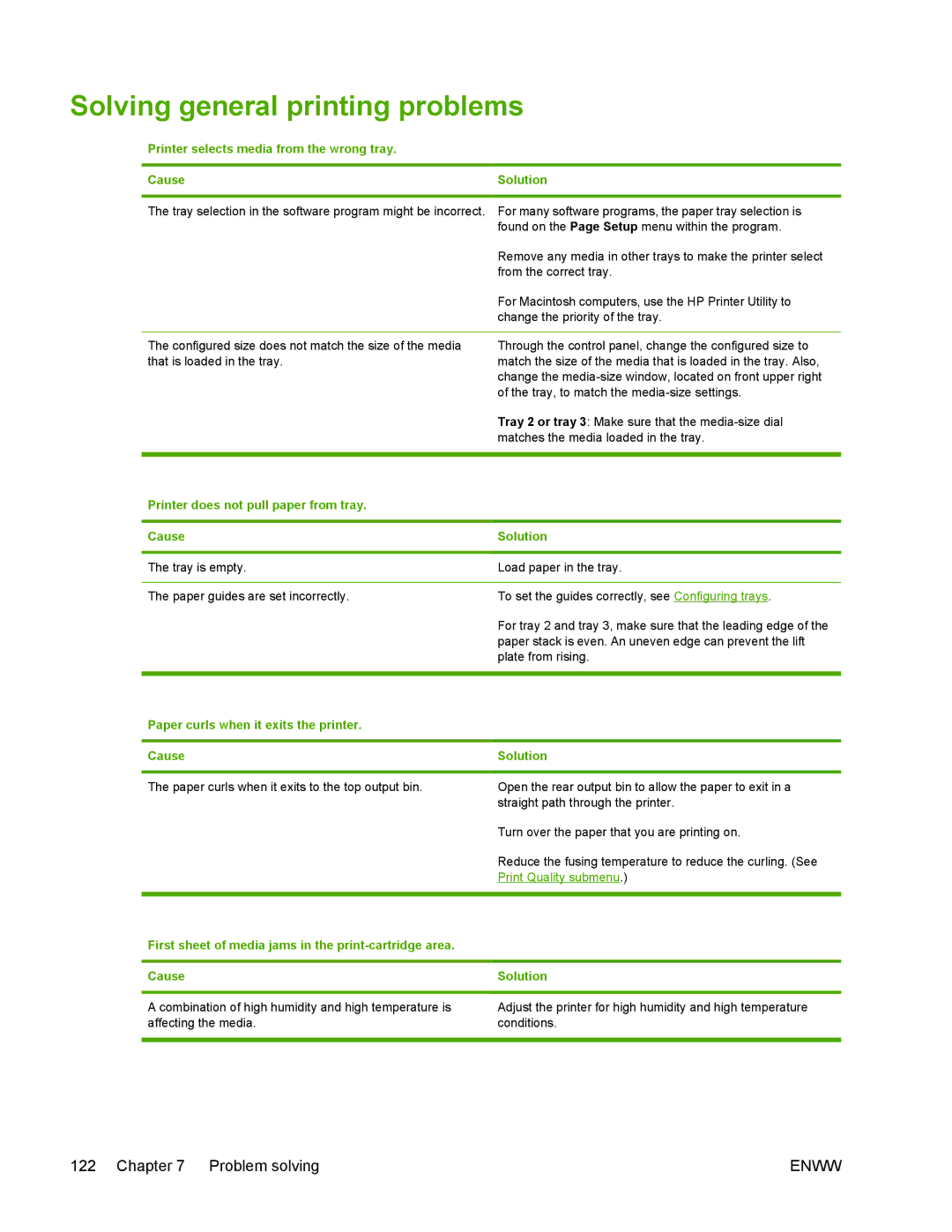Solving general printing problems
Printer selects media from the wrong tray.
Cause
The tray selection in the software program might be incorrect.
The configured size does not match the size of the media that is loaded in the tray.
Solution
For many software programs, the paper tray selection is found on the Page Setup menu within the program.
Remove any media in other trays to make the printer select from the correct tray.
For Macintosh computers, use the HP Printer Utility to change the priority of the tray.
Through the control panel, change the configured size to match the size of the media that is loaded in the tray. Also, change the
Tray 2 or tray 3: Make sure that the
Printer does not pull paper from tray.
Cause
The tray is empty.
The paper guides are set incorrectly.
Solution
Load paper in the tray.
To set the guides correctly, see Configuring trays.
For tray 2 and tray 3, make sure that the leading edge of the paper stack is even. An uneven edge can prevent the lift plate from rising.
Paper curls when it exits the printer.
Cause
The paper curls when it exits to the top output bin.
Solution
Open the rear output bin to allow the paper to exit in a straight path through the printer.
Turn over the paper that you are printing on.
Reduce the fusing temperature to reduce the curling. (See Print Quality submenu.)
First sheet of media jams in the
Cause
A combination of high humidity and high temperature is affecting the media.
Solution
Adjust the printer for high humidity and high temperature conditions.
122 Chapter 7 Problem solving | ENWW |