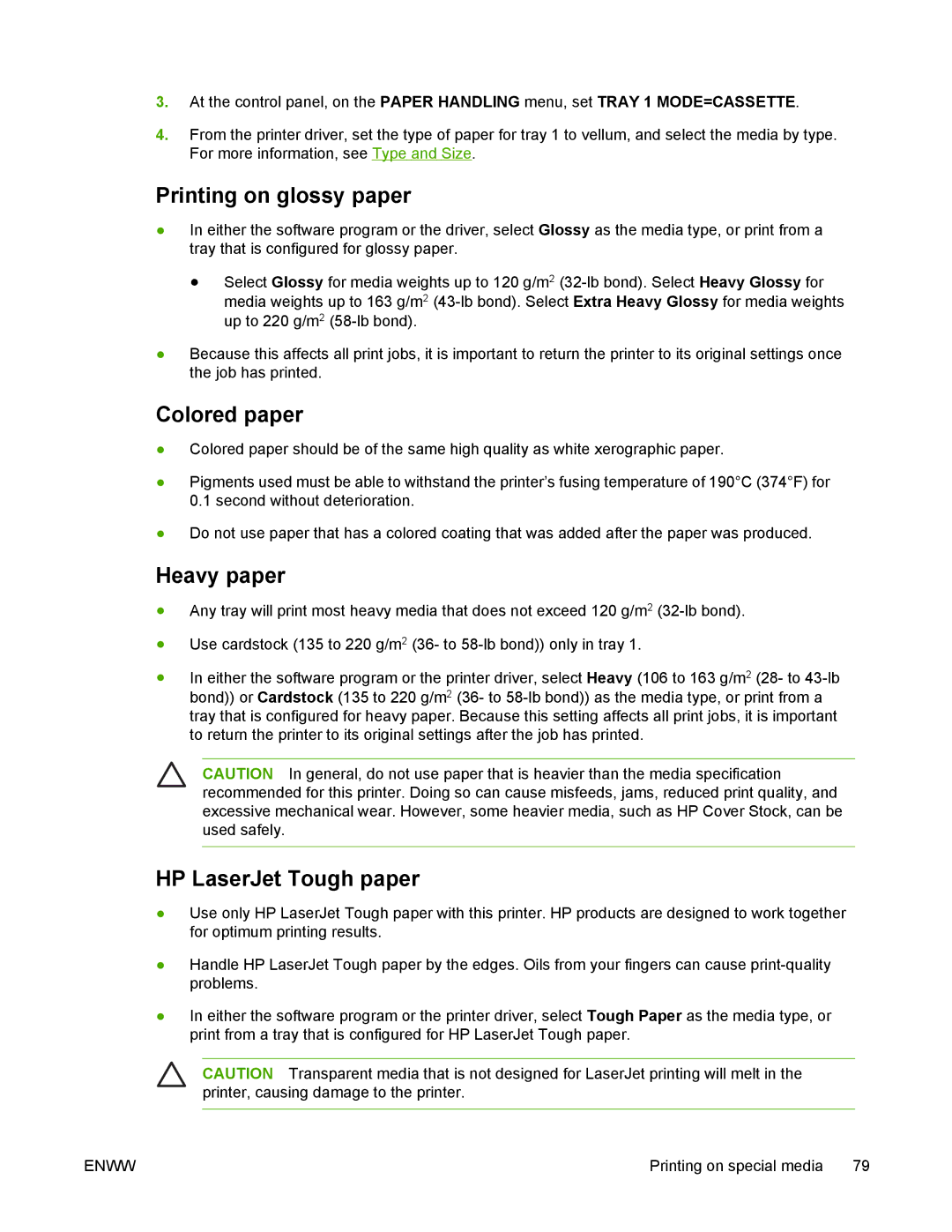3.At the control panel, on the PAPER HANDLING menu, set TRAY 1 MODE=CASSETTE.
4.From the printer driver, set the type of paper for tray 1 to vellum, and select the media by type. For more information, see Type and Size.
Printing on glossy paper
●In either the software program or the driver, select Glossy as the media type, or print from a tray that is configured for glossy paper.
●Select Glossy for media weights up to 120 g/m2
●Because this affects all print jobs, it is important to return the printer to its original settings once the job has printed.
Colored paper
●Colored paper should be of the same high quality as white xerographic paper.
●Pigments used must be able to withstand the printer’s fusing temperature of 190°C (374°F) for 0.1 second without deterioration.
●Do not use paper that has a colored coating that was added after the paper was produced.
Heavy paper
●Any tray will print most heavy media that does not exceed 120 g/m2
●Use cardstock (135 to 220 g/m2 (36- to
●In either the software program or the printer driver, select Heavy (106 to 163 g/m2 (28- to
CAUTION In general, do not use paper that is heavier than the media specification recommended for this printer. Doing so can cause misfeeds, jams, reduced print quality, and excessive mechanical wear. However, some heavier media, such as HP Cover Stock, can be used safely.
HP LaserJet Tough paper
●Use only HP LaserJet Tough paper with this printer. HP products are designed to work together for optimum printing results.
●Handle HP LaserJet Tough paper by the edges. Oils from your fingers can cause
●In either the software program or the printer driver, select Tough Paper as the media type, or print from a tray that is configured for HP LaserJet Tough paper.
CAUTION Transparent media that is not designed for LaserJet printing will melt in the printer, causing damage to the printer.
ENWW | Printing on special media 79 |