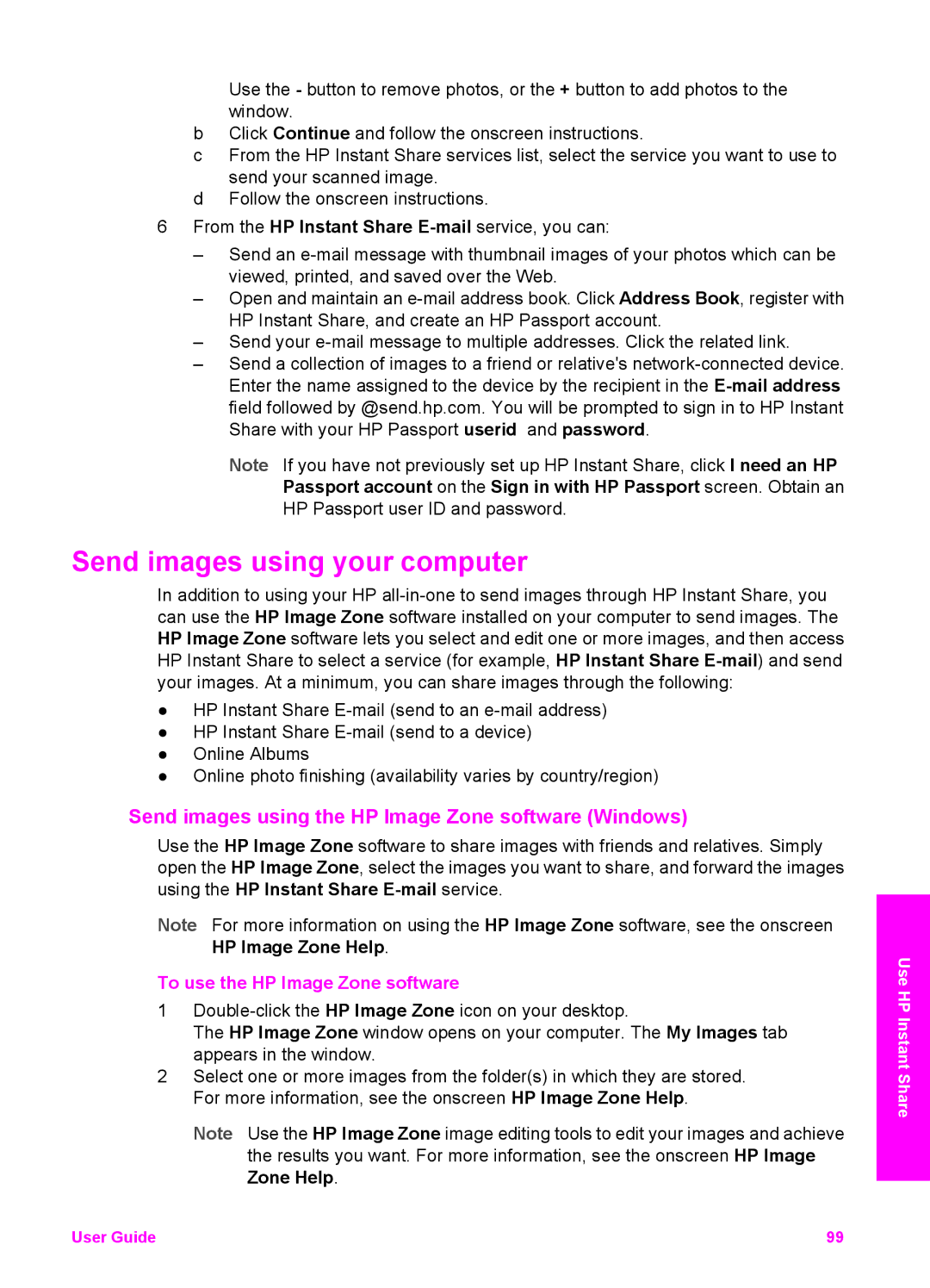Use the - button to remove photos, or the + button to add photos to the window.
bClick Continue and follow the onscreen instructions.
cFrom the HP Instant Share services list, select the service you want to use to send your scanned image.
dFollow the onscreen instructions.
6From the HP Instant Share
–Send an
–Open and maintain an
–Send your
–Send a collection of images to a friend or relative's
Note If you have not previously set up HP Instant Share, click I need an HP Passport account on the Sign in with HP Passport screen. Obtain an HP Passport user ID and password.
Send images using your computer
In addition to using your HP
●HP Instant Share
●HP Instant Share
●Online Albums
●Online photo finishing (availability varies by country/region)
Send images using the HP Image Zone software (Windows)
Use the HP Image Zone software to share images with friends and relatives. Simply open the HP Image Zone, select the images you want to share, and forward the images using the HP Instant Share
Note For more information on using the HP Image Zone software, see the onscreen HP Image Zone Help.
To use the HP Image Zone software
1
The HP Image Zone window opens on your computer. The My Images tab appears in the window.
2Select one or more images from the folder(s) in which they are stored. For more information, see the onscreen HP Image Zone Help.
Note Use the HP Image Zone image editing tools to edit your images and achieve the results you want. For more information, see the onscreen HP Image Zone Help.
Use HP Instant Share
User Guide | 99 |