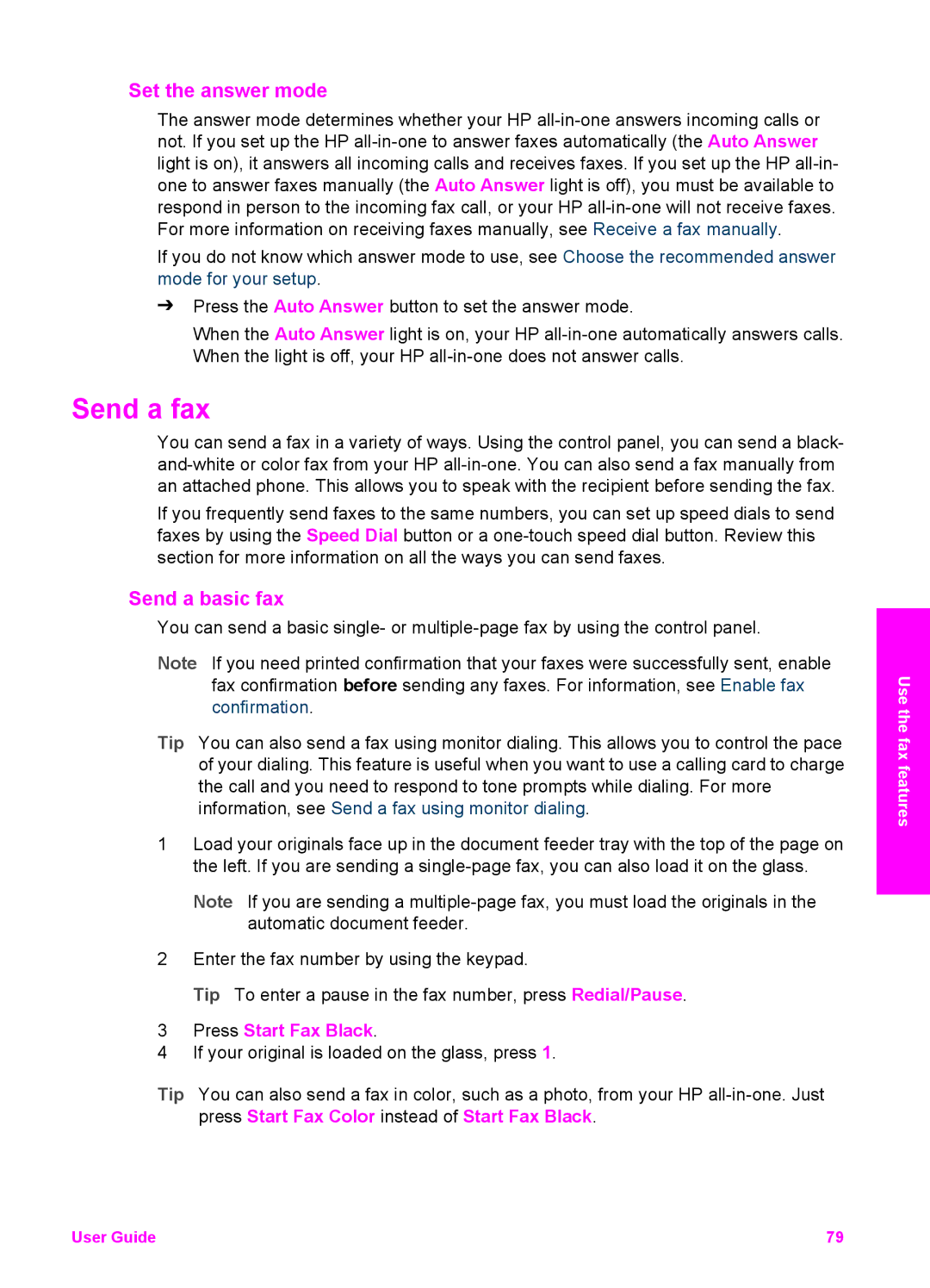Set the answer mode
The answer mode determines whether your HP
If you do not know which answer mode to use, see Choose the recommended answer mode for your setup.
➔Press the Auto Answer button to set the answer mode.
When the Auto Answer light is on, your HP
Send a fax
You can send a fax in a variety of ways. Using the control panel, you can send a black-
If you frequently send faxes to the same numbers, you can set up speed dials to send faxes by using the Speed Dial button or a
Send a basic fax
You can send a basic single- or
Note If you need printed confirmation that your faxes were successfully sent, enable fax confirmation before sending any faxes. For information, see Enable fax confirmation.
Tip You can also send a fax using monitor dialing. This allows you to control the pace of your dialing. This feature is useful when you want to use a calling card to charge the call and you need to respond to tone prompts while dialing. For more information, see Send a fax using monitor dialing.
1Load your originals face up in the document feeder tray with the top of the page on the left. If you are sending a
Note If you are sending a
2Enter the fax number by using the keypad.
Tip To enter a pause in the fax number, press Redial/Pause.
3Press Start Fax Black.
4If your original is loaded on the glass, press 1.
Tip You can also send a fax in color, such as a photo, from your HP
Use the fax features
User Guide | 79 |