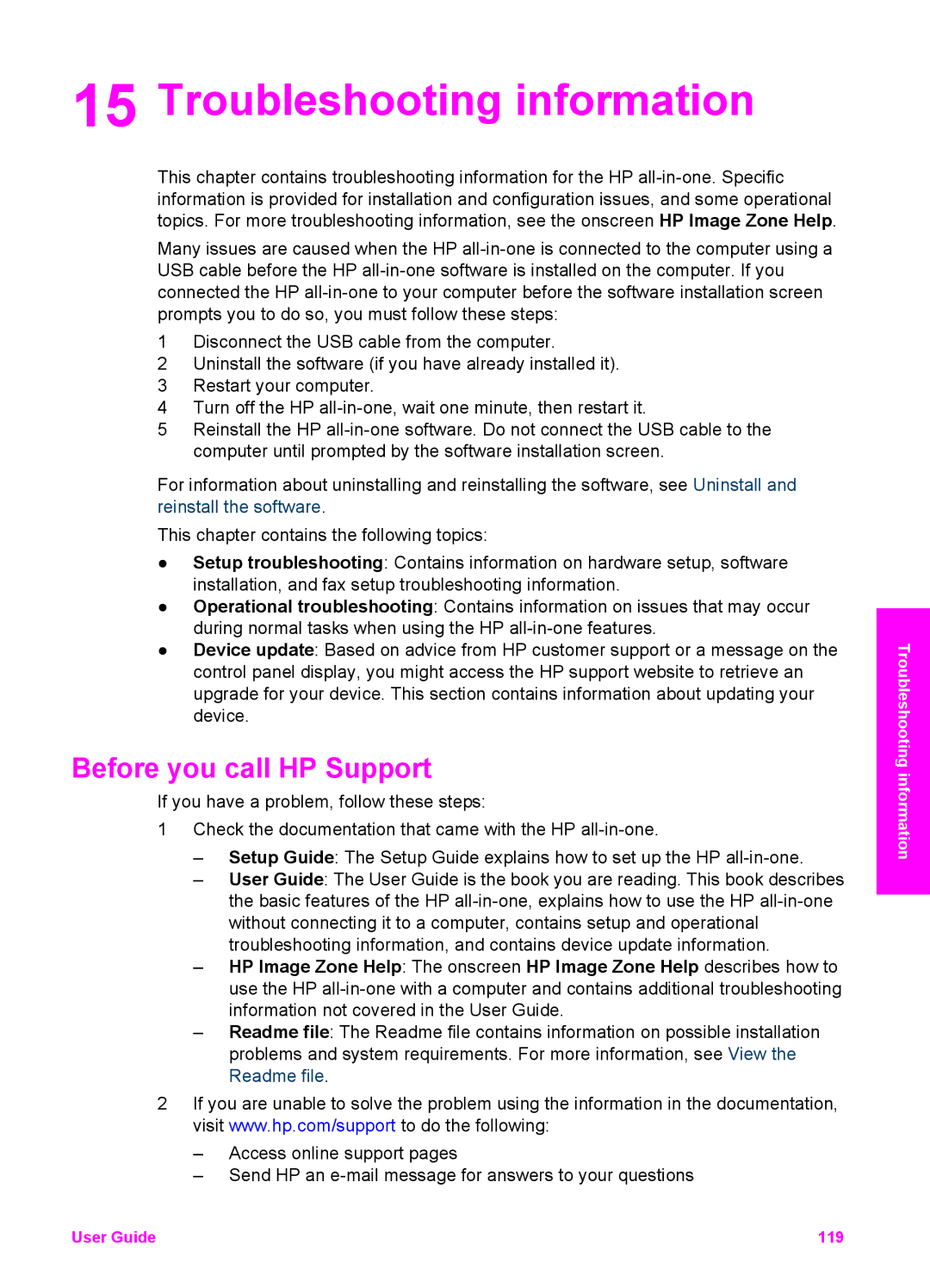15 Troubleshooting information
This chapter contains troubleshooting information for the HP
Many issues are caused when the HP
1Disconnect the USB cable from the computer.
2Uninstall the software (if you have already installed it).
3Restart your computer.
4Turn off the HP
5Reinstall the HP
For information about uninstalling and reinstalling the software, see Uninstall and reinstall the software.
This chapter contains the following topics:
●Setup troubleshooting: Contains information on hardware setup, software installation, and fax setup troubleshooting information.
●Operational troubleshooting: Contains information on issues that may occur during normal tasks when using the HP
●Device update: Based on advice from HP customer support or a message on the control panel display, you might access the HP support website to retrieve an upgrade for your device. This section contains information about updating your device.
Before you call HP Support
If you have a problem, follow these steps:
1Check the documentation that came with the HP
–Setup Guide: The Setup Guide explains how to set up the HP
–User Guide: The User Guide is the book you are reading. This book describes the basic features of the HP
–HP Image Zone Help: The onscreen HP Image Zone Help describes how to use the HP
–Readme file: The Readme file contains information on possible installation problems and system requirements. For more information, see View the Readme file.
2If you are unable to solve the problem using the information in the documentation, visit www.hp.com/support to do the following:
–Access online support pages
–Send HP an
Troubleshooting information
User Guide | 119 |