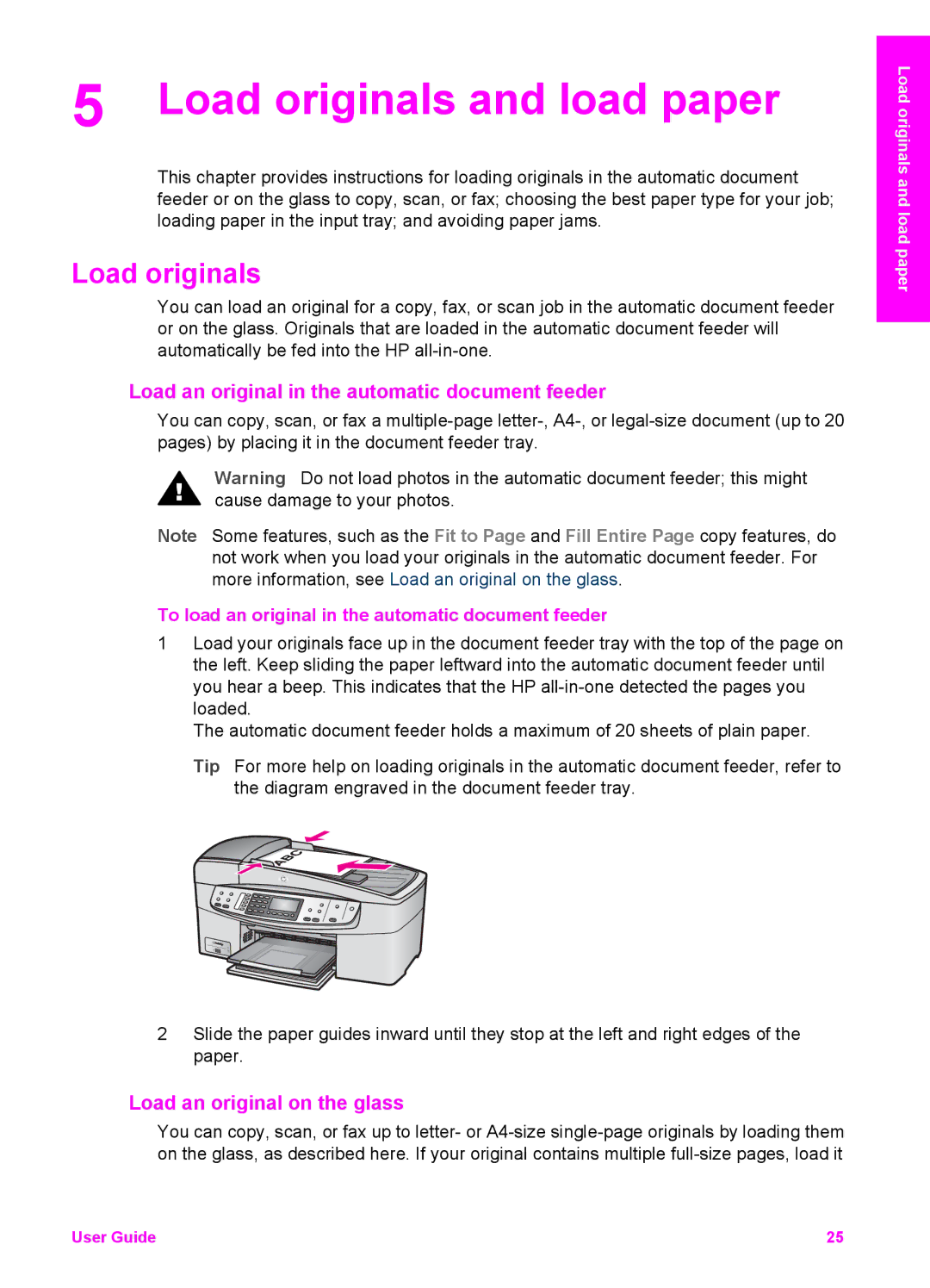5 Load originals and load paper
This chapter provides instructions for loading originals in the automatic document feeder or on the glass to copy, scan, or fax; choosing the best paper type for your job; loading paper in the input tray; and avoiding paper jams.
Load originals
You can load an original for a copy, fax, or scan job in the automatic document feeder or on the glass. Originals that are loaded in the automatic document feeder will automatically be fed into the HP
Load an original in the automatic document feeder
You can copy, scan, or fax a
Warning Do not load photos in the automatic document feeder; this might cause damage to your photos.
Note Some features, such as the Fit to Page and Fill Entire Page copy features, do not work when you load your originals in the automatic document feeder. For more information, see Load an original on the glass.
To load an original in the automatic document feeder
1Load your originals face up in the document feeder tray with the top of the page on the left. Keep sliding the paper leftward into the automatic document feeder until you hear a beep. This indicates that the HP
The automatic document feeder holds a maximum of 20 sheets of plain paper.
Tip For more help on loading originals in the automatic document feeder, refer to the diagram engraved in the document feeder tray.
2Slide the paper guides inward until they stop at the left and right edges of the paper.
Load an original on the glass
You can copy, scan, or fax up to letter- or
Load originals and load paper
User Guide | 25 |