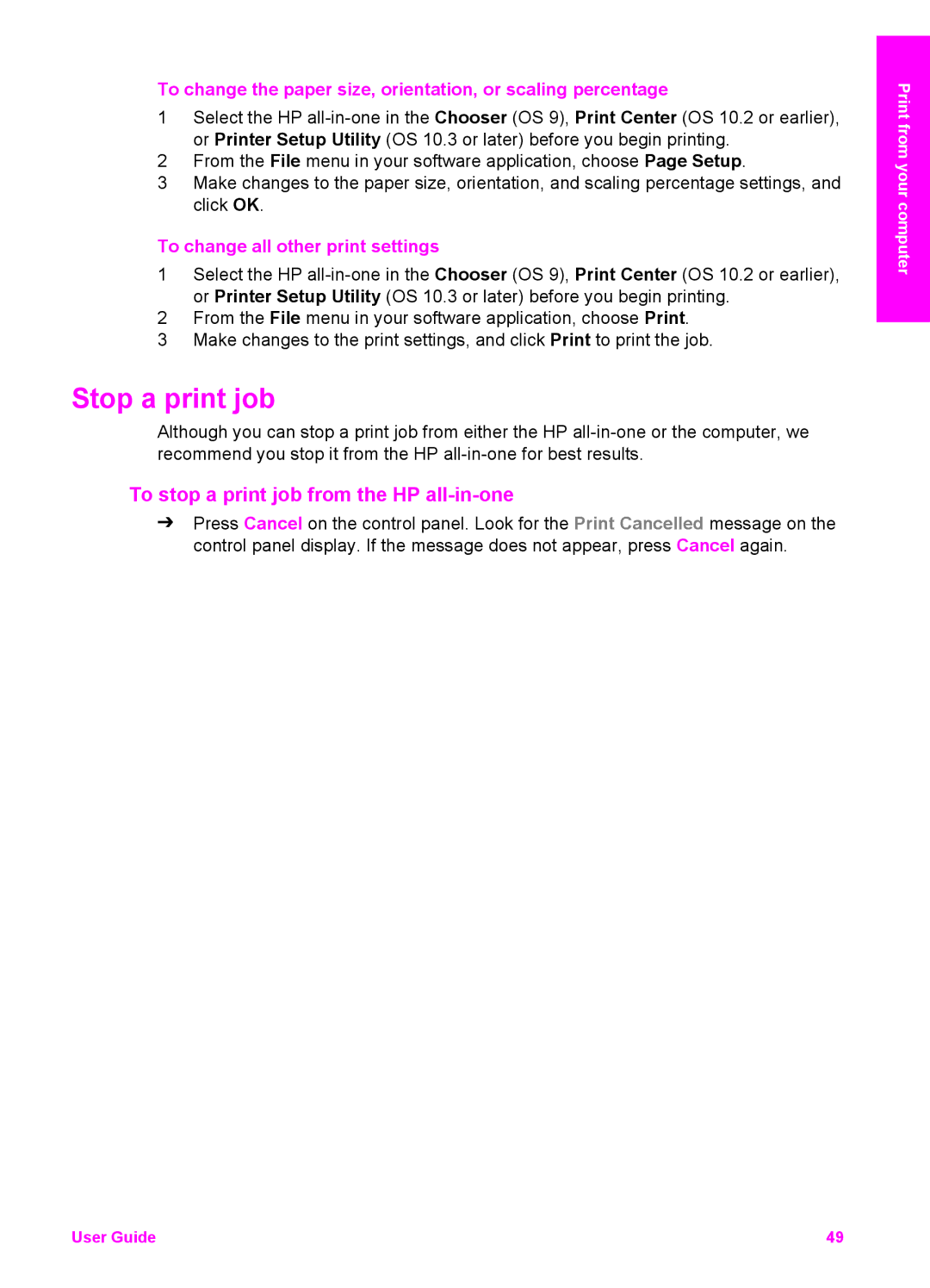To change the paper size, orientation, or scaling percentage
1Select the HP
2From the File menu in your software application, choose Page Setup.
3Make changes to the paper size, orientation, and scaling percentage settings, and click OK.
To change all other print settings
1Select the HP
2From the File menu in your software application, choose Print.
3Make changes to the print settings, and click Print to print the job.
Stop a print job
Although you can stop a print job from either the HP
To stop a print job from the HP all-in-one
➔Press Cancel on the control panel. Look for the Print Cancelled message on the control panel display. If the message does not appear, press Cancel again.
Print from your computer
User Guide | 49 |