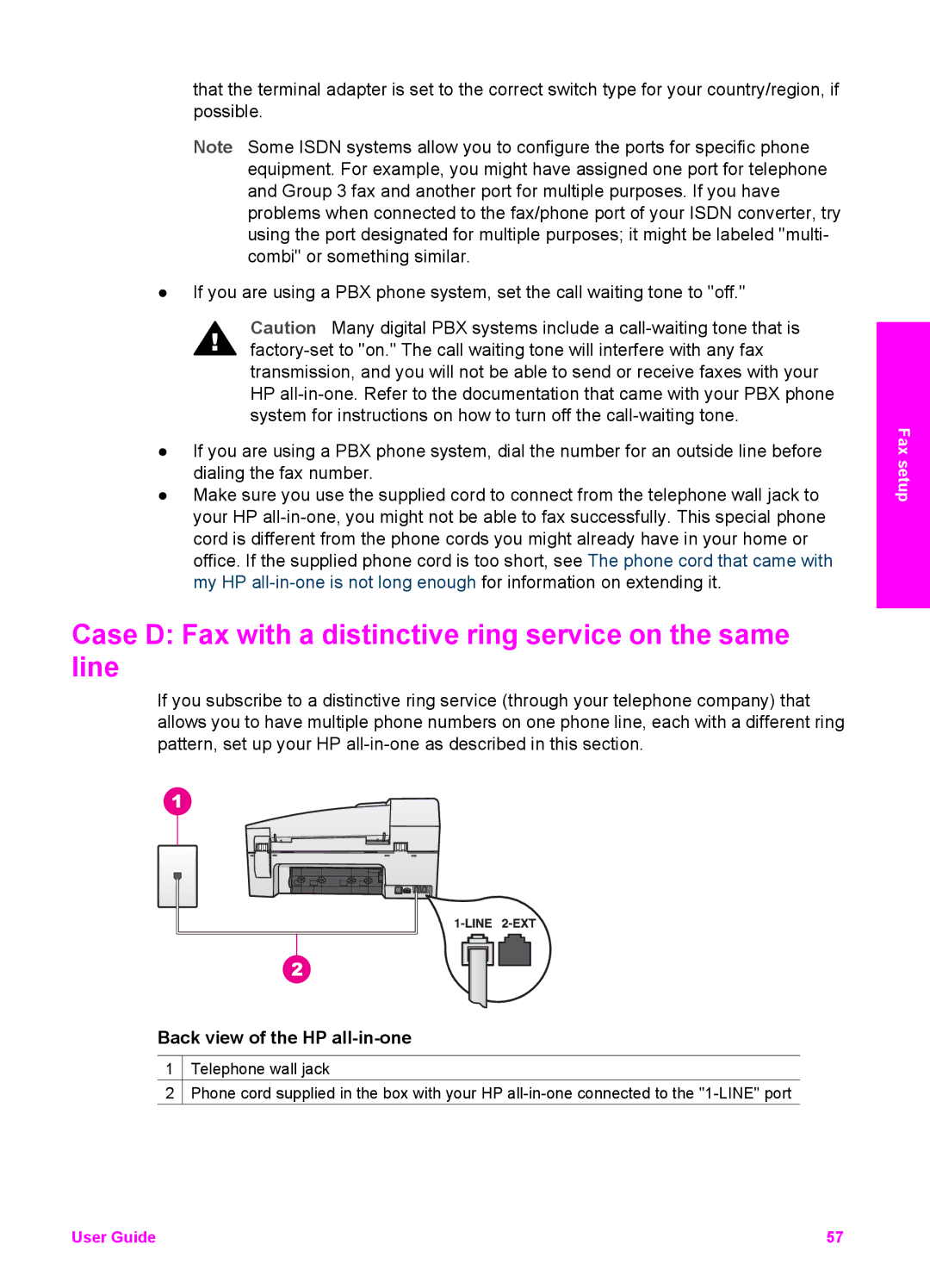that the terminal adapter is set to the correct switch type for your country/region, if possible.
Note Some ISDN systems allow you to configure the ports for specific phone equipment. For example, you might have assigned one port for telephone and Group 3 fax and another port for multiple purposes. If you have problems when connected to the fax/phone port of your ISDN converter, try using the port designated for multiple purposes; it might be labeled "multi- combi" or something similar.
●If you are using a PBX phone system, set the call waiting tone to "off."
Caution Many digital PBX systems include a
●If you are using a PBX phone system, dial the number for an outside line before dialing the fax number.
●Make sure you use the supplied cord to connect from the telephone wall jack to your HP
Case D: Fax with a distinctive ring service on the same line
If you subscribe to a distinctive ring service (through your telephone company) that allows you to have multiple phone numbers on one phone line, each with a different ring pattern, set up your HP
Back view of the HP all-in-one
1![]() Telephone wall jack
Telephone wall jack
2![]() Phone cord supplied in the box with your HP
Phone cord supplied in the box with your HP
Fax setup
User Guide | 57 |