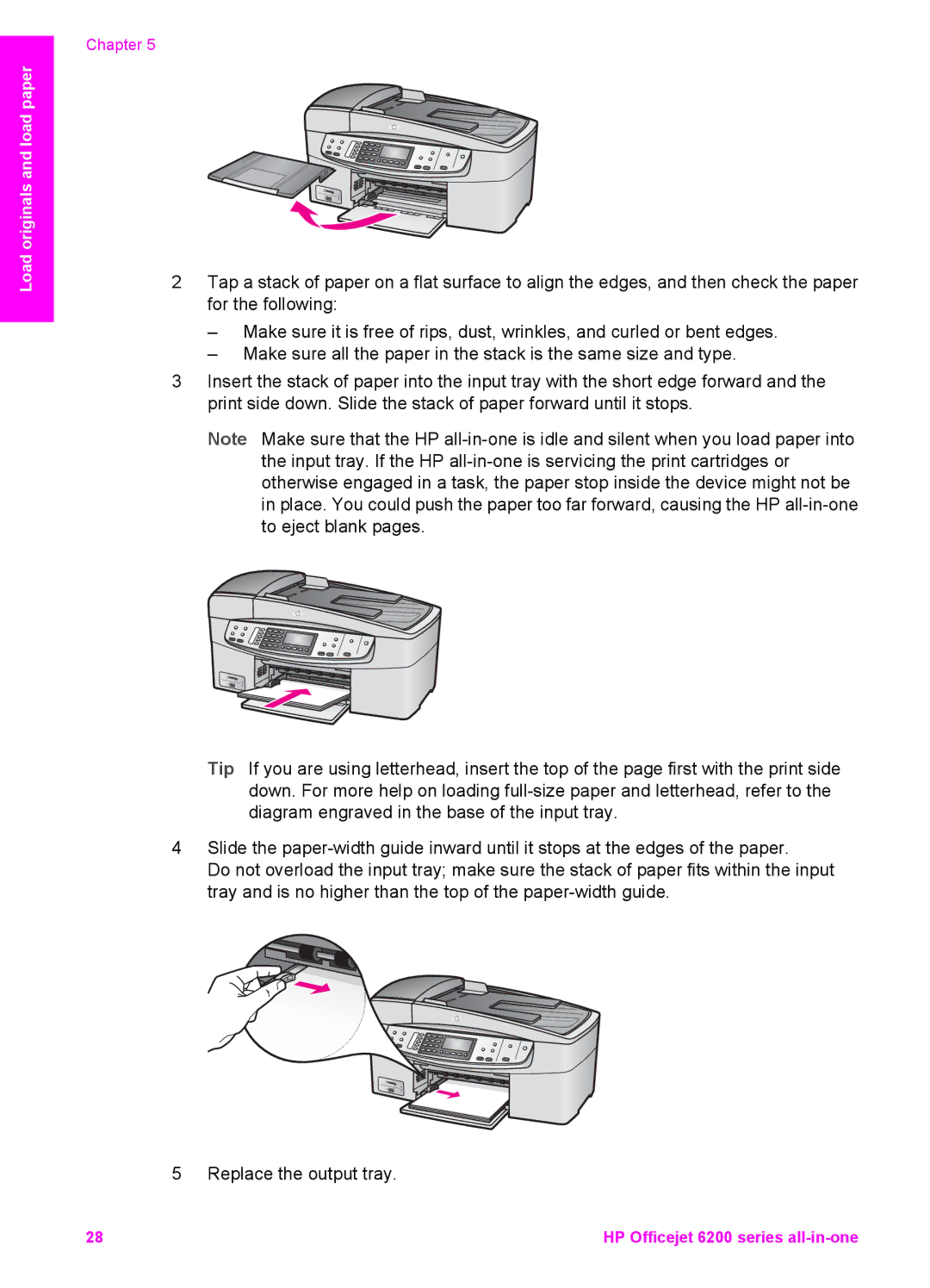Load originals and load paper
Chapter 5
2Tap a stack of paper on a flat surface to align the edges, and then check the paper for the following:
–Make sure it is free of rips, dust, wrinkles, and curled or bent edges.
–Make sure all the paper in the stack is the same size and type.
3Insert the stack of paper into the input tray with the short edge forward and the print side down. Slide the stack of paper forward until it stops.
Note Make sure that the HP
Tip If you are using letterhead, insert the top of the page first with the print side down. For more help on loading
4Slide the
Do not overload the input tray; make sure the stack of paper fits within the input tray and is no higher than the top of the
5 Replace the output tray.
28 | HP Officejet 6200 series |