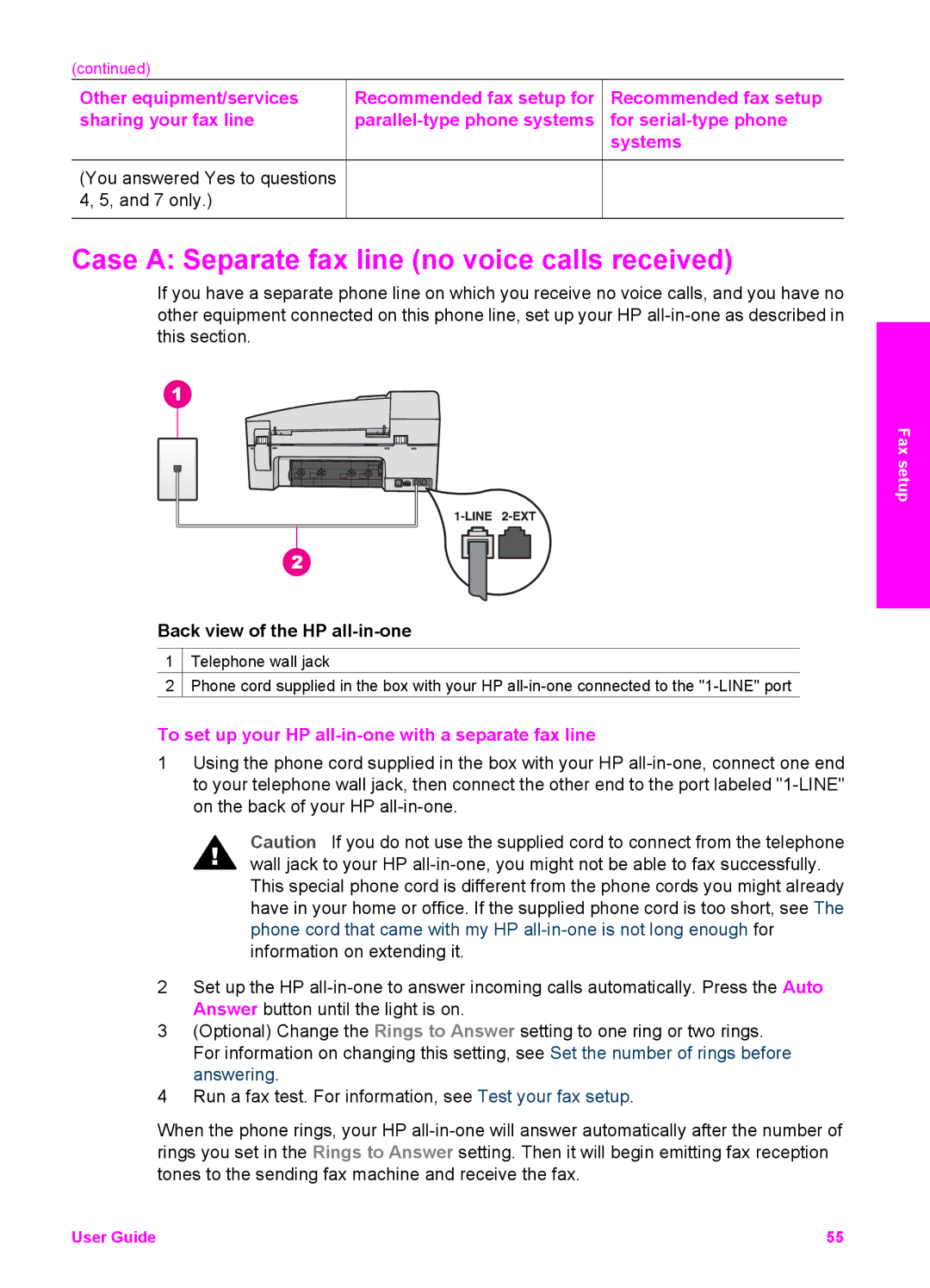(continued) |
|
|
Other equipment/services | Recommended fax setup for | Recommended fax setup |
sharing your fax line | for | |
|
| systems |
(You answered Yes to questions 4, 5, and 7 only.)
Case A: Separate fax line (no voice calls received)
If you have a separate phone line on which you receive no voice calls, and you have no other equipment connected on this phone line, set up your HP
Fax setup
Back view of the HP all-in-one
1![]() Telephone wall jack
Telephone wall jack
2![]() Phone cord supplied in the box with your HP
Phone cord supplied in the box with your HP
To set up your HP all-in-one with a separate fax line
1Using the phone cord supplied in the box with your HP
Caution If you do not use the supplied cord to connect from the telephone wall jack to your HP
2Set up the HP
3(Optional) Change the Rings to Answer setting to one ring or two rings. For information on changing this setting, see Set the number of rings before answering.
4Run a fax test. For information, see Test your fax setup.
When the phone rings, your HP
User Guide | 55 |