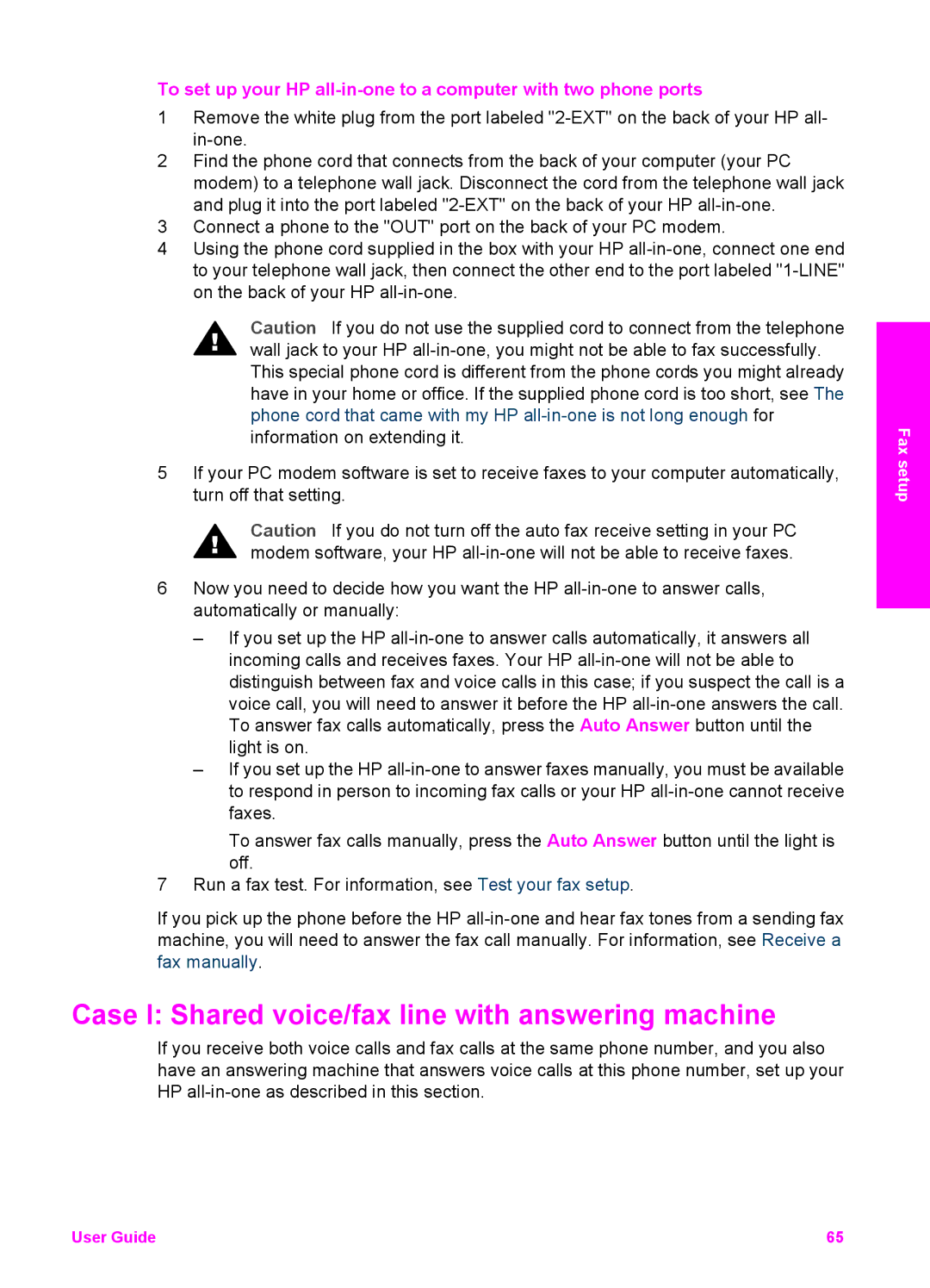To set up your HP
1Remove the white plug from the port labeled
2Find the phone cord that connects from the back of your computer (your PC modem) to a telephone wall jack. Disconnect the cord from the telephone wall jack and plug it into the port labeled
3Connect a phone to the "OUT" port on the back of your PC modem.
4Using the phone cord supplied in the box with your HP
Caution If you do not use the supplied cord to connect from the telephone wall jack to your HP
5If your PC modem software is set to receive faxes to your computer automatically, turn off that setting.
Caution If you do not turn off the auto fax receive setting in your PC modem software, your HP
6Now you need to decide how you want the HP
–If you set up the HP
–If you set up the HP
To answer fax calls manually, press the Auto Answer button until the light is off.
7Run a fax test. For information, see Test your fax setup.
If you pick up the phone before the HP
Case I: Shared voice/fax line with answering machine
If you receive both voice calls and fax calls at the same phone number, and you also have an answering machine that answers voice calls at this phone number, set up your HP
Fax setup
User Guide | 65 |