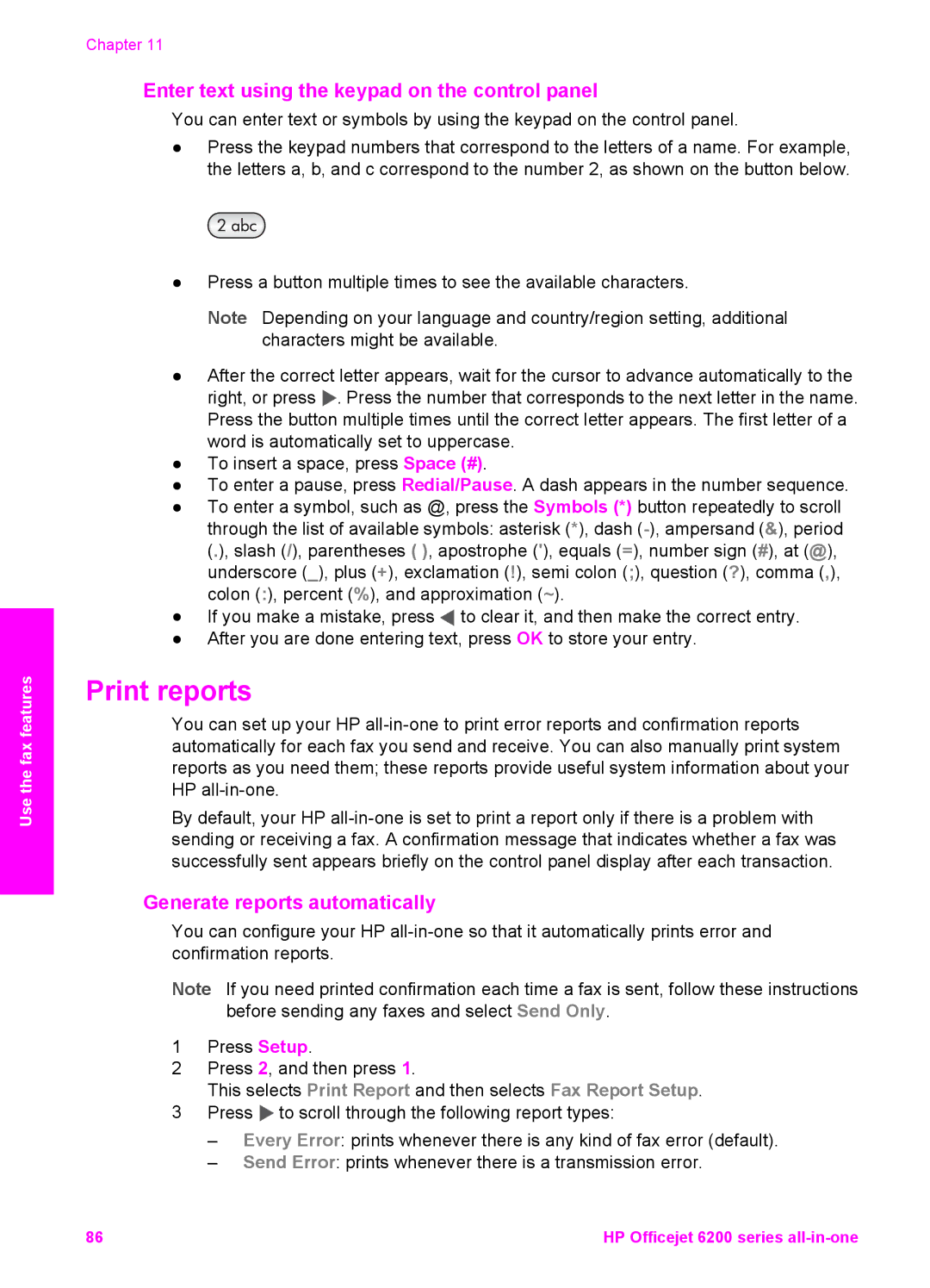Use the fax features
Chapter 11
Enter text using the keypad on the control panel
You can enter text or symbols by using the keypad on the control panel.
●Press the keypad numbers that correspond to the letters of a name. For example, the letters a, b, and c correspond to the number 2, as shown on the button below.
●Press a button multiple times to see the available characters.
Note Depending on your language and country/region setting, additional characters might be available.
●After the correct letter appears, wait for the cursor to advance automatically to the
right, or press ![]() . Press the number that corresponds to the next letter in the name. Press the button multiple times until the correct letter appears. The first letter of a word is automatically set to uppercase.
. Press the number that corresponds to the next letter in the name. Press the button multiple times until the correct letter appears. The first letter of a word is automatically set to uppercase.
●To insert a space, press Space (#).
●To enter a pause, press Redial/Pause. A dash appears in the number sequence.
●To enter a symbol, such as @, press the Symbols (*) button repeatedly to scroll through the list of available symbols: asterisk (*), dash
●If you make a mistake, press ![]() to clear it, and then make the correct entry.
to clear it, and then make the correct entry.
●After you are done entering text, press OK to store your entry.
Print reports
You can set up your HP
By default, your HP
Generate reports automatically
You can configure your HP
Note If you need printed confirmation each time a fax is sent, follow these instructions before sending any faxes and select Send Only.
1Press Setup.
2Press 2, and then press 1.
This selects Print Report and then selects Fax Report Setup.
3Press ![]() to scroll through the following report types:
to scroll through the following report types:
–Every Error: prints whenever there is any kind of fax error (default).
–Send Error: prints whenever there is a transmission error.
86 | HP Officejet 6200 series |