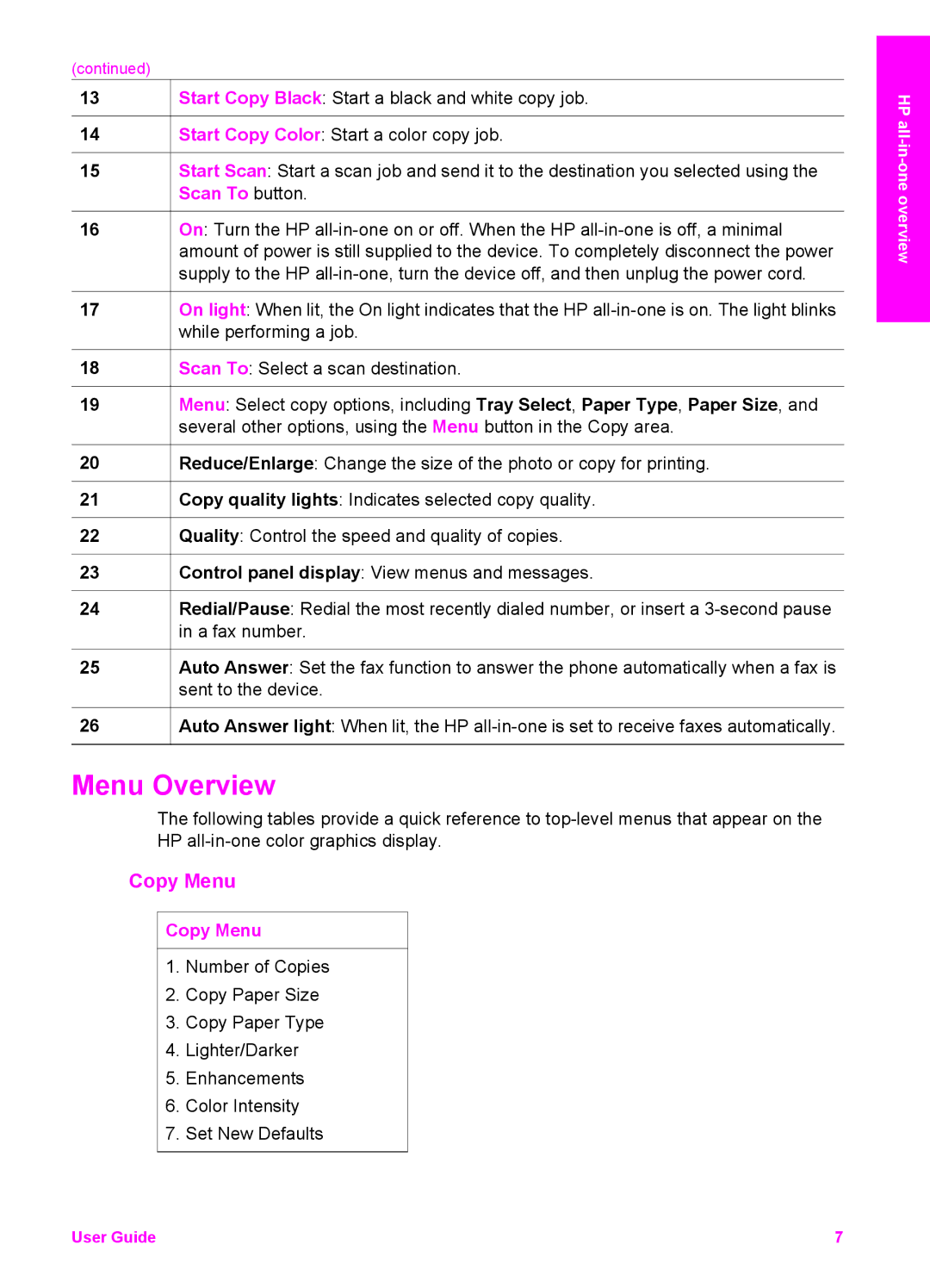(continued)
13![]() Start Copy Black: Start a black and white copy job.
Start Copy Black: Start a black and white copy job.
14![]() Start Copy Color: Start a color copy job.
Start Copy Color: Start a color copy job.
15Start Scan: Start a scan job and send it to the destination you selected using the Scan To button.
16On: Turn the HP
17On light: When lit, the On light indicates that the HP
18![]() Scan To: Select a scan destination.
Scan To: Select a scan destination.
19Menu: Select copy options, including Tray Select, Paper Type, Paper Size, and several other options, using the Menu button in the Copy area.
20![]() Reduce/Enlarge: Change the size of the photo or copy for printing.
Reduce/Enlarge: Change the size of the photo or copy for printing.
21![]() Copy quality lights: Indicates selected copy quality.
Copy quality lights: Indicates selected copy quality.
22![]() Quality: Control the speed and quality of copies.
Quality: Control the speed and quality of copies.
23![]() Control panel display: View menus and messages.
Control panel display: View menus and messages.
24Redial/Pause: Redial the most recently dialed number, or insert a
25Auto Answer: Set the fax function to answer the phone automatically when a fax is sent to the device.
26![]() Auto Answer light: When lit, the HP
Auto Answer light: When lit, the HP
Menu Overview
The following tables provide a quick reference to
Copy Menu
Copy Menu
1.Number of Copies
2.Copy Paper Size
3.Copy Paper Type
4.Lighter/Darker
5.Enhancements
6.Color Intensity
7.Set New Defaults
HP
User Guide | 7 |