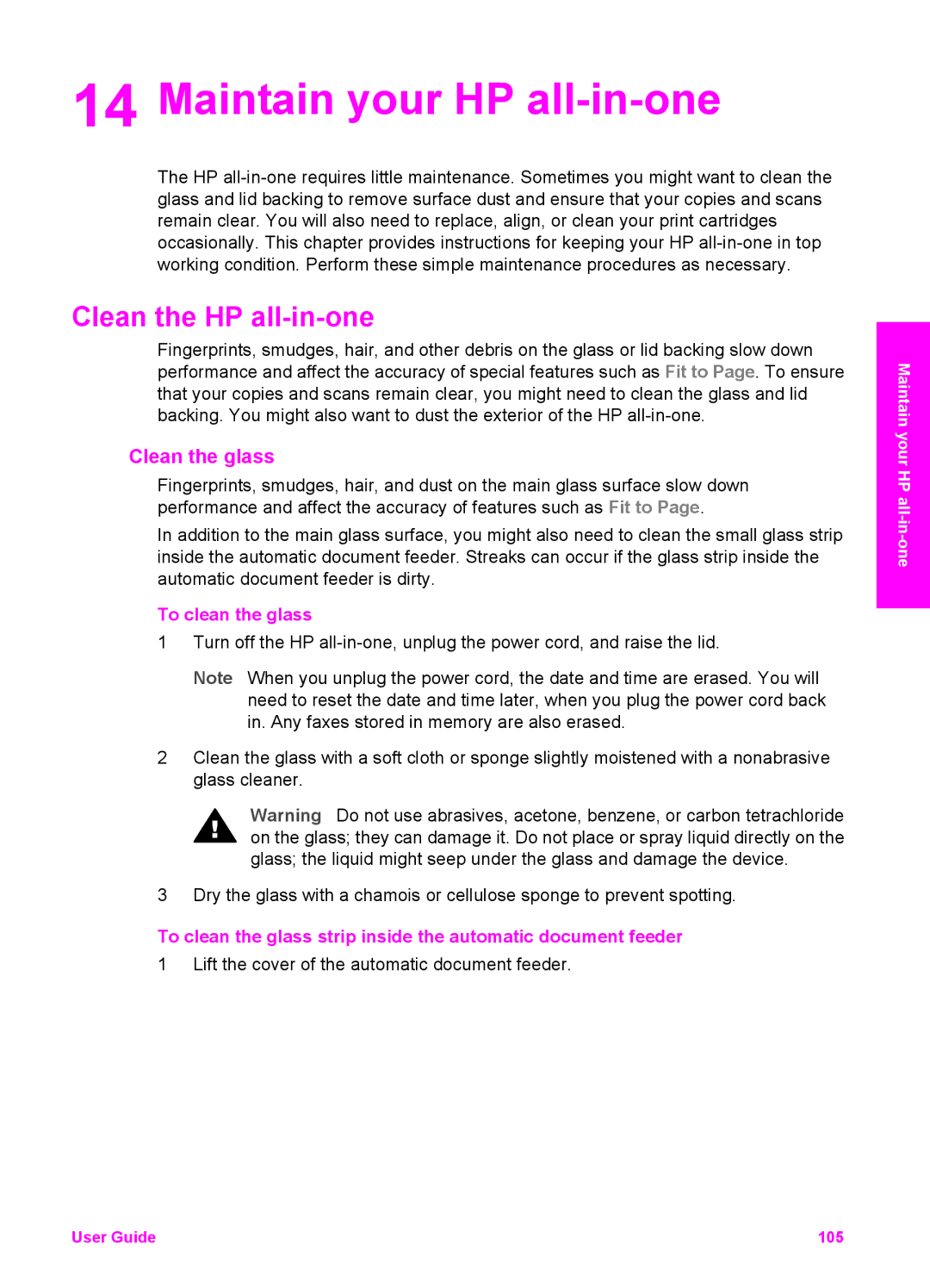14 Maintain your HP all-in-one
The HP
Clean the HP all-in-one
Fingerprints, smudges, hair, and other debris on the glass or lid backing slow down performance and affect the accuracy of special features such as Fit to Page. To ensure that your copies and scans remain clear, you might need to clean the glass and lid backing. You might also want to dust the exterior of the HP
Clean the glass
Fingerprints, smudges, hair, and dust on the main glass surface slow down performance and affect the accuracy of features such as Fit to Page.
In addition to the main glass surface, you might also need to clean the small glass strip inside the automatic document feeder. Streaks can occur if the glass strip inside the automatic document feeder is dirty.
To clean the glass
1Turn off the HP
Note When you unplug the power cord, the date and time are erased. You will need to reset the date and time later, when you plug the power cord back in. Any faxes stored in memory are also erased.
2Clean the glass with a soft cloth or sponge slightly moistened with a nonabrasive glass cleaner.
Warning Do not use abrasives, acetone, benzene, or carbon tetrachloride on the glass; they can damage it. Do not place or spray liquid directly on the glass; the liquid might seep under the glass and damage the device.
3 Dry the glass with a chamois or cellulose sponge to prevent spotting.
To clean the glass strip inside the automatic document feeder
1 Lift the cover of the automatic document feeder.
Maintain your HP
User Guide | 105 |