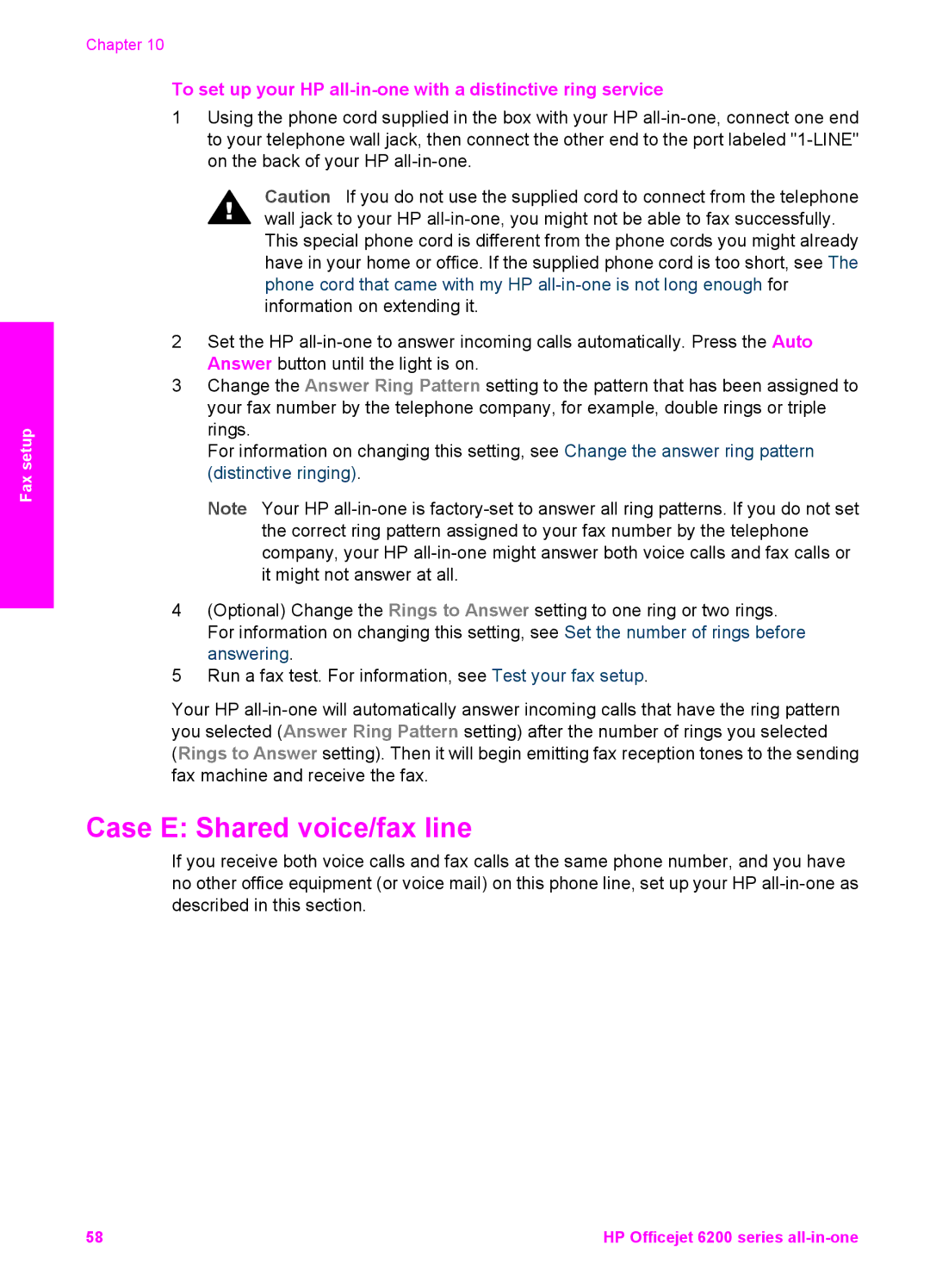Fax setup
Chapter 10
To set up your HP all-in-one with a distinctive ring service
1Using the phone cord supplied in the box with your HP
Caution If you do not use the supplied cord to connect from the telephone wall jack to your HP
2Set the HP
3Change the Answer Ring Pattern setting to the pattern that has been assigned to your fax number by the telephone company, for example, double rings or triple rings.
For information on changing this setting, see Change the answer ring pattern (distinctive ringing).
Note Your HP
4(Optional) Change the Rings to Answer setting to one ring or two rings. For information on changing this setting, see Set the number of rings before answering.
5Run a fax test. For information, see Test your fax setup.
Your HP
Case E: Shared voice/fax line
If you receive both voice calls and fax calls at the same phone number, and you have no other office equipment (or voice mail) on this phone line, set up your HP
58 | HP Officejet 6200 series |