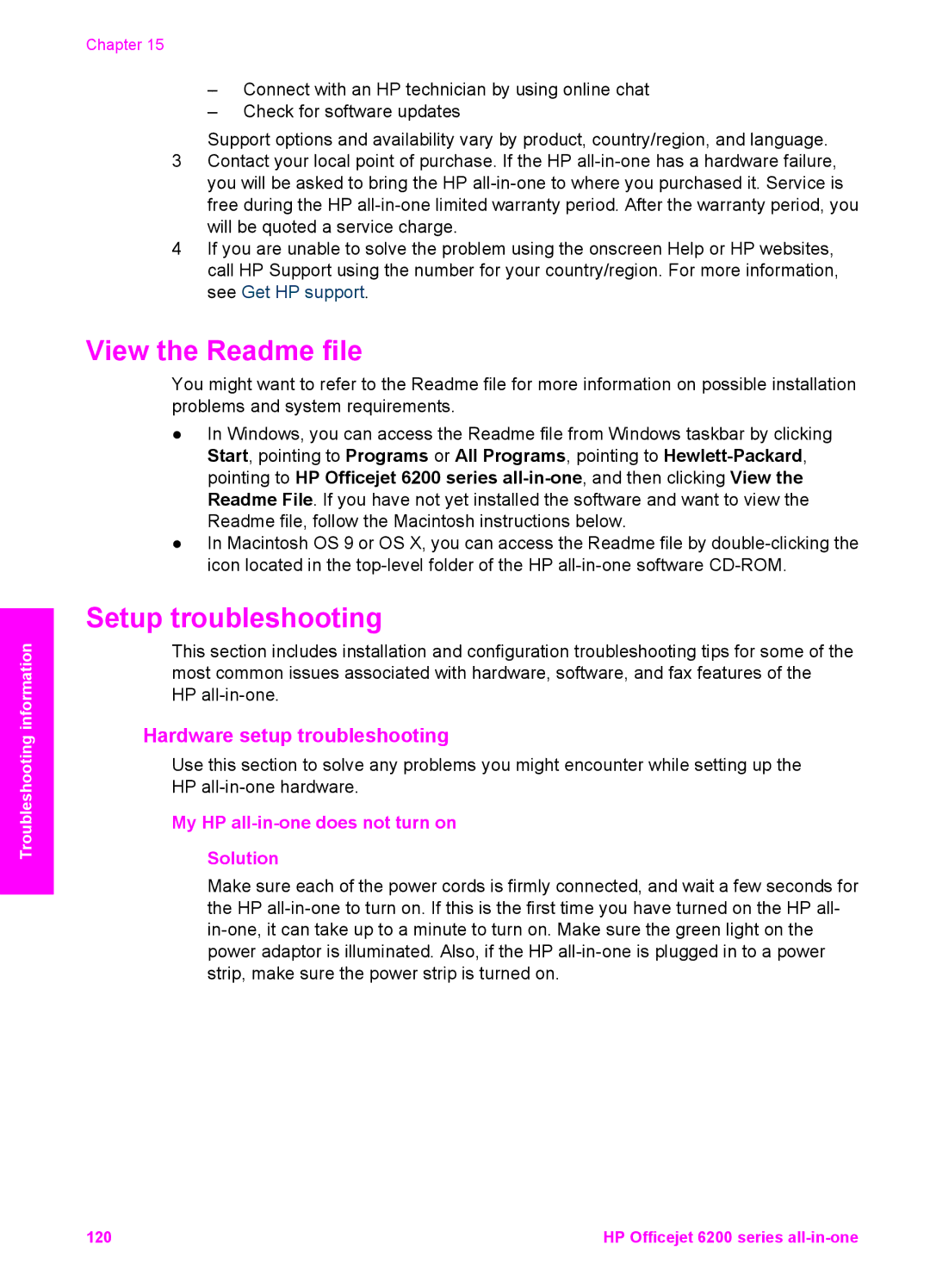Troubleshooting information
Chapter 15
–Connect with an HP technician by using online chat
–Check for software updates
Support options and availability vary by product, country/region, and language.
3Contact your local point of purchase. If the HP
4If you are unable to solve the problem using the onscreen Help or HP websites, call HP Support using the number for your country/region. For more information, see Get HP support.
View the Readme file
You might want to refer to the Readme file for more information on possible installation problems and system requirements.
●In Windows, you can access the Readme file from Windows taskbar by clicking Start, pointing to Programs or All Programs, pointing to
●In Macintosh OS 9 or OS X, you can access the Readme file by
Setup troubleshooting
This section includes installation and configuration troubleshooting tips for some of the most common issues associated with hardware, software, and fax features of the HP
Hardware setup troubleshooting
Use this section to solve any problems you might encounter while setting up the HP
My HP all-in-one does not turn on
Solution
Make sure each of the power cords is firmly connected, and wait a few seconds for the HP
120 | HP Officejet 6200 series |