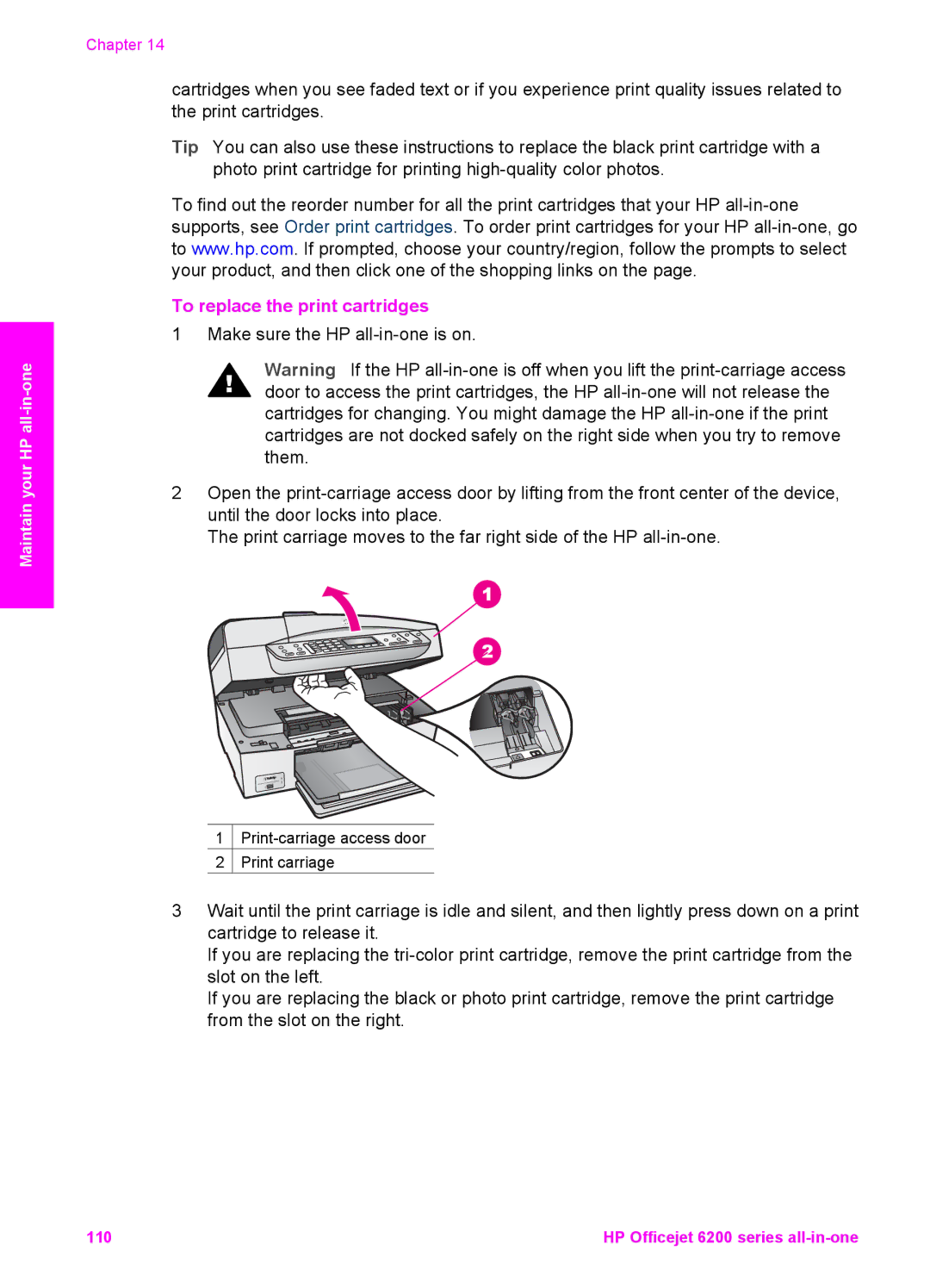Maintain your HP
Chapter 14
cartridges when you see faded text or if you experience print quality issues related to the print cartridges.
Tip You can also use these instructions to replace the black print cartridge with a photo print cartridge for printing
To find out the reorder number for all the print cartridges that your HP
To replace the print cartridges
1 Make sure the HP
Warning If the HP
2Open the
The print carriage moves to the far right side of the HP
1![]()
2![]() Print carriage
Print carriage
3Wait until the print carriage is idle and silent, and then lightly press down on a print cartridge to release it.
If you are replacing the
If you are replacing the black or photo print cartridge, remove the print cartridge from the slot on the right.
110 | HP Officejet 6200 series |