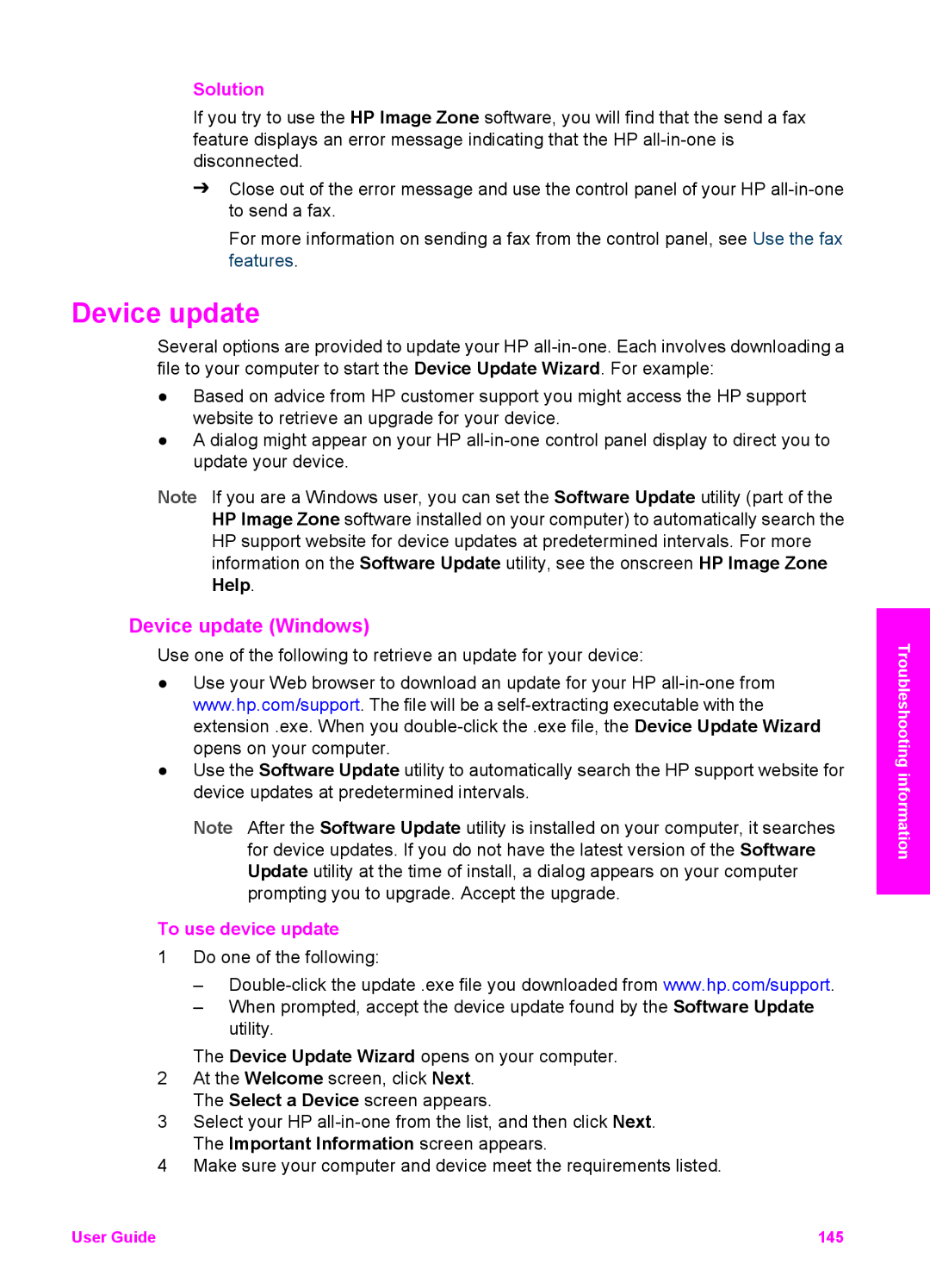Solution
If you try to use the HP Image Zone software, you will find that the send a fax feature displays an error message indicating that the HP
➔Close out of the error message and use the control panel of your HP
For more information on sending a fax from the control panel, see Use the fax features.
Device update
Several options are provided to update your HP
●Based on advice from HP customer support you might access the HP support website to retrieve an upgrade for your device.
●A dialog might appear on your HP
Note If you are a Windows user, you can set the Software Update utility (part of the HP Image Zone software installed on your computer) to automatically search the HP support website for device updates at predetermined intervals. For more information on the Software Update utility, see the onscreen HP Image Zone Help.
Device update (Windows)
Use one of the following to retrieve an update for your device:
●Use your Web browser to download an update for your HP
●Use the Software Update utility to automatically search the HP support website for device updates at predetermined intervals.
Note After the Software Update utility is installed on your computer, it searches for device updates. If you do not have the latest version of the Software Update utility at the time of install, a dialog appears on your computer prompting you to upgrade. Accept the upgrade.
To use device update
1Do one of the following:
–
–When prompted, accept the device update found by the Software Update utility.
The Device Update Wizard opens on your computer.
2At the Welcome screen, click Next. The Select a Device screen appears.
3Select your HP
4Make sure your computer and device meet the requirements listed.
Troubleshooting information
User Guide | 145 |