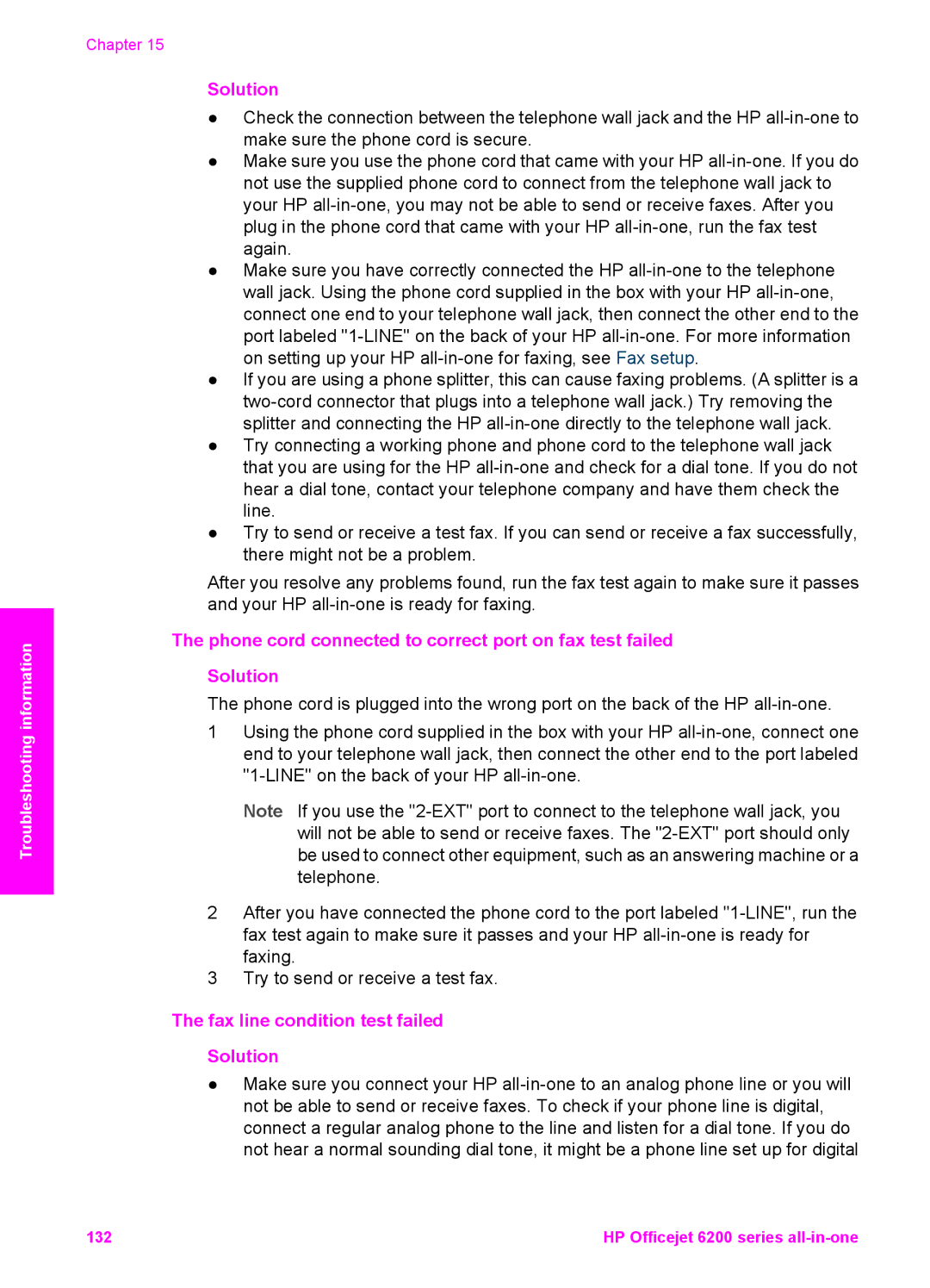Troubleshooting information
Chapter 15
Solution
●Check the connection between the telephone wall jack and the HP
●Make sure you use the phone cord that came with your HP
●Make sure you have correctly connected the HP
●If you are using a phone splitter, this can cause faxing problems. (A splitter is a
●Try connecting a working phone and phone cord to the telephone wall jack that you are using for the HP
●Try to send or receive a test fax. If you can send or receive a fax successfully, there might not be a problem.
After you resolve any problems found, run the fax test again to make sure it passes and your HP
The phone cord connected to correct port on fax test failed
Solution
The phone cord is plugged into the wrong port on the back of the HP
1Using the phone cord supplied in the box with your HP
Note If you use the
2After you have connected the phone cord to the port labeled
3Try to send or receive a test fax.
The fax line condition test failed
Solution
●Make sure you connect your HP
132 | HP Officejet 6200 series |