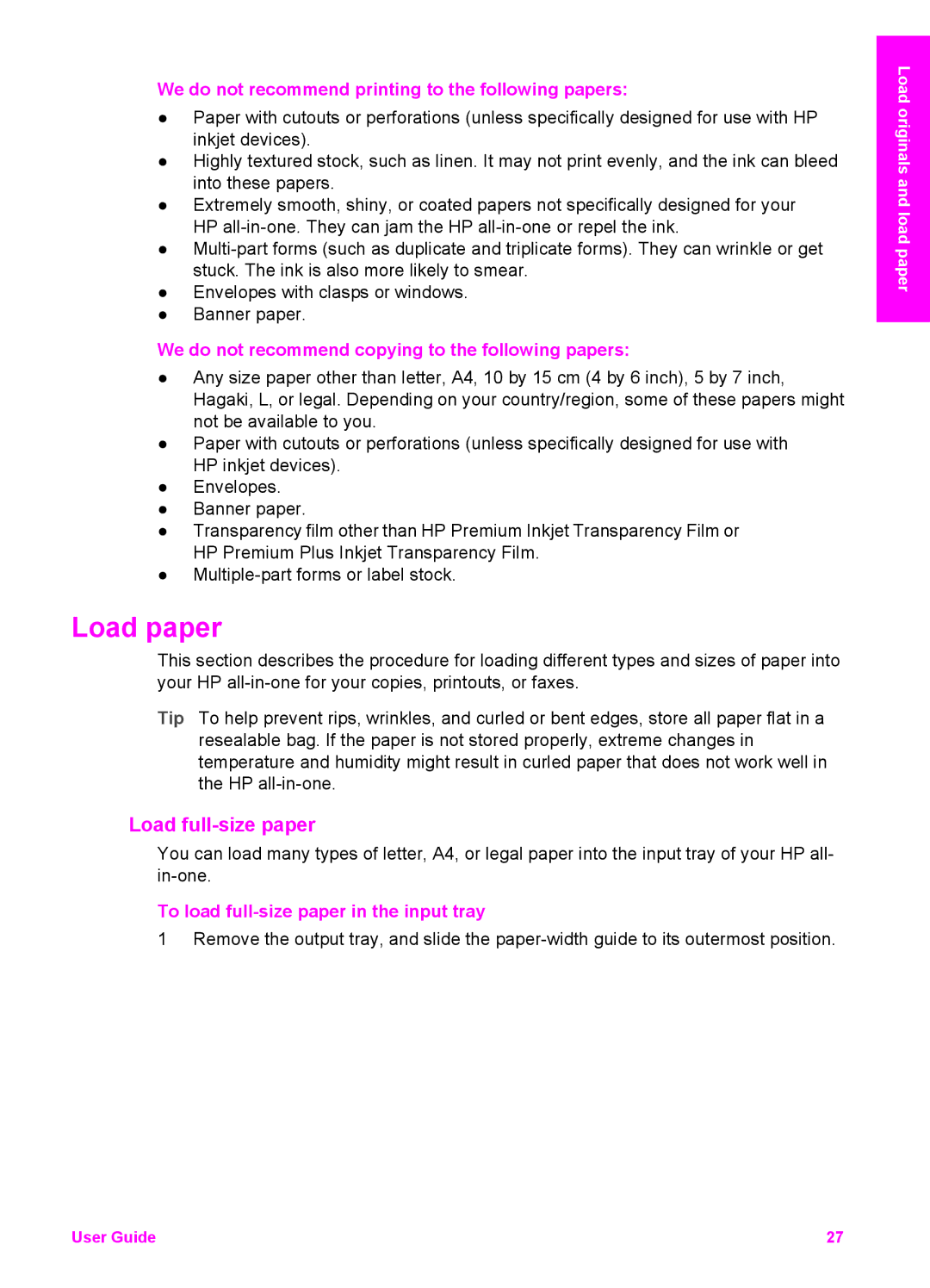We do not recommend printing to the following papers:
●Paper with cutouts or perforations (unless specifically designed for use with HP inkjet devices).
●Highly textured stock, such as linen. It may not print evenly, and the ink can bleed into these papers.
●Extremely smooth, shiny, or coated papers not specifically designed for your HP
●
●Envelopes with clasps or windows.
●Banner paper.
We do not recommend copying to the following papers:
●Any size paper other than letter, A4, 10 by 15 cm (4 by 6 inch), 5 by 7 inch, Hagaki, L, or legal. Depending on your country/region, some of these papers might not be available to you.
●Paper with cutouts or perforations (unless specifically designed for use with HP inkjet devices).
●Envelopes.
●Banner paper.
●Transparency film other than HP Premium Inkjet Transparency Film or HP Premium Plus Inkjet Transparency Film.
●
Load paper
This section describes the procedure for loading different types and sizes of paper into your HP
Tip To help prevent rips, wrinkles, and curled or bent edges, store all paper flat in a resealable bag. If the paper is not stored properly, extreme changes in temperature and humidity might result in curled paper that does not work well in the HP
Load full-size paper
You can load many types of letter, A4, or legal paper into the input tray of your HP all-
To load full-size paper in the input tray
1 Remove the output tray, and slide the
Load originals and load paper
User Guide | 27 |