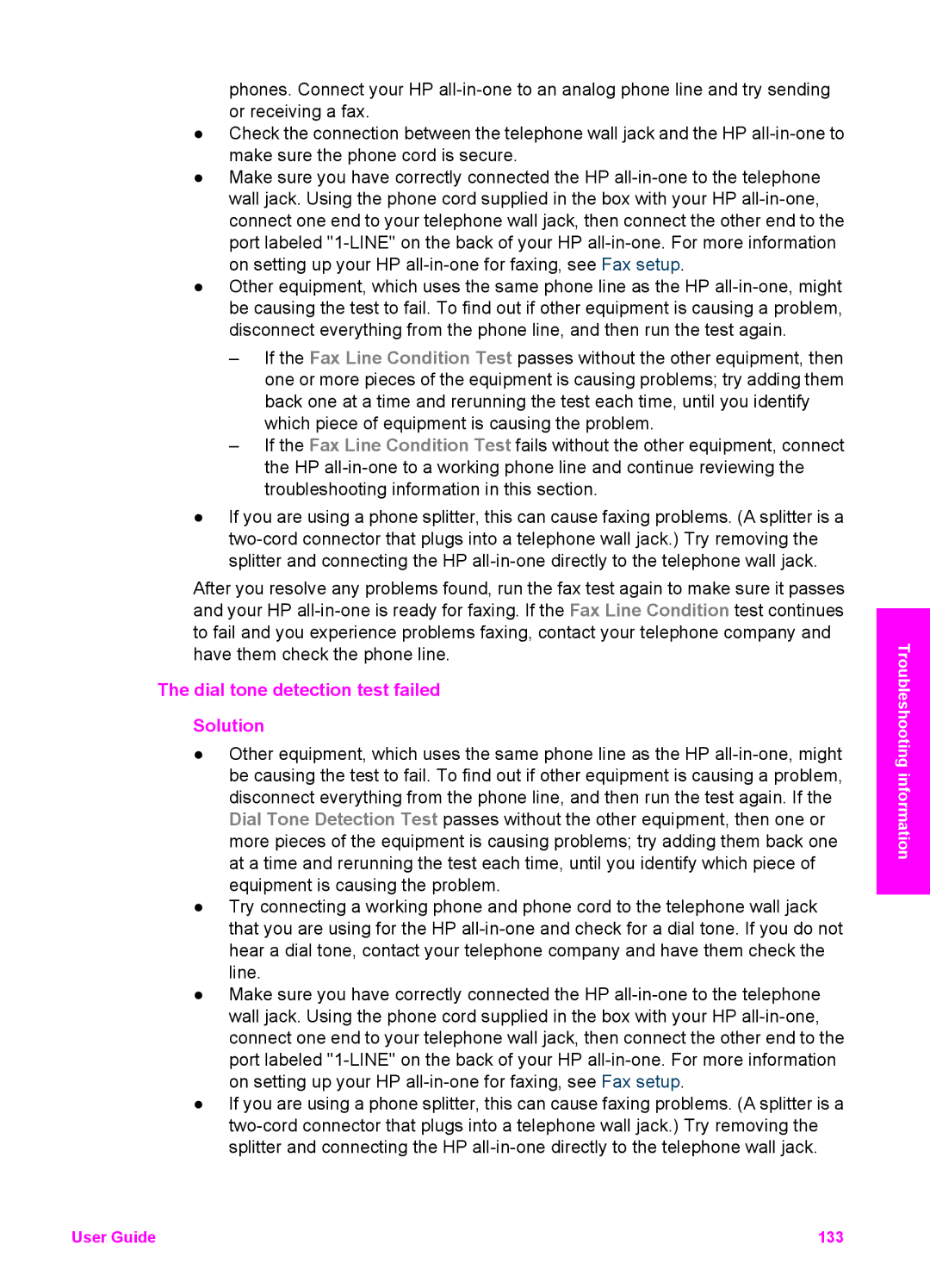phones. Connect your HP
●Check the connection between the telephone wall jack and the HP
●Make sure you have correctly connected the HP
●Other equipment, which uses the same phone line as the HP
–If the Fax Line Condition Test passes without the other equipment, then one or more pieces of the equipment is causing problems; try adding them back one at a time and rerunning the test each time, until you identify which piece of equipment is causing the problem.
–If the Fax Line Condition Test fails without the other equipment, connect the HP
●If you are using a phone splitter, this can cause faxing problems. (A splitter is a
After you resolve any problems found, run the fax test again to make sure it passes and your HP
The dial tone detection test failed
Solution
●Other equipment, which uses the same phone line as the HP
●Try connecting a working phone and phone cord to the telephone wall jack that you are using for the HP
●Make sure you have correctly connected the HP
●If you are using a phone splitter, this can cause faxing problems. (A splitter is a
Troubleshooting information
User Guide | 133 |