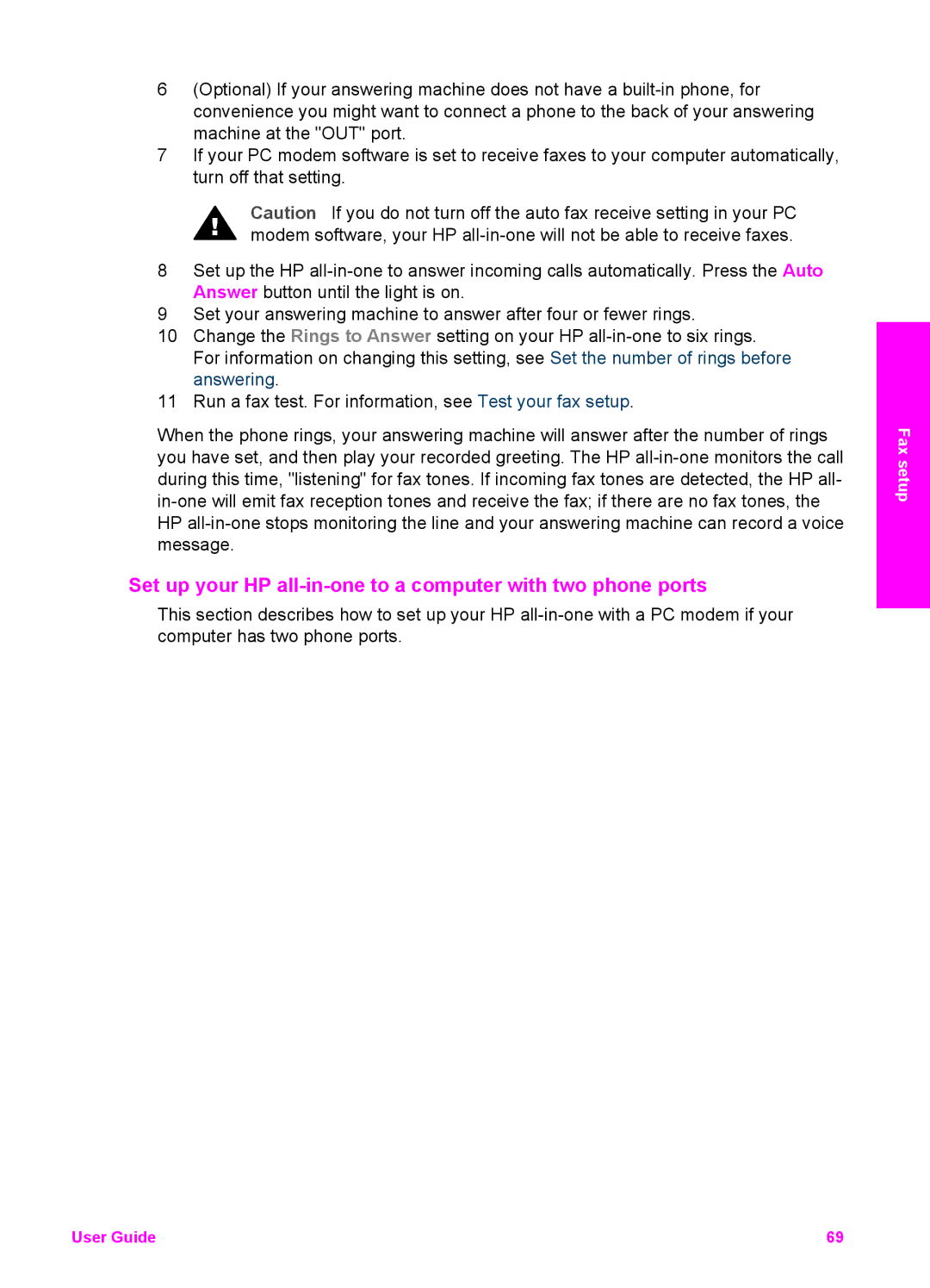6(Optional) If your answering machine does not have a
7If your PC modem software is set to receive faxes to your computer automatically, turn off that setting.
Caution If you do not turn off the auto fax receive setting in your PC modem software, your HP
8Set up the HP
9Set your answering machine to answer after four or fewer rings.
10Change the Rings to Answer setting on your HP
11Run a fax test. For information, see Test your fax setup.
When the phone rings, your answering machine will answer after the number of rings you have set, and then play your recorded greeting. The HP
Set up your HP all-in-one to a computer with two phone ports
This section describes how to set up your HP
Fax setup
User Guide | 69 |