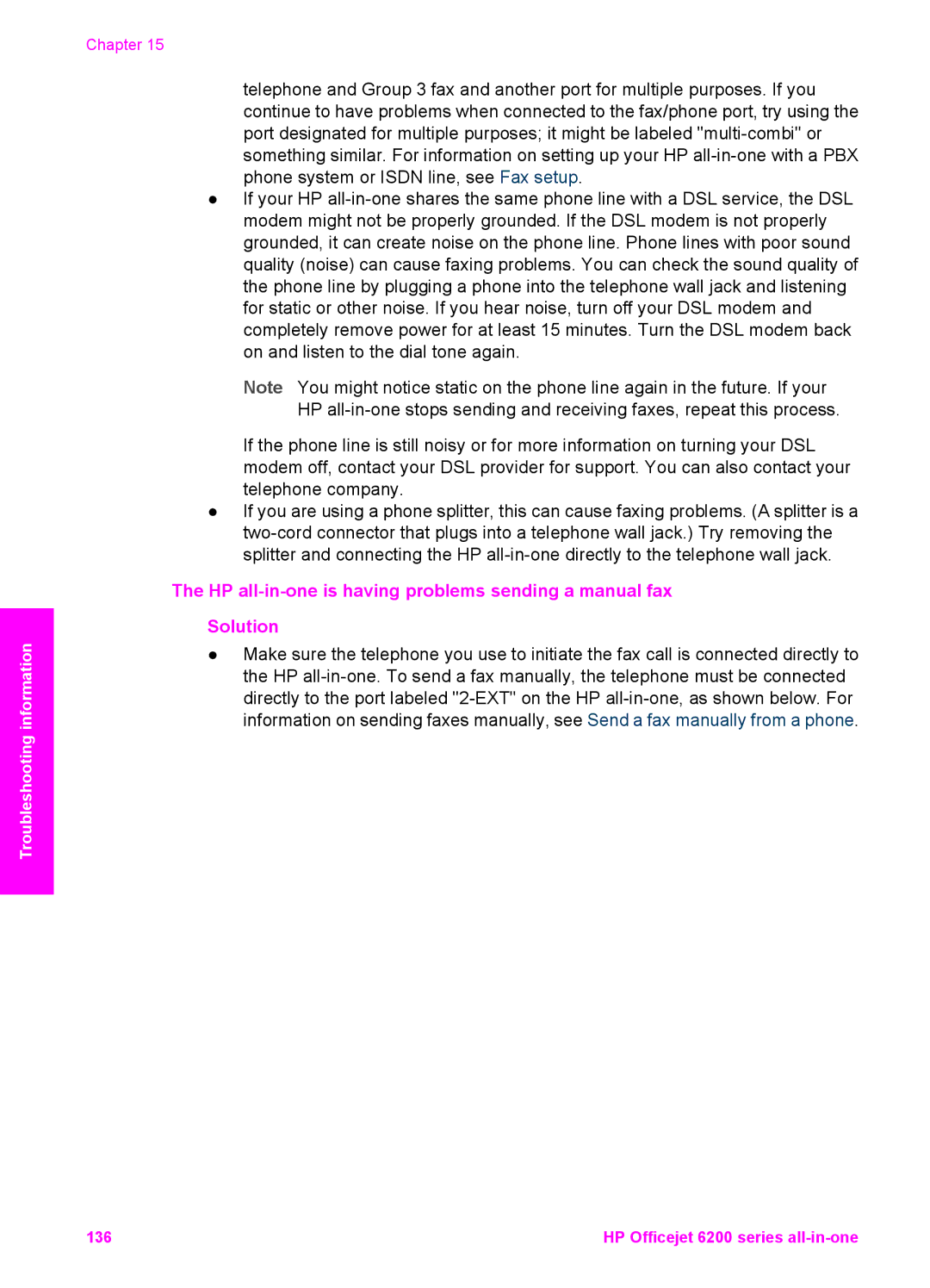Troubleshooting information
Chapter 15
telephone and Group 3 fax and another port for multiple purposes. If you continue to have problems when connected to the fax/phone port, try using the port designated for multiple purposes; it might be labeled
●If your HP
Note You might notice static on the phone line again in the future. If your HP
If the phone line is still noisy or for more information on turning your DSL modem off, contact your DSL provider for support. You can also contact your telephone company.
●If you are using a phone splitter, this can cause faxing problems. (A splitter is a
The HP
Solution
●Make sure the telephone you use to initiate the fax call is connected directly to the HP
136 | HP Officejet 6200 series |