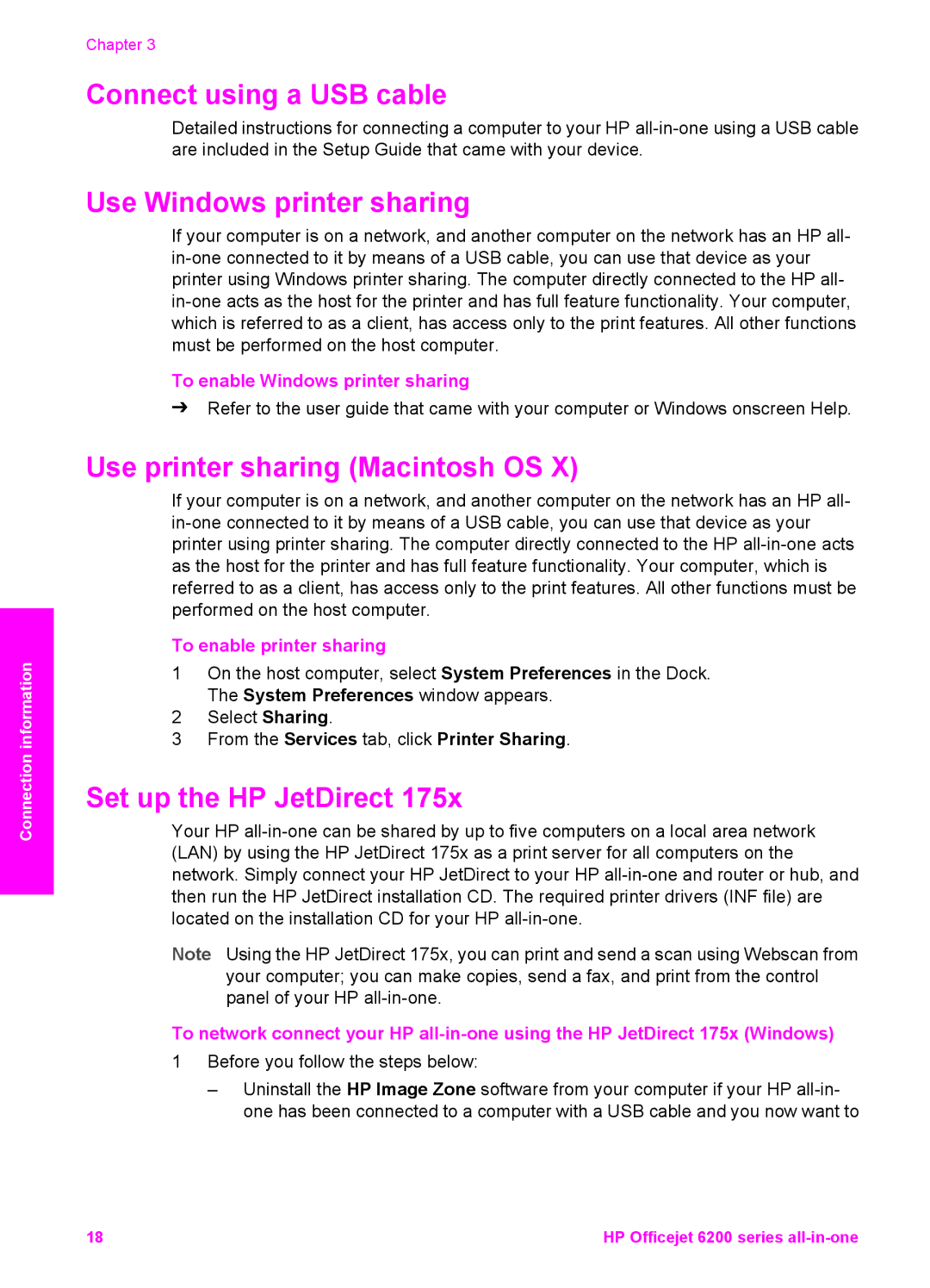Connection information
Chapter 3
Connect using a USB cable
Detailed instructions for connecting a computer to your HP
Use Windows printer sharing
If your computer is on a network, and another computer on the network has an HP all-
To enable Windows printer sharing
➔Refer to the user guide that came with your computer or Windows onscreen Help.
Use printer sharing (Macintosh OS X)
If your computer is on a network, and another computer on the network has an HP all-
To enable printer sharing
1On the host computer, select System Preferences in the Dock. The System Preferences window appears.
2Select Sharing.
3From the Services tab, click Printer Sharing.
Set up the HP JetDirect 175x
Your HP
Note Using the HP JetDirect 175x, you can print and send a scan using Webscan from your computer; you can make copies, send a fax, and print from the control panel of your HP
To network connect your HP
1Before you follow the steps below:
–Uninstall the HP Image Zone software from your computer if your HP
18 | HP Officejet 6200 series |