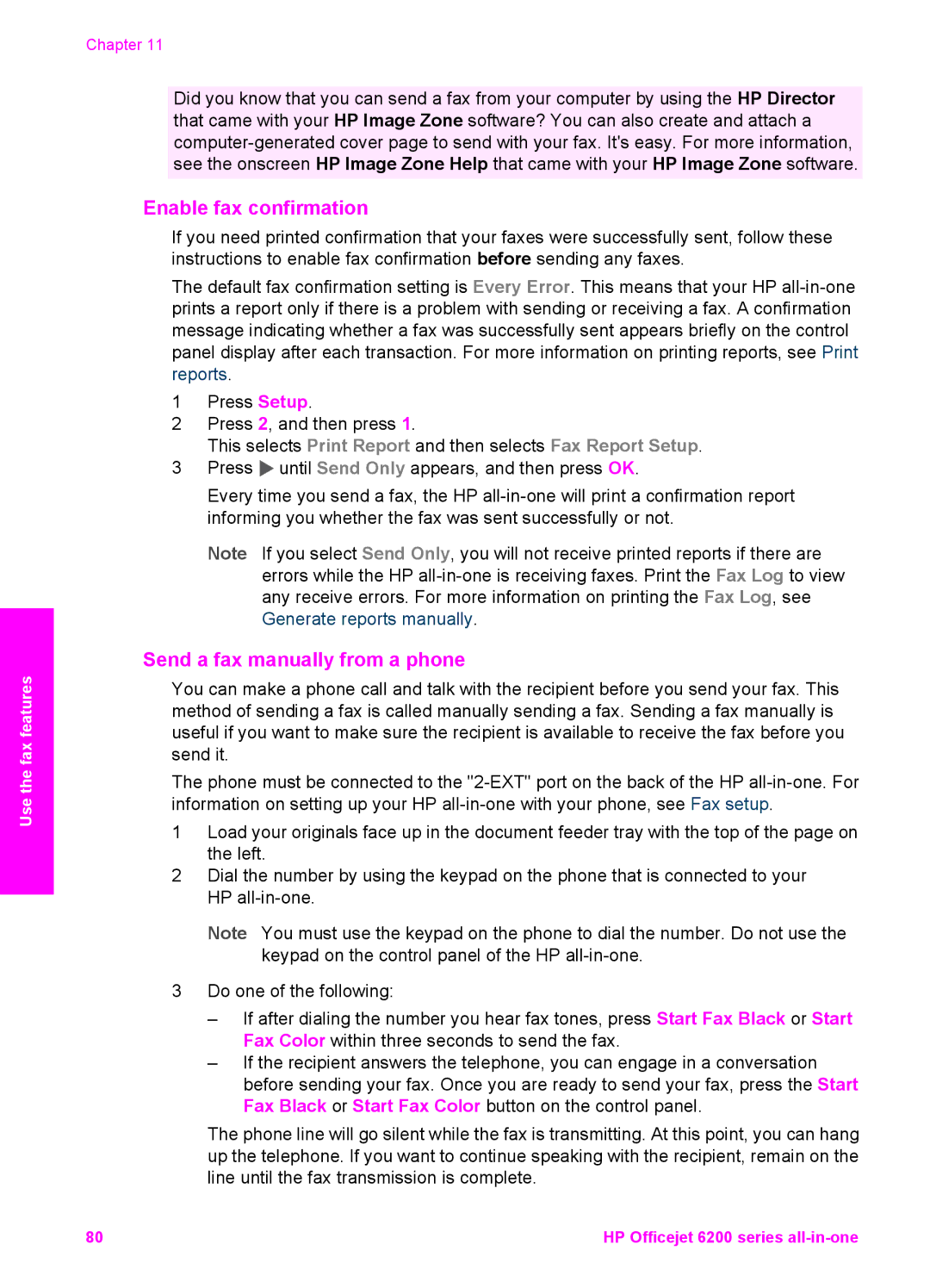Use the fax features
Chapter 11
Did you know that you can send a fax from your computer by using the HP Director that came with your HP Image Zone software? You can also create and attach a
Enable fax confirmation
If you need printed confirmation that your faxes were successfully sent, follow these instructions to enable fax confirmation before sending any faxes.
The default fax confirmation setting is Every Error. This means that your HP
1Press Setup.
2Press 2, and then press 1.
This selects Print Report and then selects Fax Report Setup.
3Press ![]() until Send Only appears, and then press OK.
until Send Only appears, and then press OK.
Every time you send a fax, the HP
Note If you select Send Only, you will not receive printed reports if there are errors while the HP
Send a fax manually from a phone
You can make a phone call and talk with the recipient before you send your fax. This method of sending a fax is called manually sending a fax. Sending a fax manually is useful if you want to make sure the recipient is available to receive the fax before you send it.
The phone must be connected to the
1Load your originals face up in the document feeder tray with the top of the page on the left.
2Dial the number by using the keypad on the phone that is connected to your HP
Note You must use the keypad on the phone to dial the number. Do not use the keypad on the control panel of the HP
3Do one of the following:
–If after dialing the number you hear fax tones, press Start Fax Black or Start Fax Color within three seconds to send the fax.
–If the recipient answers the telephone, you can engage in a conversation before sending your fax. Once you are ready to send your fax, press the Start Fax Black or Start Fax Color button on the control panel.
The phone line will go silent while the fax is transmitting. At this point, you can hang up the telephone. If you want to continue speaking with the recipient, remain on the line until the fax transmission is complete.
80 | HP Officejet 6200 series |