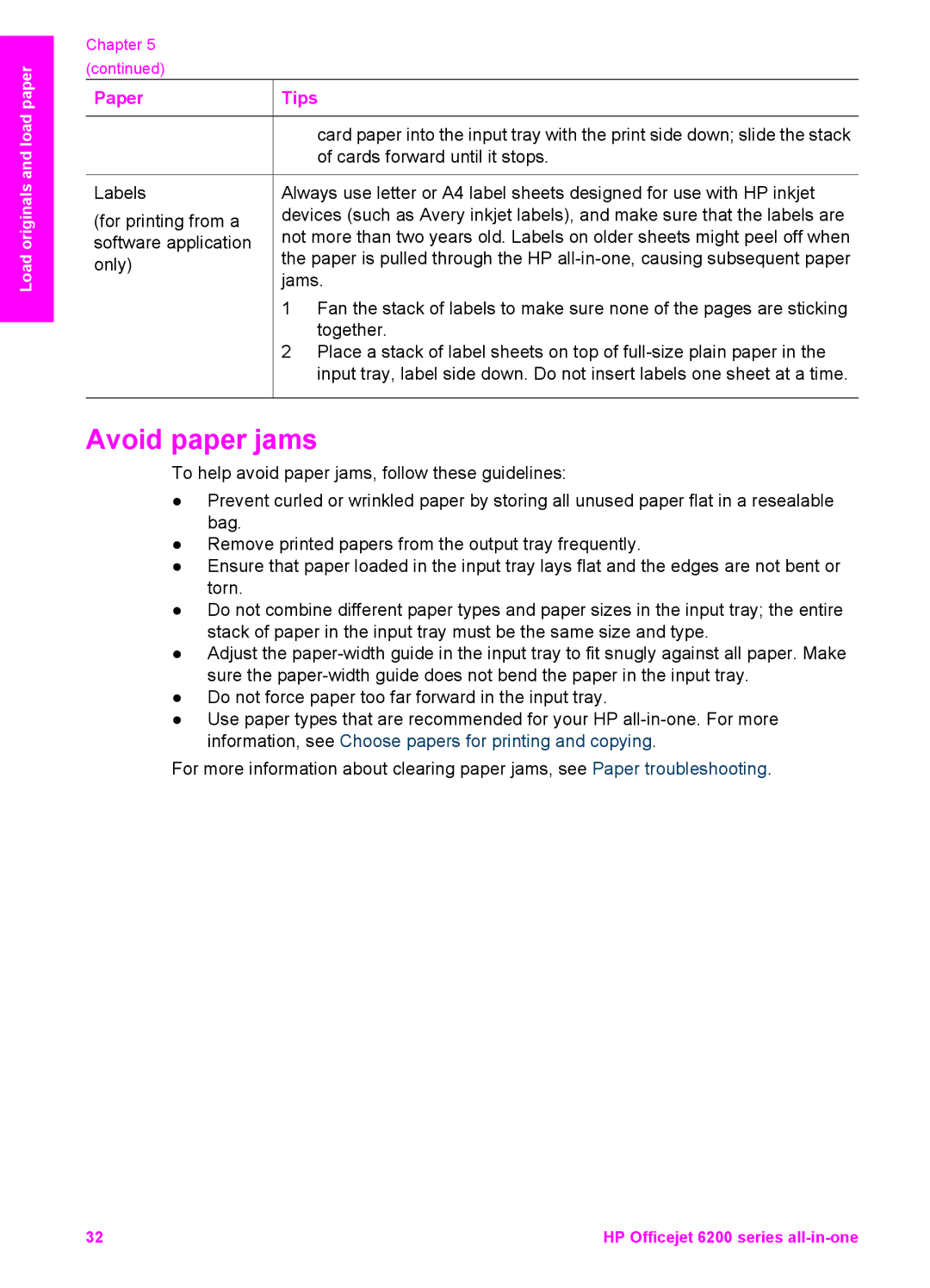Load originals and load paper
Chapter 5 (continued)
Paper
Labels
(for printing from a software application only)
![]() Tips
Tips
card paper into the input tray with the print side down; slide the stack of cards forward until it stops.
Always use letter or A4 label sheets designed for use with HP inkjet devices (such as Avery inkjet labels), and make sure that the labels are not more than two years old. Labels on older sheets might peel off when the paper is pulled through the HP
1Fan the stack of labels to make sure none of the pages are sticking together.
2Place a stack of label sheets on top of
Avoid paper jams
To help avoid paper jams, follow these guidelines:
●Prevent curled or wrinkled paper by storing all unused paper flat in a resealable bag.
●Remove printed papers from the output tray frequently.
●Ensure that paper loaded in the input tray lays flat and the edges are not bent or torn.
●Do not combine different paper types and paper sizes in the input tray; the entire stack of paper in the input tray must be the same size and type.
●Adjust the
●Do not force paper too far forward in the input tray.
●Use paper types that are recommended for your HP
For more information about clearing paper jams, see Paper troubleshooting.
32 | HP Officejet 6200 series |