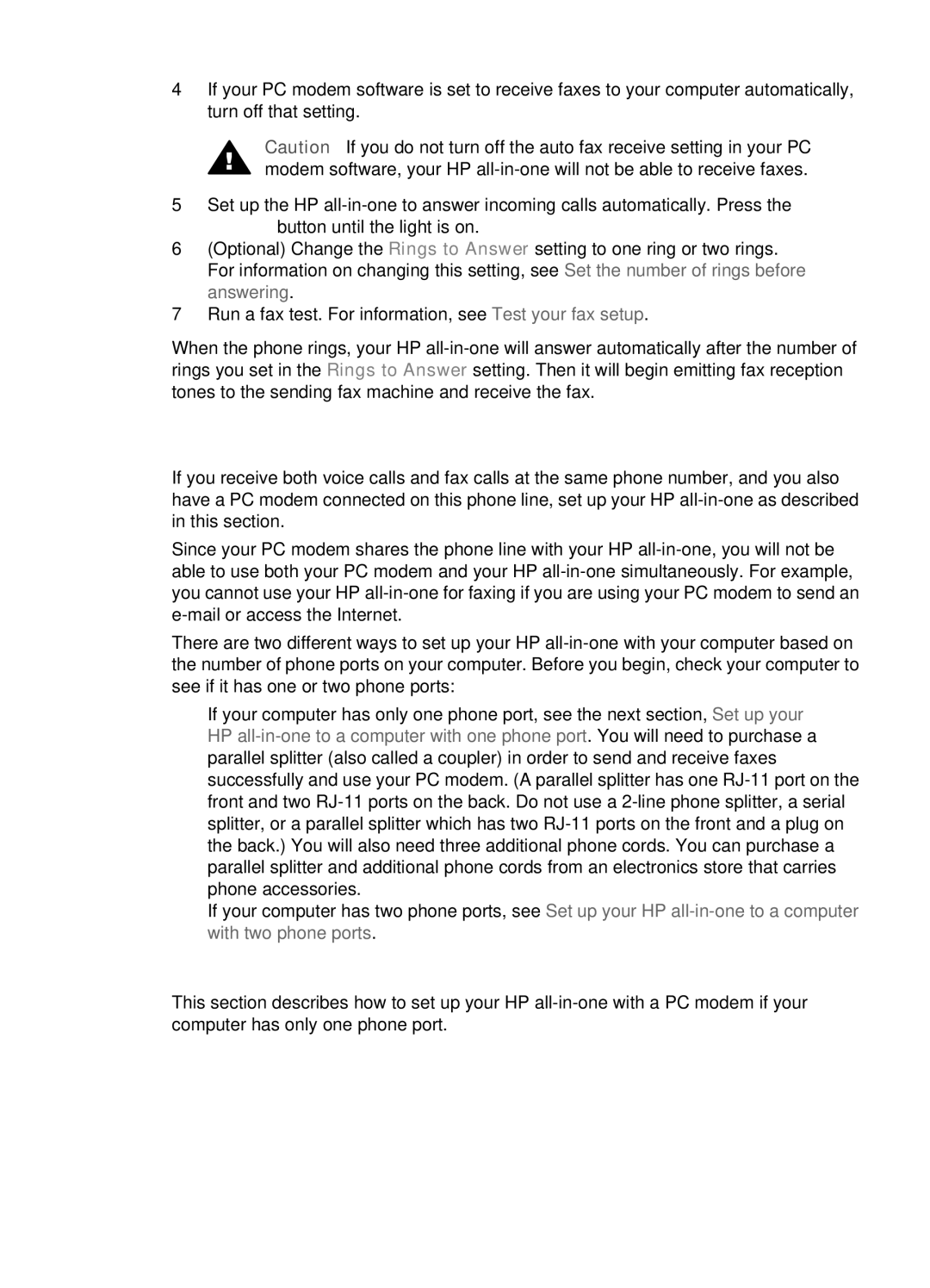Fax setup
Chapter 10
4If your PC modem software is set to receive faxes to your computer automatically, turn off that setting.
Caution If you do not turn off the auto fax receive setting in your PC modem software, your HP
5Set up the HP
6(Optional) Change the Rings to Answer setting to one ring or two rings. For information on changing this setting, see Set the number of rings before answering.
7Run a fax test. For information, see Test your fax setup.
When the phone rings, your HP
Case H: Shared voice/fax line with PC modem
If you receive both voice calls and fax calls at the same phone number, and you also have a PC modem connected on this phone line, set up your HP
Since your PC modem shares the phone line with your HP
There are two different ways to set up your HP
●If your computer has only one phone port, see the next section, Set up your HP
●If your computer has two phone ports, see Set up your HP
Set up your HP all-in-one to a computer with one phone port
This section describes how to set up your HP
62 | HP Officejet 6200 series |