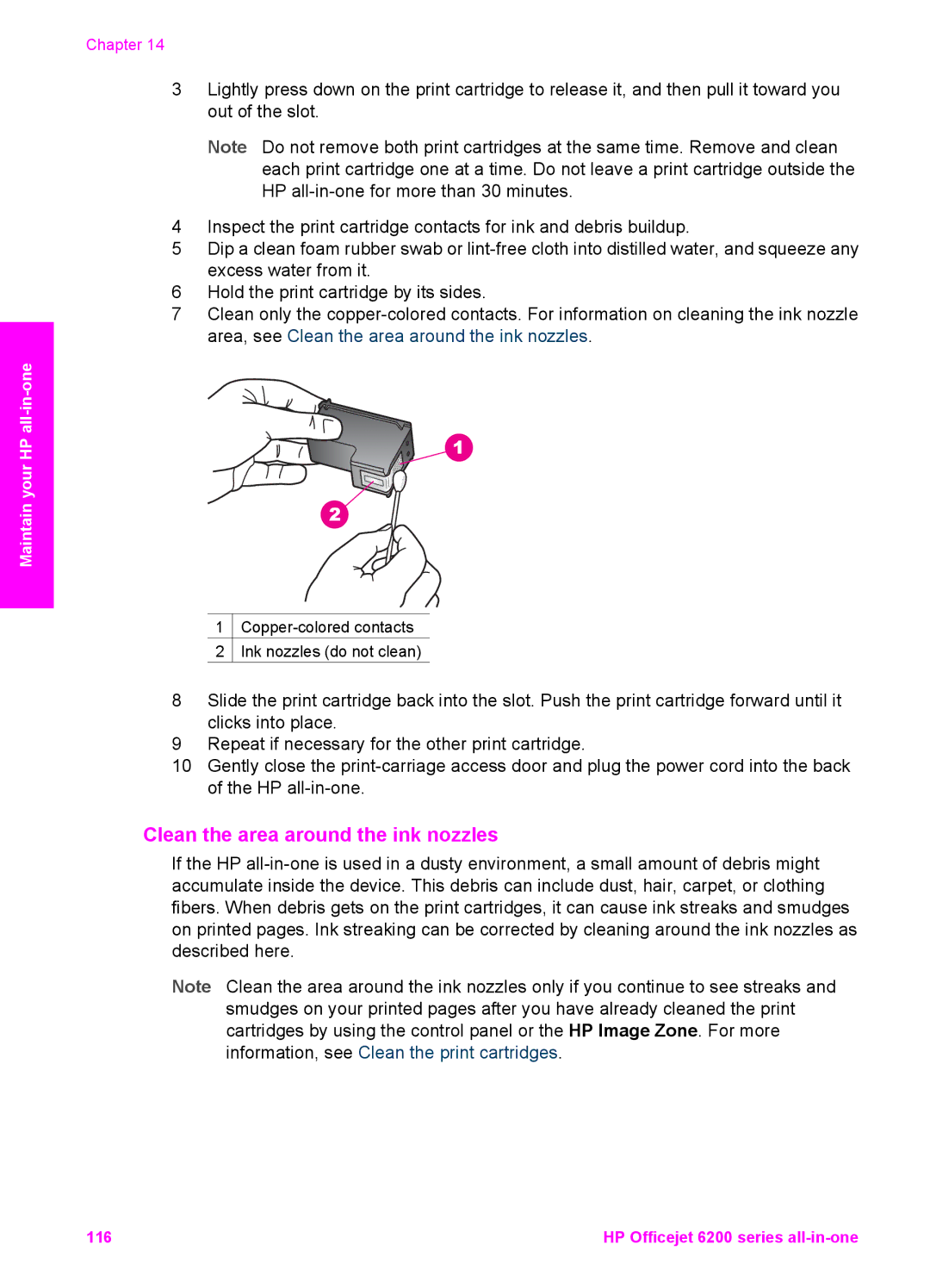Chapter 14
3Lightly press down on the print cartridge to release it, and then pull it toward you out of the slot.
Note Do not remove both print cartridges at the same time. Remove and clean each print cartridge one at a time. Do not leave a print cartridge outside the HP
4Inspect the print cartridge contacts for ink and debris buildup.
5Dip a clean foam rubber swab or
6Hold the print cartridge by its sides.
7Clean only the
Maintain your HP
1 ![]()
2 Ink nozzles (do not clean)
8Slide the print cartridge back into the slot. Push the print cartridge forward until it clicks into place.
9Repeat if necessary for the other print cartridge.
10Gently close the
Clean the area around the ink nozzles
If the HP
Note Clean the area around the ink nozzles only if you continue to see streaks and smudges on your printed pages after you have already cleaned the print cartridges by using the control panel or the HP Image Zone. For more information, see Clean the print cartridges.
116 | HP Officejet 6200 series |