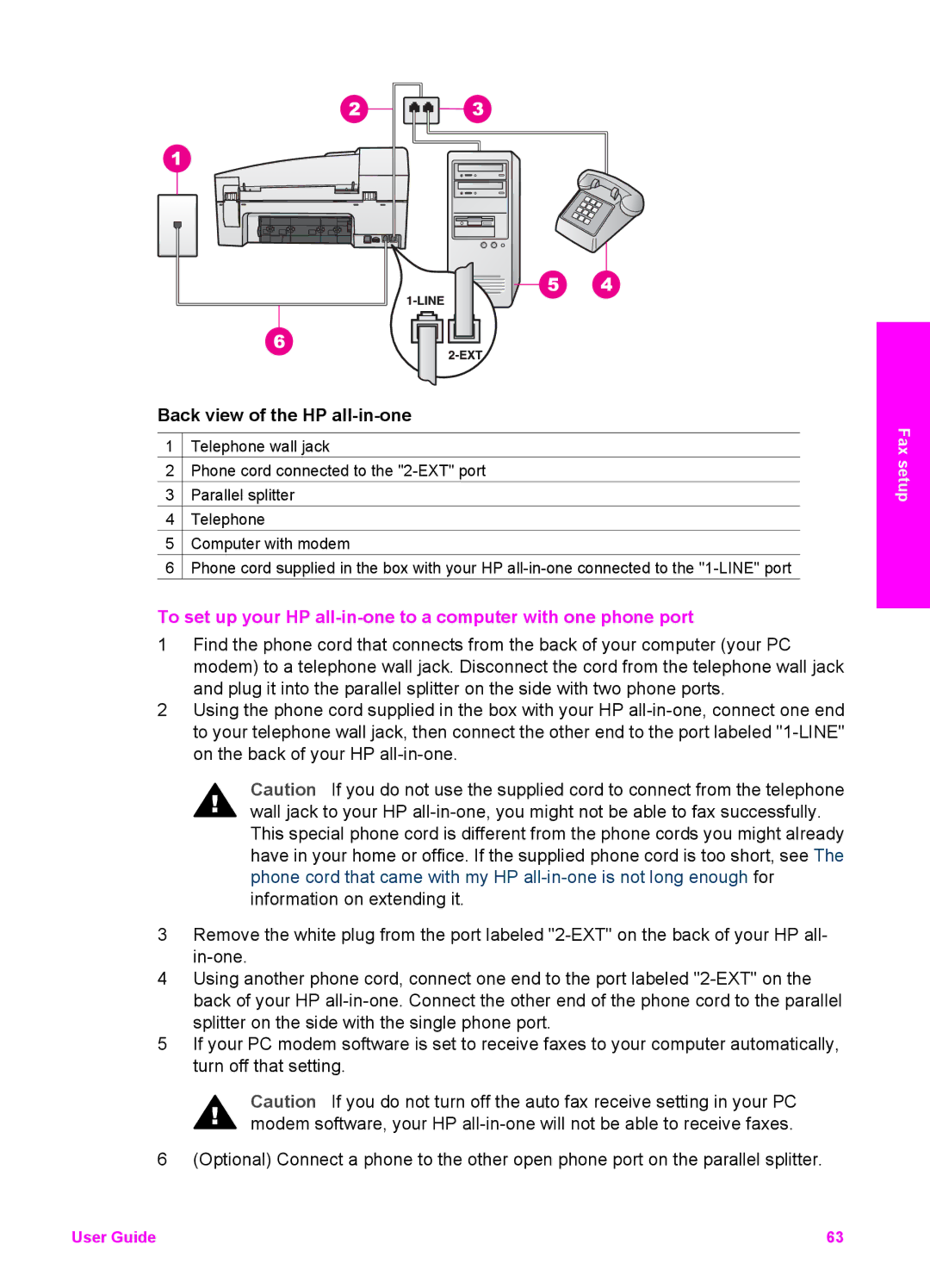Back view of the HP all-in-one
1![]() Telephone wall jack
Telephone wall jack
2![]() Phone cord connected to the
Phone cord connected to the
3![]() Parallel splitter
Parallel splitter
4![]() Telephone
Telephone
5![]() Computer with modem
Computer with modem
6![]() Phone cord supplied in the box with your HP
Phone cord supplied in the box with your HP
To set up your HP
1Find the phone cord that connects from the back of your computer (your PC modem) to a telephone wall jack. Disconnect the cord from the telephone wall jack and plug it into the parallel splitter on the side with two phone ports.
2Using the phone cord supplied in the box with your HP
Caution If you do not use the supplied cord to connect from the telephone wall jack to your HP
3Remove the white plug from the port labeled
4Using another phone cord, connect one end to the port labeled
5If your PC modem software is set to receive faxes to your computer automatically, turn off that setting.
Caution If you do not turn off the auto fax receive setting in your PC modem software, your HP
6 (Optional) Connect a phone to the other open phone port on the parallel splitter.
Fax setup
User Guide | 63 |