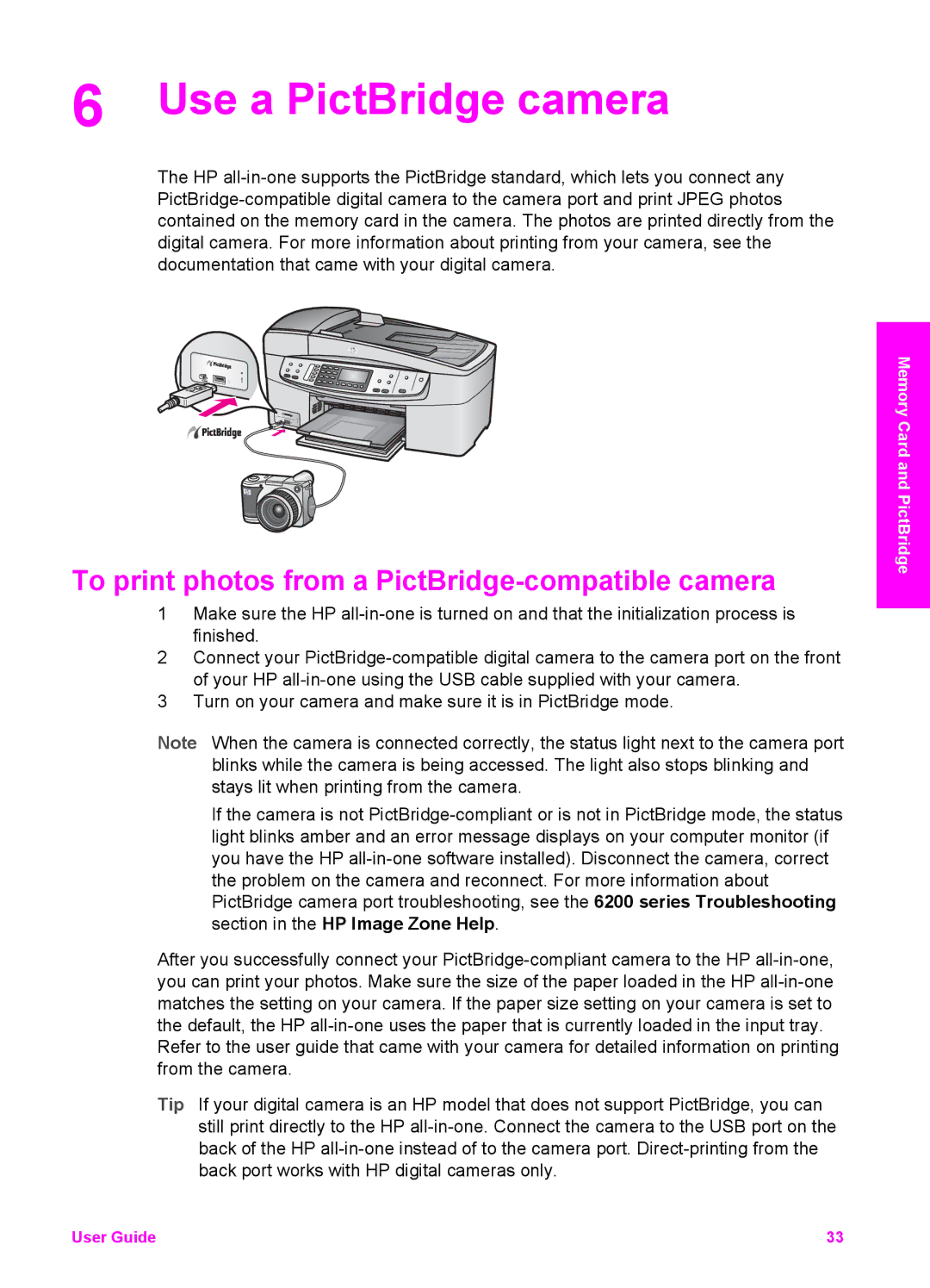6 Use a PictBridge camera
The HP
To print photos from a PictBridge-compatible camera
1Make sure the HP
2Connect your
3Turn on your camera and make sure it is in PictBridge mode.
Note When the camera is connected correctly, the status light next to the camera port blinks while the camera is being accessed. The light also stops blinking and stays lit when printing from the camera.
If the camera is not
After you successfully connect your
Refer to the user guide that came with your camera for detailed information on printing from the camera.
Tip If your digital camera is an HP model that does not support PictBridge, you can still print directly to the HP
Memory Card and PictBridge
User Guide | 33 |