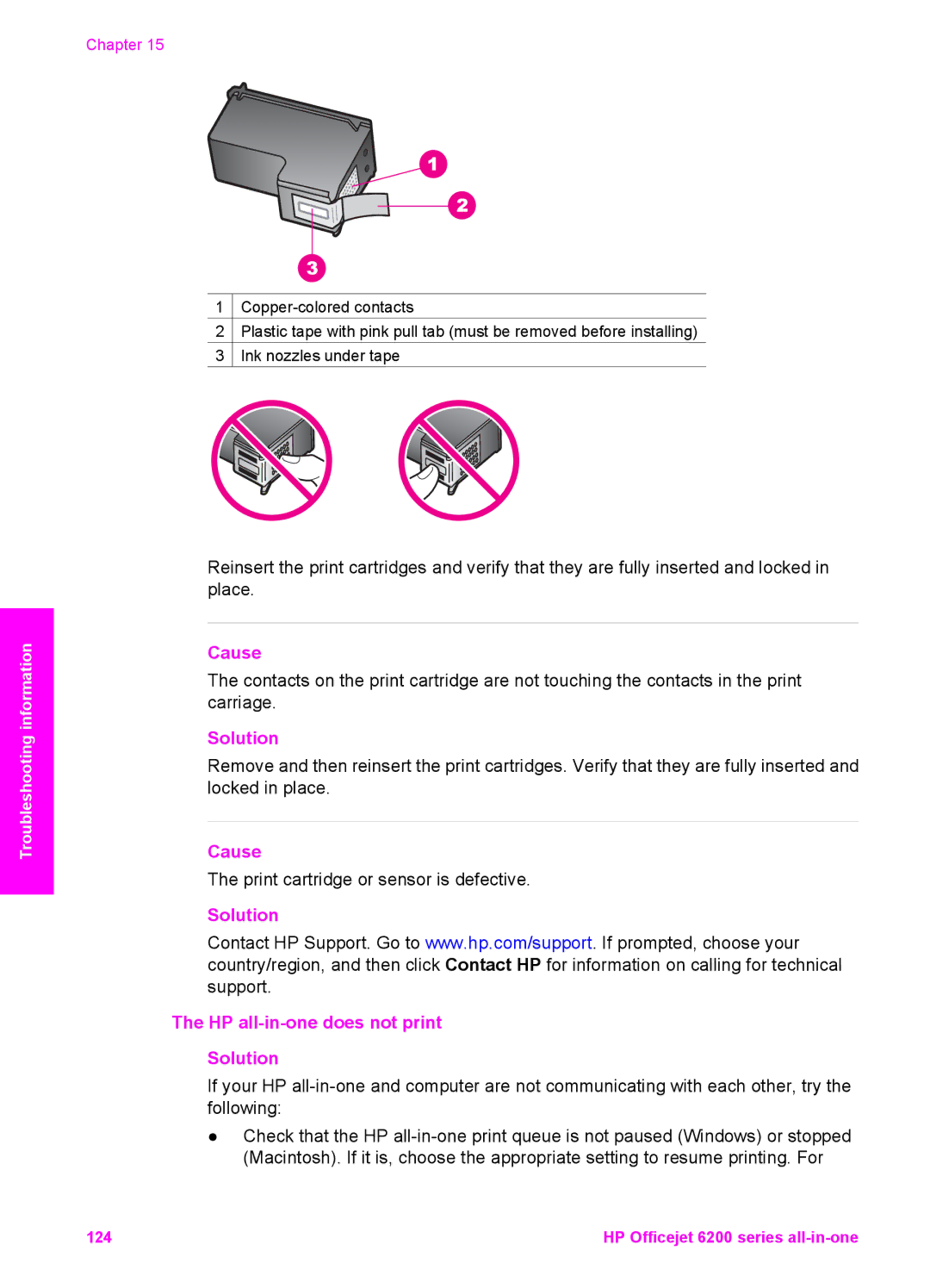Chapter 15
1
2![]() Plastic tape with pink pull tab (must be removed before installing)
Plastic tape with pink pull tab (must be removed before installing)
3![]() Ink nozzles under tape
Ink nozzles under tape
Troubleshooting information
Reinsert the print cartridges and verify that they are fully inserted and locked in place.
Cause
The contacts on the print cartridge are not touching the contacts in the print carriage.
Solution
Remove and then reinsert the print cartridges. Verify that they are fully inserted and locked in place.
Cause
The print cartridge or sensor is defective.
Solution
Contact HP Support. Go to www.hp.com/support. If prompted, choose your country/region, and then click Contact HP for information on calling for technical support.
The HP all-in-one does not print
Solution
If your HP
●Check that the HP
124 | HP Officejet 6200 series |